There is a problem for many users today who see websearch.searchandfly.info website displayed in the home page of their browser. Well, how can his ever be? What made this website to appear in the home pages of Mozilla Firefox, Google Chrome and Internet Explorer browsers? And how can one fix this problem and change the home page of infected browser back to Google? These questions will be answered in this article.
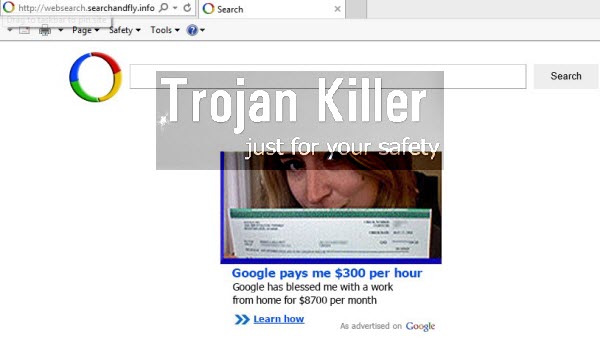
The truth is that websearch.searchandfly.info website is classified as a browser hijacker, i.e. a special program which changes the search and home page settings of your available browsers. It is often spread through many other free applications downloaded by users. For example, you want to install some PDF reader, or audio converter, or any other free program of your choice. Make sure that you pay attention to all the details of the setup wizard of such free applications. Read what is mentioned in their installers. If you see any third-party offers, then you need to select the option of advanced installation, instead of the standard one. And if you see that websearch.searchandfly.info is offered to be installed into the home page of your browser, make sure you uncheck such default installation option. Also, you will need to carefully read the End User’s License Agreements of any free programs you install into your system. Typically such documents will disclose all third-party software offered for you to be brought into your system by default.
If you have your browser hijacked by websearch.searchandfly.info, then this is what you will see whenever you open it to look for something. Opening each new search tab may again give you the same malicious domain. All your search queries will be redirected through this website, however, this will not give you any relevant search results.
Furthermore, the presence of websearch.searchandfly.info hijacker in your browser is dangerous. You will see a lot of misleading ads displayed in the home page of it, and clicking on such ads and sponsored links may redirect you to a lot of third-party websites, which might contaminate your PC greatly with all kinds of useless applications.
To sum up, we recommend you to get rid of this browser hijacker immediately from your computer. There are ways of its both automatic and manual removal. Both of these steps are very well explained below, and if you require any additional help on our part, please do not hesitate to contact us at any time of your preference.
Software necessary for websearch.searchandfly.info automatic removal:
Important milestones for automatic removal of this browser hijacker:
- Download Plumbytes Anti-Malware through the download button above.
- Install the program and scan your computer with it.
- At the end of scan click “Apply” to remove all infections associated with this browser hijacker.
- Important! It is also necessary that you reset your browsers with Plumbytes Anti-Malware after websearch.searchandfly.info removal. Shut down all your available browsers now.
- In Plumbytes Anti-Malware click “Tools” tab and select “Reset browser settings“:
- Select which particular browsers you want to be reset and choose the reset options.
- Click on “Reset” button:
- You will receive the confirmation windows about browser settings reset successfully.
- Reboot your computer now.


Detailed manual (free) removal instructions
Step 1. Uninstalling this hijacker from the Control Panel of your computer.
Instructions for Windows XP, Vista and 7 operating systems:
- Make sure that all your browsers infected with websearch.searchandfly.info hijacker are shut down (closed).
- Click “Start” and go to the “Control Panel“:
- In Windows XP click “Add or remove programs“:
- In Windows Vista and 7 click “Uninstall a program“:
- Uninstall this browser hijacker and related software. To do it, in Windows XP click “Remove” button related to it. In Windows Vista and 7 right-click on the item related to this malicious program with the PC mouse and click “Uninstall / Change“.



Instructions for Windows 8 operating system:
- Move the PC mouse towards the top right hot corner of Windows 8 screen, click “Search“:
- Type “Uninstall a program“, then click “Settings“:
- In the left menu that has come up select “Uninstall a program“:
- Uninstall this browser hijacker. To do it, in Windows 8 right-click it with the PC mouse and click “Uninstall / Change“.



Step 2. Removing the hijacker from the list of add-ons and extensions of your browser.
In addition to removal of websearch.searchandfly.info from the Control Panel of your PC as explained above, you also need to remove this browser hijacker from the add-ons or extensions of your browser. Please follow this guide for managing browser add-ons and extensions for more detailed information. Remove any items related to this hijacker and other unwanted adware and potentially unwanted programs installed on your PC.




