FindRight Deals is a new adware which surely does a lot of danger for your system. It typically comes into your system as a result of you installing some other free programs recently downloaded by you. Thus, all users these days must be on guard whenever they deal with any cost-free programs. It is a must-do thing to carefully read the instructions of the installation guide for any free software, because such free programs are by default bundled with a lot of extras.
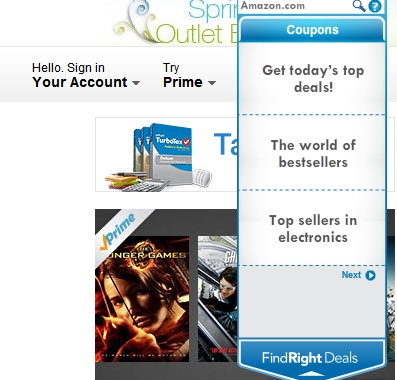
Find Right Deals adware in particular pop-ups when you visit commercial websites. These are the sites like Walmart, Amazon, Ebay, Bestbuy, etc. Keep in mind that the browsers like Internet Explorer, Google Chrome and Mozilla Firefox are the ones which are the most vulnerable ones to this particular adware application.
Because of FindRight Deals inside of your system the computer and the browser in particular work very slow. This is even the case for the brand new PCs, because this adware is known to consume a lot of system resources. Needless to mention, this is surely a right and the only logical decision for you to uninstall this particular adware from your computer.
FindRight Deals may not furnish you with the direct and full uninstaller of it. This is why you need to refer to the help of the software that will help you remove this adware program automatically from your computer, and will also assist you in resetting your affected browser. If you require any assistance on our part, please let us know without any hesitation.
Anti-malware tool necessary for FindRight Deals adware removal
Similar adware removal video:
FindRight Deals adware detailed removal instructions
Step 1. Uninstalling FindRight Deals adware from the Control Panel of your computer.
Instructions for Windows XP, Vista and 7 operating systems:
- Make sure that all your browsers infected with adware are shut down (closed).
- Click “Start” and go to the “Control Panel“:
- In Windows XP click “Add or remove programs“:
- In Windows Vista and 7 click “Uninstall a program“:
- Uninstall FindRight Deals adware. To do it, in Windows XP click “Remove” button related to it. In Windows Vista and 7 right-click this adware program with the PC mouse and click “Uninstall / Change“.



Instructions for Windows 8 operating system:
- Move the PC mouse towards the top right hot corner of Windows 8 screen, click “Search“:
- Type “Uninstall a program“, then click “Settings“:
- In the left menu that has come up select “Uninstall a program“:
- Uninstall FindRight Deals adware program. To do it, in Windows 8 right-click such adware program with the PC mouse and click “Uninstall / Change“.



Step 2. Removing adware from the list of add-ons and extensions of your browser.
In addition to removal of adware from the Control Panel of your PC as explained above, you also need to remove this adware from the add-ons or extensions of your browser. Please follow this guide for managing browser add-ons and extensions for more detailed information. Remove any items related to this particular adware and other unwanted applications installed on your PC.
Step 3. Scanning your computer with reliable and effective security software for removal of all adware remnants.
- Download Plumbytes Anti-Malware through the download button above.
- Install the program and scan your computer with it.
- At the end of scan click “Apply” to remove all infections associated with this adware.
- Important! It is also necessary that you reset your browsers with Plumbytes Anti-Malware after this particular adware removal. Shut down all your available browsers now.
- In Plumbytes Anti-Malware click “Tools” tab and select “Reset browser settings“:
- Select which particular browsers you want to be reset and choose the reset options:
- Click “Reset browser settings” button.
- You will receive the confirmation windows about browser settings reset successfully.
- Reboot your PC now.






