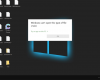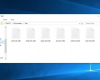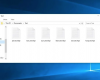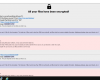Windows Chat Support that you might see in your screen is obviously fake. Windows or Microsoft do not actually render any chat services. This particular chat you see on the image below is fake and not associated to Windows at all.
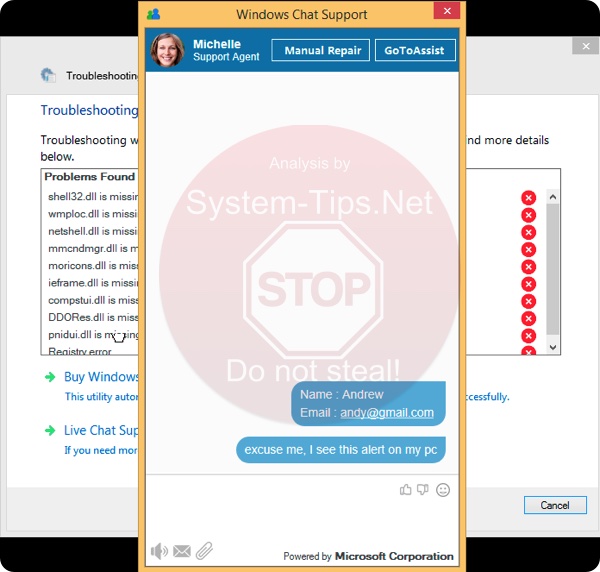
Quick menu to help you navigate through fake Windows Chat Support ransomware removal guide.
Removal guide for fake Windows Chat Support ransomware.
Additional manual fixes for your browsers after malware attack.
This particular fake Windows Chat Support is the part of a new ransomware that is currently attacking many Windows computers. The main intention of this ransomware is to persuade you to pay money in favor of cyber crooks, either via PayPal or by providing your credit or debit card details. However, we strongly advise that you do not agree with such proposals, since, once again, these chats are supported by online criminals who hunt for your money.
It is quite likely that fake Windows Chat Support ransomware and its associated components could be installed into your PC along with some other free software that you could have been dealing with lately. It is very important that you don’t allow any hidden installations to take place on your computer. For this goal it is very important to always carefully read the EULAs (End User License Agreements) related to free software you intend to make the part of your PC.
In order to get rid of fake Windows Chat Support scam (ransomware) we strongly advise that you perform a thorough scanning of your system using proven malware removal application. First, you must restart your PC into Safe Mode with Networking in order to bypass the ransomware. Then download the anti-malware software and scan your PC with it. Finally, you will need to detect all the infections it finds and to reset your browsers using additional tool as explained below.
Fake Windows Chat Support ransomware removal instructions.
This slider below shows how to use Trojan Killer Portable for fake Windows Chat Support ransomware detection and removal:
Step-by-step guidelines.
- Step 1. Download Trojan Killer Portable via the download button below:
- Step 2. Click on “Install” button and proceed with its installation process.
- Step 3. Select scan type.
- Step 4. Software will begin scanning your system.
- Step 5. Click on “Cure PC“.
- Step 6. Click on “Get a license“.
- Step 7. Select license term and purchase the program to remove malware.
Solution to protect your computer from getting contaminated with fake Windows Chat Support ransomware and similar threats in the future:
With millions of malicious applications currently in the web people definitely need powerful security solutions for their PCs. You could have avoided all negative side effects related to unwanted intrusion of adware with the help of Trojan Killer Portable, so we strongly advise that you buy Trojan Killer Portable now!
After you eliminate fake Windows Chat Support ransomware malware it is mandatory to apply additional manual fixes to clean your browsers from malware traces.
- In Google Chrome, click on the menu button in the upper-right part of the screen which either looks like three vertical dots. Scroll down to the bottom of the drop-down menu and click on "Settings" (as shown in one of the images above).
- Select "Extensions" in the left part of the window. Uncheck suspicious extension, then click on the Trash icon next to it.
- WARNING. Final optional steps. Use these steps only if the above-mentioned methods to remove malware from Google Chrome did not help. When in Google Chrome settings mode, scroll down to the bottom of the page and click on "Show advanced settings".
- Scroll down to the bottom of the page and click on "Reset settings" button.
- In the pop-up window, click on "Reset".
- In Mozilla Firefox, click on the icon that looks in the form of three horizontal lines in the upper-right section of the browser window. Click on "Add-ons".
- Click on the "Extensions" tab in the left part of the windows. Check suspicious extensions. If you identify them, click on "Disable", then on "Remove".
- NOTE. Final optional steps. Use these steps only if the above-mentioned methods to remove infection from Mozilla Firefox did not help. Click on the icon that looks in the form of three horizontal lines in the upper-right section of Mozilla Firefox and select the question-mark icon at the bottom of the drop-down menu.
- Click on "Troubleshooting information" in the slide-out menu.
- Select the "Refresh Firefox" button at the top right of the new web page.
- Finally, click on "Refresh Firefox" again to confirm the action.
- Click on Internet Explorer settings icon in the upper-right part of the browser in the form of a gear-wheel. Select "Manage add-ons".
- Find suspicious toolbar or extension. Click on it (make it highlighted). Then click on "Disable" button related to this particular toolbar or extension.
- NOTE. Final optional steps. Use these steps only if the above-mentioned methods to remove malware from Internet Explorer did not help. Click on Internet Explorer settings icon in the upper-right part of the browser in the form of a gear-wheel. Select "Internet Options".
- Select "Advanced" tab, then click on "Reset".
- Select appropriate reset options, then click on "Reset".
- Click on "Opera" menu in the upper-right part of the browser. Choose "Extensions", then click on "Manage extensions".
- If you detect anything suspicious, disable and delete it.
- Step 1. Click on "Safari" menu, then go to "Preferences".
- Step 2. In the "Extensions" tab, locate suspicious extensions and click on "Uninstall".
- Step 3. In Safari menu, select "Clear history" and click on "Clear History again".
- Step 4. Get back to Safari menu, then click on "Preferences".
- Step 5. Click on "Privacy" tab, then choose "Manage Website Data...".
- Step 6. Click on "Remove All", then on "Done".