Downloadlo.com pop-up window in your browser displays a lot of misleading information. Truly, this is the pop-up which should never be clicked. Doing so may infect your system with all sorts of other absolutely intrusive and even dangerous adware, browser hijackers, and other potentially unwanted programs. In this guide we will help you to remove downloadlo.com pop-up windows from your PC.
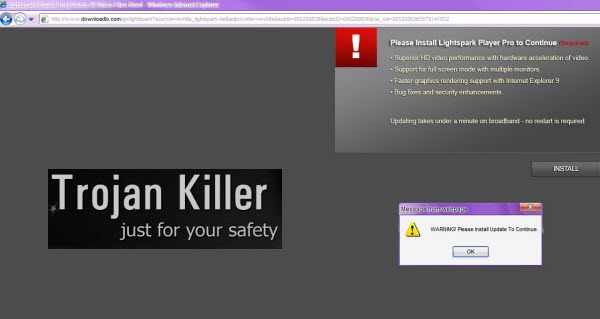
Either you use Windows XP, Vista, 7 or 8, there’s no any ultimate protection against the risk of your PC being infected with adware causing downloadlo.com pop-ups. This particular pop-up window will tell you to download and install some sort of a Lightspark Player Pro in order to watch all video files, etc. In reality, your PC is most probably absolutely updated, and doesn’t need any enhancement on the part of adware. Thus, such pop-ups from downloadlo.com should be never clicked. This is what it says in details:
Please Install Lightspark Player Pro to Continue
– Superior HD video performance with hardware acceleration of video
– Support for full screen mode with multiple monitors
– Faster graphics rendering support with Internet Explorer 9
– Bug fixes and security enhancements
Updating takes under a minute on broadband – no restart is required
Install
As we’ve said above, clicking downloadlo.com pop-ups and proceeding with its offers may result in your PC becoming even more infected with all sorts of adware. Yes, you might indeed download and install some Lightspark Player Pro, but in addition with that you will see a lot of other junkware and absolutely useless utilities.
If you have seen the pop-up from downloadlo.com on your PC, this could be the result of you clicking certain malicious link. Yet, if you see many of such pop-ups periodically, or even quite regularly, this means that your system has already become infected with adware, which now causes their occurrence in your browser. This can be the case for Internet Explorer, Google Chrome and Mozila Firefox. We recommend you to follow the guide below that will help you to get rid of such downloadlo.com pop-ups automatically from your system.
Anti-malware tool necessary for downloadlo.com pop-up windows removal
Similar adware removal video:
Downloadlo.com pop-up detailed removal instructions
Step 1. Uninstalling related adware from the Control Panel of your computer.
Instructions for Windows XP, Vista and 7 operating systems:
- Make sure that all your browsers infected with adware are shut down (closed).
- Click “Start” and go to the “Control Panel“:
- In Windows XP click “Add or remove programs“:
- In Windows Vista and 7 click “Uninstall a program“:
- Uninstall related adware. To do it, in Windows XP click “Remove” button related to it. In Windows Vista and 7 right-click this adware program with the PC mouse and click “Uninstall / Change“.



Instructions for Windows 8 operating system:
- Move the PC mouse towards the top right hot corner of Windows 8 screen, click “Search“:
- Type “Uninstall a program“, then click “Settings“:
- In the left menu that has come up select “Uninstall a program“:
- Uninstall related adware program. To do it, in Windows 8 right-click such adware program with the PC mouse and click “Uninstall / Change“.



Step 2. Removing adware from the list of add-ons and extensions of your browser.
In addition to removal of adware from the Control Panel of your PC as explained above, you also need to remove this adware from the add-ons or extensions of your browser. Please follow this guide for managing browser add-ons and extensions for more detailed information. Remove any items related to this particular adware and other unwanted applications installed on your PC.
Step 3. Scanning your computer with reliable and effective security software for removal of all adware remnants.
- Download Plumbytes Anti-Malware through the download button above.
- Install the program and scan your computer with it.
- At the end of scan click “Apply” to remove all infections associated with this adware.
- Important! It is also necessary that you reset your browsers with Plumbytes Anti-Malware after this particular adware removal. Shut down all your available browsers now.
- In Plumbytes Anti-Malware click “Tools” tab and select “Reset browser settings“:
- Select which particular browsers you want to be reset and choose the reset options:
- Click “Reset browser settings” button.
- You will receive the confirmation windows about browser settings reset successfully.
- Reboot your PC now.






