Omniboxes is a browser infection penetrating into Internet Explorer, Google Chrome and Mozilla Firefox. We’ve seen cases of other browsers to be infected by Omniboxes as well. This tutorial intends to help you remove Omniboxes from your PC in a professional manner.
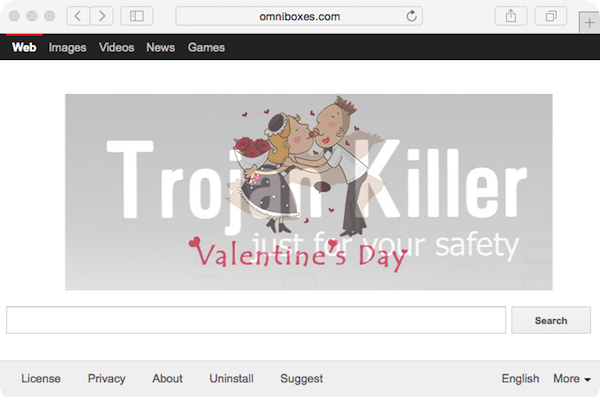
Omniboxes virus comes into computers when users install some free programs. There is a large variety of programs in the Internet today. Some of them are truly useful, but the problem with freeware is that it is often bundled with a lot of totally useless applications. Omniboxes is one of them, whereas there may be a lot of other potentially unwanted programs (PUPs), adware and even malware brought into your system through installation of freeware. Obviously, your duty is to pay close attention whenever you decide to bring any cost-free utility into your computer.
Careful reading of the EULAs (End User License Agreements) is a good way to avoid installation of unwanted software like Omniboxes browser hijacker. If you read about this additional offer in the setup wizard of certain freeware installer, make sure you always select the option of a custom or advanced installation where you may easily uncheck this software from being installed into your PC.
Those users who don’t pay enough attention to what they install may easily end up bringing a lot of junk applications into their computers. They just blindly click on “Next” and “I agree” buttons, without actually reading what exactly they agree with.
Omniboxes virus changes the home pages of all available browsers into omniboxes.com. All user’s search queries are permanently redirected through this domain name. On the other hand, by looking through the information through it you will not be able to find any relevant information in the web. Instead, you will encounter a lot of annoying ads and sponsored links displayed in the home page of your browser and together with the pseudo search results redirected through omniboxes.com.
Some users thing that to remove omniboxes.com from the homepage of their browsers it is enough to change the homepage settings of some specific browsers. Yet, removal of this hijacker isn’t a simple undertaking. This virus is protected by Search Protect application run by HPNotify.exe (SupHPNot.exe) services. When you open the Task Manager of your PC you will most likely notice these processes as active.
In order to remove Omniboxes virus from your computer you need to scan your computer with Plumbytes Anti-Malware. You will need to remove all the infections detected with its full registered version. The final but very important step is to reset your browser with Anti-Malware as explained below. Please follow these instructions carefully and you will manage to get rid of this nasty virus from your computer.
Automatic tool to get id of Omniboxes:
Detailed instructions to remove Omniboxes and reset your browser settings:
- Uninstall any suspicious programs from the Control Panel of your computer and remove any suspicious add-ons or extensions from your infected browsers (related to this hijacker).
- Via your browser download Plumbytes Anti-Malware via https://www.system-tips.net/download.php or directly via the download button above.
- Scan your system and delete all detected infected files and registry entries by clicking “Apply” at the end of scan.
- Important! Shut down all your infected browsers.
- In Plumbytes Anti-Malware click “Tools” tab and select “Reset browser settings“:
- Select which particular browsers you want to be reset and choose the reset options.
- Click on “Reset” button:
- You will receive the confirmation windows about browser settings reset successfully. When you reset your browsers through restarting them you will see that browser hijacker has been successfully removed.
- Finally, right-click the Desktop icons and Start menu items related to your hijacked browsers. Click “Properties” and check their destination path in the “Target” section of the shortcut tab. Make sure there’s nothing related to Omniboxes browser hijacker in this destination path. If you see omniboxes.com set there by default, remove it completely and leave only the clear destination path that leads to the executable of your browser.


Example of removing Omniboxes hijacker manually in this direct YouTube video:
Example of fixing the Desktop shortcuts and Start menu items related to your browser infected by this hijacker:
Additional removal tips for Mozilla Firefox browser (if the above-said steps didn’t help).
- Open your Mozilla Firefox browser.
- Type “about:config” in the address bar and press “Enter” on your keyboard.
- Click “I’ll be careful, I promise!” button.
- This will reveal the Settings page of Mozilla Firefox browser.
- Type “Keyword.url” in the search box, then right-click and reset it.
- Type “browser.search.defaultengine” in the search box, then right-click and reset it.
- Type “browser.search.selectedengine” in the search box, then right-click and reset it.
- Search for “browser.newtab.url“. Right-click and reset it. This is a very important step that will prevent the search page of this hijacker from opening in each new tab of your Firefox browser.







