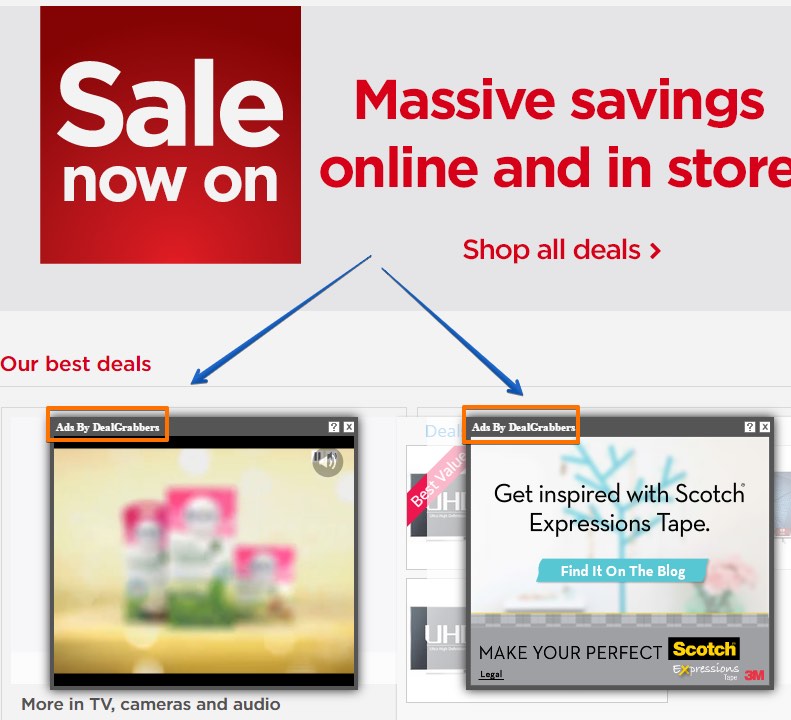DealGrabbers is a program we report as a new adware. Other security blogs categorize it in the same way. This is because the application pursues the only goal in your PC – to display various intrusive ads and pop-ups in your computer. The application does this through all major browsers popular among users.
As a result of the attack on the part of the adware you will see various Ads by DealGrabbers popping up everywhere. It doesn’t really matter what particular website you go to – these ads may appear out of the blue and annoy you greatly. This tutorial is dedicated to help you in removal of DealGrabbers from your system.
DealGrabbers adware removal menu:
- Recommended software to remove adware automatically.
- Resetting browser settings after automatic removal of adware.
- Video explaining how to reset your browsers affected by adware.
- Tutorial to remove adware manually.
- How to prevent your PC from being reinfected.
It is important to mention about the ways of DealGrabbers adware distribution. It isn’t a secret that this program is widely spread in the Internet on the basis of being bundled by default with many other free programs. Even if you install some paid software, make sure you always carefully read the guidelines set forth in its EULAs (End User License Agreements). Typically such documents clearly mention all third-party stuff suggested for users to be installed along with the initial software of their choice.
Right now you probably you understand that it is your responsibility to be careful when you install any free programs. So, if you do find the information about some extra stuff you don’t need, please always switch to the advanced or custom installation mode where you may uncheck these third-party components from easily becoming the part of your computer.
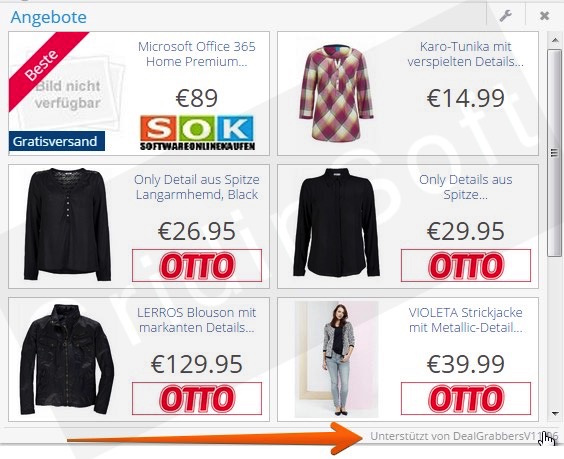
With certain despair, we have to admit that some users these days actually don’t pay enough information to such important software installation details. So, they just click on “Next” and “I agree” buttons, without understanding what they agree with. This is the way how they permit various junk applications to become the part of their PCs by default.
In case you see DealGrabbers ads to pop up in your PC, then your system is obviously in a trouble. Right now you see plenty of such ads everywhere and you may as well experience the problem of continuous redirection of your browser to random websites. By the way, some of them may be considered as those pages related to further adware and even malware distribution. Hence, you obviously need to be very careful whenever you see such pop-ups. Do not click on them, no matter how tricky and intrusive they are.
To clean your PC from DealGrabbers adware we recommend you to carefully scan your system with a reliable antispyware program, such as Plumbytes Anti-Malware. You will need to get rid of all the infections it finds (with its full registered version) and to reset your browsers with its help. In case you require more assistance on our part, please feel free to get in touch with us at any time.
Software to get rid of DealGrabbers automatically.
Important milestones to delete DealGrabbers automatically are as follows:
- Downloading and installing the program.
- Scanning of your PC with it.
- Removal of all infections detected by it (with full registered version).
- Resetting your browser with Plumbytes Anti-Malware.
- Restarting your computer.
Detailed instructions to remove DealGrabbers automatically.
- Download Plumbytes Anti-Malware through the download button above.
- Install the program and scan your computer with it.
- At the end of scan click “Apply” to remove all infections associated with DealGrabbers:
- Important! It is also necessary that you reset your browsers with Plumbytes Anti-Malware after this particular adware removal. Shut down all your available browsers now.
- In Plumbytes Anti-Malware click on “Tools” tab and select “Reset browser settings“:
- Select which particular browsers you want to be reset and choose the reset options.
- Click on “Reset” button.
- You will receive the confirmation windows about browser settings reset successfully.
- Reboot your PC now.
Video guide explaining how to reset browsers altogether automatically with Plumbytes Anti-Malware:
Detailed removal instructions to uninstall DealGrabbers manually
Step 1. Uninstalling this adware from the Control Panel of your computer.
- Make sure that all your browsers infected with DealGrabbers adware are shut down (closed).
- Click on “Start” and go to the “Control Panel“:
- To access the Control Panel in Windows 8 operating system move the computer mouse towards the left bottom hot corner of Windows 8 screen and right-click on it. In Windows 8.1, simply right-click on the “Start” button. Then click on “Control Panel“:
- In Windows XP click on “Add or remove programs“:
- In Windows Vista, 7, 8 and 8.1 click on “Uninstall a program“:
- Uninstall DealGrabbers adware. To do it, in Windows XP click “Remove” button related to it. In Windows Vista, 7, 8 and 8.1 right-click on this adware with the PC mouse and click on “Uninstall / Change“.
Step 2. Removing adware from the list of add-ons and extensions of your browser.
In addition to removal of adware from the Control Panel of your PC as explained above, you also need to remove this adware from the add-ons or extensions of your browser. Please follow this guide for managing browser add-ons and extensions for more detailed information. Remove any items related to this adware and other unwanted applications installed on your PC.
How to prevent your PC from being reinfected:
Plumbytes Anti-Malware offers a superb service to prevent malicious programs from being launched in your PC ahead of time. By default, this option is disabled once you install Anti-Malware. To enable the Real-Time Protection mode click on the “Protect” button and hit “Start” as explained below:
Once this option is enabled, your computer will be protected against all possible malware attacking your PC and attempting to execute (install) itself. You may click on the “Confirm” button to continue blocking this infected file from being executed, or you may ignore this warning and launch this file.