Please be aware of cdn.downloaddabs.com site and its malicious character. The reason why we think so is because it is actively engaged in distribution of all sorts of adware and other useless programs. This is done by means of displaying a lot of faulty information, which might scare users and cause them to install this junk into their PCs. In this guide we will help you to know more information about this website, to find out what exactly might cause such pop-ups in your computer, and eventually to help you get rid of them from your browser.
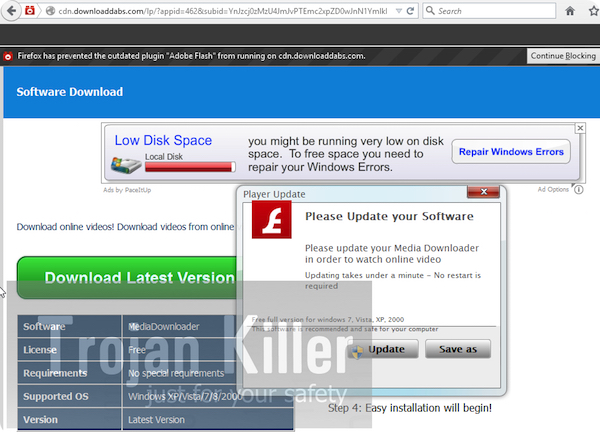
The problem related to cdn.downloaddabs.com pop-up windows is mainly the issue for browsers like Internet Explorer, Google Chrome and Mozilla Firefox. Most likely these pop-ups are spread by certain adware, which is already the part of your computer right now. So, obviously, in order to fix this problem you will need to find this adware and to get rid of it completely from your system. Here is the example of the faulty information presented by means of such cdn.downloaddabs.com pop-up windows:
Software Download
Player Update
Please Update your Software
Please update your Media Downloader in order to watch online video
Updating takes under a minute – No restart is required
The fact is that this information you see quoted above is absolutely fake. There is no need for you to download or install any player update, or Media Downloader, or any other software whatsoever. Your system is most probably already furnished with all the necessary software for watching video content. This message spread through such cdn.downloaddabs.com pop-ups is simply the malicious trick used by adware to make you implant other malicious applications into your computer.
To get rid of cdn.downloaddabs.com pop-ups from your computer we recommend that you scan your system with a reliable antimalware software called Plumbytes Anti-Malware. This is the best way to delete all unwanted junk applications from your computer. You will need to download the program through the download button below, to install the software and to scan your computer with it. Once the scan is over you will need to remove the infections detected by Anti-Malware (with its full registered version). Finally, please reset your browsers with it as explained below. This is the most effective solution for you to disable such annoying pop-ups from your browser. Should you require any further assistance on our part, please feel free to get in touch with us for further explanations.
Software for automatic removal of cdn.downloaddabs.com pop-ups:
Important steps for removal of cdn.downloaddabs.com pop-ups caused by adware:
- Downloading and installing the program.
- Scanning of your PC with it.
- Removal of all infections detected by it (with full registered version).
- Resetting your browser with Plumbytes Anti-Malware.
- Restarting your computer.
Similar adware removal video:
Detailed removal instructions to get rid of cdn.downloaddabs.com pop-ups
Step 1. Uninstalling any suspicious adware from the Control Panel of your computer.
Instructions for Windows XP, Vista and 7 operating systems:
- Make sure that all your browsers infected by adware are shut down (closed).
- Click on “Start” and go to the “Control Panel“:
- In Windows XP click on “Add or remove programs“:
- In Windows Vista and 7 click on “Uninstall a program“:
- Uninstall suspicious adware which might cause annoying pop-ups. To do it, in Windows XP click on “Remove” button related to such adware. In Windows Vista and 7 right-click on this adware program with the PC mouse and click on “Uninstall / Change“.



Instructions for Windows 8 operating system:
- Move the PC mouse towards the top right hot corner of Windows 8 screen, click on “Search“:
- Type “Uninstall a program“, then click on “Settings“:
- In the left menu that has come up select “Uninstall a program“:
- Uninstall suspicious adware program. To do it, in Windows 8 right-click on any suspicious adware program with the PC mouse and click on “Uninstall / Change“.



Step 2. Removing suspicious adware from the list of add-ons and extensions of your browser.
In addition to removal of adware from the Control Panel of your PC as explained above, you also need to remove this adware from the add-ons or extensions of your browser. Please follow this guide for managing browser add-ons and extensions for more detailed information. Remove any items related to this adware and other unwanted applications installed on your PC.
Step 3. Scanning your computer with reliable and effective security software for removal of all adware remnants.
- Download Plumbytes Anti-Malware through the download button above.
- Install the program and scan your computer with it.
- At the end of scan click on “Apply” to remove all infections associated with this adware.
- Important! It is also necessary that you reset your browsers with Plumbytes Anti-Malware after this particular adware removal. Shut down all your available browsers now.
- In Plumbytes Anti-Malware click on “Tools” tab and select “Reset browser settings“:
- Select which particular browsers you want to be reset and choose the reset options.
- Click on “Reset” button.
- You will receive the confirmation windows about browser settings reset successfully.
- Reboot your PC now.




![Hhyu ransomware [.hhyu file virus]](https://www.system-tips.net/wp-content/uploads/2022/07/hhu-100x80.png)

