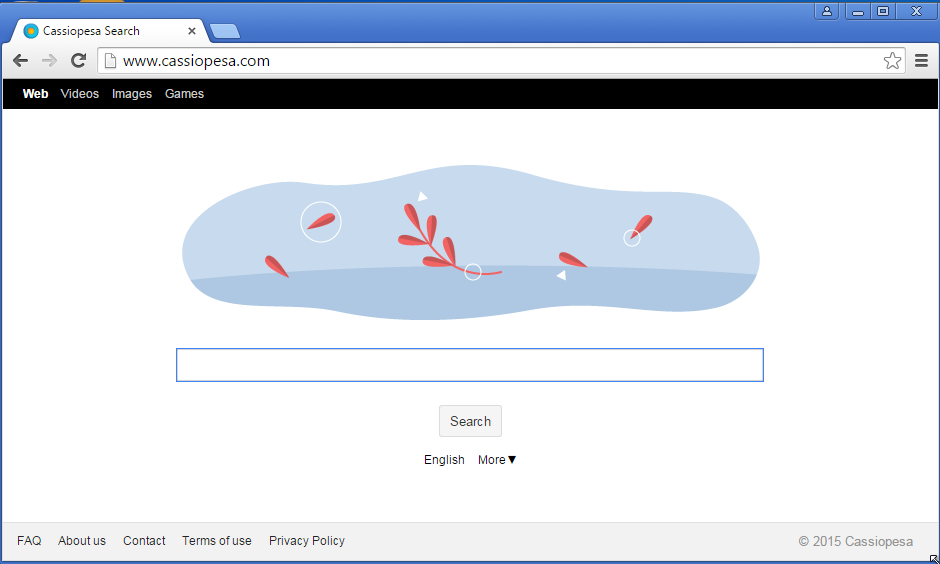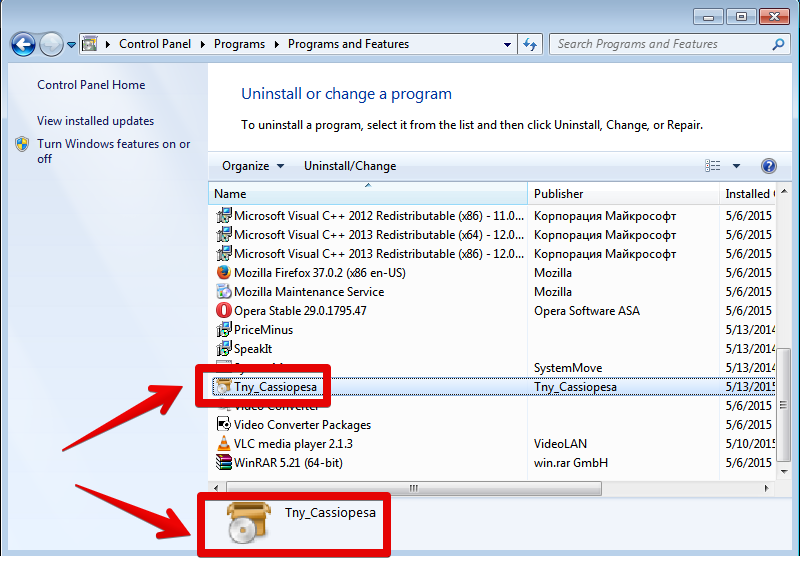Cassiopesa Search stands for a brand new browser hijacker developed by cyber crooks to perform a lot of illegal things through your PC. To be more precise, the hijacker acts directly through your browser. If you have several browsers installed, most likely all of them will be modified by this infection.
Cassiopesa Search removal menu:
- Recommended software to remove Cassiopesa Search automatically.
- Resetting browser settings after automatic removal of Cassiopesa Search.
- Video explaining how to reset your browsers affected by Cassiopesa Search.
- Tutorial to remove Cassiopesa Search manually.
- How to prevent your PC from being reinfected.
Cassiopesa Search virus infects PCs in various locations today, as long as Internet is available there. This hijacker is spread through various malicious links producing a lot of faulty and misleading information before users. For example, you might see the alert about the need to update your Flash Player, or Java, or your browser. You might think that this is some legitimate warning of Windows operating system, whereas this is yet another attack of online criminals who want to get control over your PC. The presence of Cassiopesa Search can be traced by Tny_Cassiopesa program to be displayed in the list of legally installed software of your computer. Plus, you will definitely see that the home page of your browser got changed into cassiopesa.com. From now on all your search queries will be redirected through this malicious domain name.
The purpose of Cassiopesa Search is to collect a lot of data regarding your browsing preferences. Then this information may later on be transferred to various third parties who may use this information for other illegal purposes, mainly related to subsequent adware distribution into your PC. In fact, this hijacker already performs the role of certain adware. Just as an example, you may see that the home page of your hijacked browser already displays certain advertisements. In the same manner, the pseudo search results rendered by cassiopesa.com hijacker will be diluted with many third-party links which were paid to be located like that by different partners of certain advertisement network that stands behind this hijacker.
It is definitely a mistake to think that Cassiopesa Search will furnish you with any relevant search results. In fact, you will notice that to look for the information through this hijacker is the waste of your time. Instead of finding what you need you will face a lot of irrelevant information in most of the cases. Furthermore, these paid ads and sponsored links hosted in this hijacker may easily lead you to various third-party websites, which altogether may contaminate your system with other malicious applications.
It is quite clear by now that to keep Cassiopesa Search installed in your PC is not just useless but quite dangerous too. We insist that you go ahead right now and uninstall Tny_Cassiopesa from your system immediately. Then you may change the home page of your browser back to your preferred settings. This is the way to remove the hijacker manually and for free. Another solution is to scan your system with a reliable antispyware application. We believe that the software recommended below is capable enough to do the removal job of this hijacker quite effectively.
Software to get rid of Tny_Cassiopesa automatically.
Important milestones to delete Tny_Cassiopesa automatically are as follows:
- Downloading and installing the program.
- Scanning of your PC with it.
- Removal of all infections detected by it (with full registered version).
- Resetting your browser with Plumbytes Anti-Malware.
- Restarting your computer.
Detailed instructions to remove Tny_Cassiopesa automatically.
- Download Plumbytes Anti-Malware through the download button above.
- Install the program and scan your computer with it.
- At the end of scan click “Apply” to remove all infections associated with Tny_Cassiopesa:
- Important! It is also necessary that you reset your browsers with Plumbytes Anti-Malware after removal of Tny_Cassiopesa. Shut down all your available browsers now.
- In Plumbytes Anti-Malware click on “Tools” tab and select “Reset browser settings“:
- Select which particular browsers you want to be reset and choose the reset options.
- Click on “Reset” button.
- You will receive the confirmation windows about browser settings reset successfully.
- Reboot your PC now.
Video guide explaining how to reset browsers altogether automatically with Plumbytes Anti-Malware:
Detailed removal instructions to uninstall Cassiopesa Search manually
Step 1. Uninstalling suspicious applications from the Control Panel of your computer.
- Make sure that all your browsers infected with Cassiopesa Search are shut down (closed).
- Click on “Start” and go to the “Control Panel“:
- To access the Control Panel in Windows 8 operating system move the computer mouse towards the left bottom hot corner of Windows 8 screen and right-click on it. In Windows 8.1, simply right-click on the “Start” button. Then click on “Control Panel“:
- In Windows XP click on “Add or remove programs“:
- In Windows Vista, 7, 8 and 8.1 click on “Uninstall a program“:
- Uninstall Tny_Cassiopesa. To do it, in Windows XP click “Remove” button related to it. In Windows Vista, 7, 8 and 8.1 right-click on Tny_Cassiopesa program with the PC mouse and click on “Uninstall / Change“.
Step 2. Removing suspicious elements from the list of add-ons and extensions of your browser.
In addition to removal of suspicious programs from the Control Panel of your PC as explained above, you also need to remove suspicious items from the add-ons or extensions of your browser. Please follow this guide for managing browser add-ons and extensions for more detailed information. Remove any items related to this browser hijacker and other unwanted applications installed on your PC.
Direct video explaining how to remove Cassiopesa Search for free:
How to prevent your PC from being reinfected:
Plumbytes Anti-Malware offers a superb service to prevent malicious programs from being launched in your PC ahead of time. By default, this option is disabled once you install Anti-Malware. To enable the Real-Time Protection mode click on the “Protect” button and hit “Start” as explained below:
Once this option is enabled, your computer will be protected against all possible malware attacking your PC and attempting to execute (install) itself. You may click on the “Confirm” button to continue blocking this infected file from being executed, or you may ignore this warning and launch this file.