The website shw.jvapxdus.com, with quite a long random continuation after .com part, is actively used by many people engaged in distribution of adware, browser hijackers and other potentially unwanted programs. So, the main purpose of this article is to warn our readers about the danger of such shw.jvapxdus.com pop-up windows in your browser. Most probably if you’ve seen such a pop-up window in your PC this is a sign of your computer and your browser already infected with adware. In this guide we will help you to remove it affectively and to understand how to prevent your still clean computer from being infected with such unwanted applications.
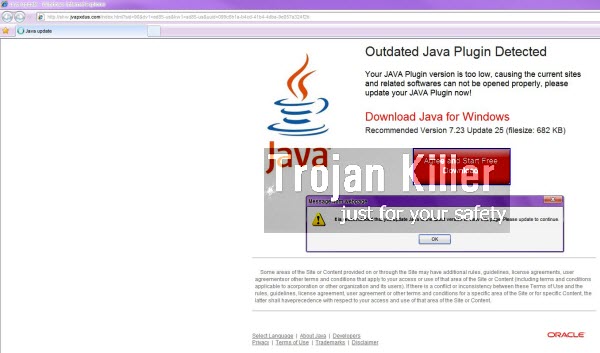
Here is the example of how shw.jvapxdus.com pop-up window looks like in Internet Explorer browser and what this misleading message mentions when it pops up in a particular PC:
shw.jvapxdus.com[random ending]
Java Update
Outdated Plugin Detected
Your JAVA Plugin version is too low, causing the current sites and related softwares can not be opened properly, please update your JAVA Plugin now!
Download Java for Windows
Recommended Version 7.23 Update 25 (filesize:682 KB)
Agree and Start Free Download
Message from webpage
It is recommended that you update Java to the latest version to view this page. Please update to continue.
In reality, such pop-up message could appear not only in Internet Explorer, but also in Google Chrome and Mozilla Firefox, and possibly in some other browsers as well. However, this is 100% misleading information which you must never trust or treat as some legitimate Java update. Had this been some decent (authorized) update, then it would be initiated from Oracle websites, with the executable file being digitally signed. This isn’t the case when you install some doubtful software from shw.jvapxdus.com resource.
Well, what do you then install when you mistakenly agree to install this fake Java update? The sad truth is that if you agree to such a misleading proposal, you will end up installing a lot of other adware, browser hijackers, potentially unwanted programs and other junkware into your computer. We strongly recommend that you are very careful when you see such strange pop-up windows as described and depicted above. Do not trust them and do not do what they tell you to do. Instead, please shut down all such suspicious pop-up windows, install our recommended anti-malware software and scan your PC with it, removing all infections detected by it. Finally, please share this information with your friends and colleagues to help them avoid being scammed so brutally by such misleading shw.jvapxdus.com pop-ups.
Anti-malware tool necessary for shw.jvapxdus.com pop-up windows removal
Similar adware removal video:
Shw.jvapxdus.com pop-up detailed removal instructions
Step 1. Uninstalling related adware from the Control Panel of your computer.
Instructions for Windows XP, Vista and 7 operating systems:
- Make sure that all your browsers infected with adware are shut down (closed).
- Click “Start” and go to the “Control Panel“:
- In Windows XP click “Add or remove programs“:
- In Windows Vista and 7 click “Uninstall a program“:
- Uninstall related adware. To do it, in Windows XP click “Remove” button related to it. In Windows Vista and 7 right-click this adware program with the PC mouse and click “Uninstall / Change“.



Instructions for Windows 8 operating system:
- Move the PC mouse towards the top right hot corner of Windows 8 screen, click “Search“:
- Type “Uninstall a program“, then click “Settings“:
- In the left menu that has come up select “Uninstall a program“:
- Uninstall related adware program. To do it, in Windows 8 right-click such adware program with the PC mouse and click “Uninstall / Change“.



Step 2. Removing adware from the list of add-ons and extensions of your browser.
In addition to removal of adware from the Control Panel of your PC as explained above, you also need to remove this adware from the add-ons or extensions of your browser. Please follow this guide for managing browser add-ons and extensions for more detailed information. Remove any items related to this particular adware and other unwanted applications installed on your PC.
Step 3. Scanning your computer with reliable and effective security software for removal of all adware remnants.
- Download Plumbytes Anti-Malware through the download button above.
- Install the program and scan your computer with it.
- At the end of scan click “Apply” to remove all infections associated with this adware.
- Important! It is also necessary that you reset your browsers with Plumbytes Anti-Malware after this particular adware removal. Shut down all your available browsers now.
- In Plumbytes Anti-Malware click “Tools” tab and select “Reset browser settings“:
- Select which particular browsers you want to be reset and choose the reset options:
- Click “Reset browser settings” button.
- You will receive the confirmation windows about browser settings reset successfully.
- Reboot your PC now.






