We’ve noticed that some adware samples today present a lot of scary information through several pop-up windows, which may appear in your browser out of the blue. Just as an example, one of such pop-ups was seen by us to be originating from j-of.com website, whereas there may be many other similar domains engaged in this fraudulent business.
The purpose of these fake Computer Support alerts is to trick you into thinking your system is serious infected with viruses, pop-ups, adware and other infections. It might be true, but the goal of this pop-up is to forward you to the crooks who will attempt to get money from you supposedly for fixing these PC troubles.
Fake Computer Support alert removal menu:
- Recommended software to remove adware automatically.
- Resetting browser settings after automatic removal of adware.
- Video explaining how to reset your browsers affected by adware.
- Tutorial to remove adware manually.
- How to prevent your PC from being reinfected.
To be more specific, here is the example of fake Computer Support pop-up window coming from j-of.com site, and the message contained in it:
Computer Support
Message from webpage
If you are an Internet user in New York
Read before continuing
It appears that your computer has pop-ups enabled
Call 1-855-417-2729 right now for expert help disabling pop-ups and scanning your system for potential threats.
Please follow these instructions
Step 1:
Call 1-855-417-2729 for expert help disabling pop-ups and identifying potential security threats.
As we’ve said already, if you call this number you will hear crooks who have invented this scam, or at least those who stand behind it. Most likely these will be people with strong Indian accent who will attempt to get control over your PC through some remote access software, and will then try to scare you into paying huge amounts of money for supposedly fixing your PC.
What you should do is to ignore this scary alert in your computer. Note that it is powered by adware in your system, so in order to get rid of these messages you will first need to get rid of the adware causing them.
We recommend you to follow this tutorial below for complex system cleanup of your PC. The best way to do it is to scan the computer with a powerful antispyware program, such as Plumbytes Anti-Malware. You will need to get rid of all the infections it finds (with its full registered version) and to reset your browsers with its help as explained in the remainder of this guide. Good luck!
Software to get rid of fake Computer Support alert automatically.
Important milestones to delete adware automatically are as follows:
- Downloading and installing the program.
- Scanning of your PC with it.
- Removal of all infections detected by it (with full registered version).
- Resetting your browser with Plumbytes Anti-Malware.
- Restarting your computer.
Detailed instructions to remove adware automatically.
- Download Plumbytes Anti-Malware through the download button above.
- Install the program and scan your computer with it.
- At the end of scan click “Apply” to remove all infections associated with adware:
- Important! It is also necessary that you reset your browsers with Plumbytes Anti-Malware after this particular adware removal. Shut down all your available browsers now.
- In Plumbytes Anti-Malware click on “Tools” tab and select “Reset browser settings“:
- Select which particular browsers you want to be reset and choose the reset options.
- Click on “Reset” button.
- You will receive the confirmation windows about browser settings reset successfully.
- Reboot your PC now.
Video guide explaining how to reset browsers altogether automatically with Plumbytes Anti-Malware:
Detailed removal instructions to uninstall adware manually
Step 1. Uninstalling this adware from the Control Panel of your computer.
- Make sure that all your browsers infected with adware are shut down (closed).
- Click on “Start” and go to the “Control Panel“:
- To access the Control Panel in Windows 8 operating system move the computer mouse towards the left bottom hot corner of Windows 8 screen and right-click on it. In Windows 8.1, simply right-click on the “Start” button. Then click on “Control Panel“:
- In Windows XP click on “Add or remove programs“:
- In Windows Vista, 7, 8 and 8.1 click on “Uninstall a program“:
- Uninstall adware. To do it, in Windows XP click “Remove” button related to it. In Windows Vista, 7, 8 and 8.1 right-click on this adware with the PC mouse and click on “Uninstall / Change“.
Step 2. Removing adware from the list of add-ons and extensions of your browser.
In addition to removal of adware from the Control Panel of your PC as explained above, you also need to remove this adware from the add-ons or extensions of your browser. Please follow this guide for managing browser add-ons and extensions for more detailed information. Remove any items related to this adware and other unwanted applications installed on your PC.
How to prevent your PC from being reinfected:
Plumbytes Anti-Malware offers a superb service to prevent malicious programs from being launched in your PC ahead of time. By default, this option is disabled once you install Anti-Malware. To enable the Real-Time Protection mode click on the “Protect” button and hit “Start” as explained below:
Once this option is enabled, your computer will be protected against all possible malware attacking your PC and attempting to execute (install) itself. You may click on the “Confirm” button to continue blocking this infected file from being executed, or you may ignore this warning and launch this file.
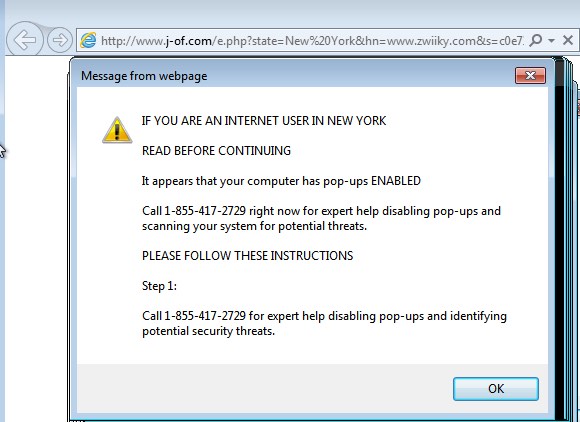











![Hhyu ransomware [.hhyu file virus]](https://www.system-tips.net/wp-content/uploads/2022/07/hhu-100x80.png)

