Apple.com-shield-device.live is a deceptive website that displays a malicious script in all Mac browsers – Google Chrome, Safari and Mozilla Firefox. The pop-up then displays a very faulty message claiming that your Mac is infected with a serious virus and that you need to immediately fix it. It displays a faulty scanning online that soon reports a lot of other faulty alerts that indicate that your Mac is full of malware. So, it then offers you to install a special tool that will supposedly fix these issues. However, instead users are suggested to install the program considered as a rogue security software, for example, Mac Cleanup Pro, CleanupMy-Mac or some other suspicious application. We recommend you not to tolerate apple.com-shield-device.live alerts but instead carefully follow this tutorial that explains how exactly to fix your Mac damaged by the adware that causes the aforesaid pop-ups.
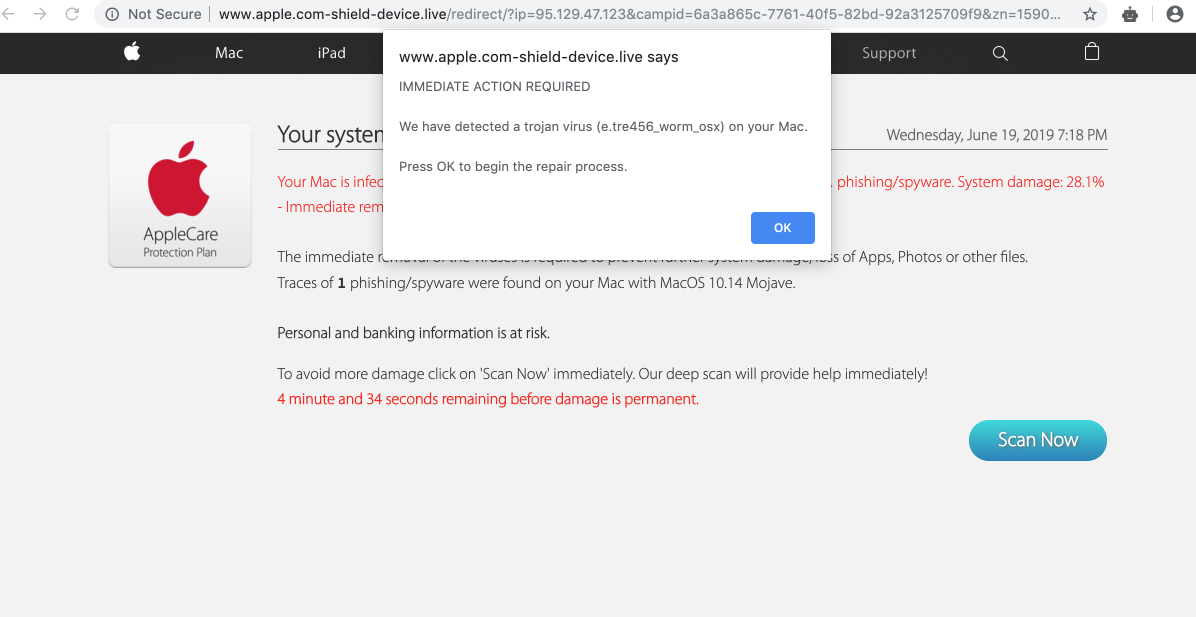
Apple.com-shield-device.live pop-up removal menu.
How to get rid of apple.com-shield-device.live pop-ups from Mac OSX systems?
Tips to fix your browser manually.
How does your browser function with apple.com-shield-device.live pop-ups enabled?
Apple.com-shield-device.live pop-up window presents scary alert about your computer to be supposedly infected with malware. The warning may give you some technical information, but the fact is that this information is absolutely fake. However, your system is indeed infected, but the message expressed in these scary alerts does not intend to help you fix it. Instead, the mission of this pop-up is to persuade you to download and install some suspicious application into your computer. It could be that this application is legitimate, however, we strongly condemn such illegal methods of software promotion by scaring people like explained above. Here is what this message says once it appears through infected browser:
Your system is infected with 3 viruses! Wednesday, June 19, 2019 7:18 PM
Your Mac is infected with 3 viruses. Our security check found traces of 2 malware and 1 phishing/spyware. System damage: 28.1% – Immediate removal required!The immediate removal of the viruses is required to prevent further system damage, loss of Apps, Photos or other files.
Traces of 1 phishing/spyware were found on your Mac with MacOS 10.14 Mojave.Personal and banking information is at risk.
To avoid more damage click on ‘Scan Now’ immediately. Our deep scan will provide help immediately!
4 minute and 31 seconds remaining before damage is permanent.
We strongly advise you not to trust these faulty alerts given in apple.com-shield-device.live alerts. You must realize that the only mission of this scary message is to get money from you. So, do not trust any misleading information stated through it. Instead, we serious urge you to perform a complex system cleanup of your computer with the help of a proven malware removal tool as explained below.
Recommended application and important milestones to get rid of apple.com-shield-device.live pop-ups from Mac computers.
- Download Combo Cleaner for your Mac by clicking on the “Download Now” button below.
- You will be redirected to the App Store:
- Install the application and start it.
- Wait until Combo Cleaner downloads new updates (mandatory step):
- Once updates are downloaded and installed, click on “Start Combo Scan” button:
- To enable full functionality of Combo Cleaner and in order to delete detected malware, click on “Upgrade to Premium and Remove” button:

Detailed instructions to fix your browsers manually.
After you clean your computer from apple.com-shield-device.live pop-up infection it might be additionally useful that you follow additional steps that will help you to reset your browser back to the fully functional mode. These additional steps are manual and include removing suspicious extensions or complete reset of these infected browsers.
How to fix Mozilla Firefox manually.
How to fix Internet Explorer manually.
How to fix Opera manually.
How to fix Safari manually.
STEP 1. Fixing Google Chrome browser.
- In Google Chrome, click on its “Settings” button in the form of three vertical dots, then choose “Settings“.
- Choose “Extensions” in the left section of the window. Uncheck suspicious extensions, then click on the Trash icon related to it.
- NOTE. Final optional steps. Use these steps only if the above-mentioned methods to remove apple.com-shield-device.live pop-ups from Google Chrome did not help. When in Google Chrome settings mode, scroll down to the bottom of the page and click on “Show advanced settings“.
- Scroll down to the bottom of the page and click on “Reset settings” button.
- In the pop-up window, click on “Reset“.
Detailed video guide explaining how to fix your Google Chrome browser.
STEP 2. Fixing Mozilla Firefox.
- In Mozilla Firefox, click on the icon that looks in the form of three horizontal lines in the upper-right section of the browser window. Click on “Add-ons“.
- Click on the “Extensions” tab in the left part of the windows. Check suspicious extensions. If you identify them, click on “Disable“, then on “Remove“.
- NOTE. Final optional steps. Use these steps only if the above-mentioned methods to remove apple.com-shield-device.live pop-ups from Mozilla Firefox did not help. Click on the icon that looks in the form of three horizontal lines in the upper-right section of Mozilla Firefox and select the question-mark icon at the bottom of the drop-down menu.
- Click on “Troubleshooting information” in the slide-out menu.
- Select the “Refresh Firefox” button at the top right of the new web page.
- Finally, click on “Refresh Firefox” again to confirm the action.
Detailed video guide explaining how to fix Mozilla Firefox.
STEP 3. How to repair Internet Explorer browser.
- Click on Internet Explorer settings icon in the upper-right part of the browser in the form of a gear-wheel. Select “Manage add-ons“.
- Find suspicious toolbar or extension. Click on it (make it highlighted). Then click on “Disable” button related to this particular toolbar or extension.
- NOTE. Final optional steps. Use these steps only if the above-mentioned methods to remove apple.com-shield-device.live pop-ups from Internet Explorer did not help. Click on Internet Explorer settings icon in the upper-right part of the browser in the form of a gear-wheel. Select “Internet Options“.
- Select “Advanced” tab, then click on “Reset“.
- Select appropriate reset options, then click on “Reset“.
Detailed video guide explaining how to fix Internet Explorer.
STEP 4. How to fix Opera browser.
- Click on “Opera” menu in the upper-right part of the browser. Select “Extensions“, then click on “Manage extensions“.
- If you find anything suspicious, disable and delete it.
Detailed video guide explaining how to fix Opera.
Milestones to fix Safari in Mac OS X.
- Milestone 1. Click on “Safari” menu, then go to “Preferences“.
- Milestone 2. In the “General” tab set the home page back to google.com or other start page of your preference.
- Milestone 3. In the “Extensions” tab, locate suspicious extensions and click on “Uninstall“.
- Milestone 4. In Safari menu, select “Clear history” and click on “Clear History again“.
- Milestone 5. Get back to Safari menu, then click on “Preferences“.
- Milestone 6. Click on “Privacy” tab, then choose “Manage Website Data…“.
- Milestone 7. Click on “Remove All“, then on “Done“.





![Hhyu ransomware [.hhyu file virus]](https://www.system-tips.net/wp-content/uploads/2022/07/hhu-100x80.png)

