You might see some strange Ads by Wajam in your browser. If so, this means that Wajam adware entered your PC through you installing some other free applications. As a result, all your available browsers will start displaying these Wajam ads. No matter what particular website you visit – you will encounter these ads everywhere, and this fact is surely very annoying for users. Their desire to remove Ads by Wajam is quite logical, yet no matter what they do for their elimination – these ads often still pop up when they surf the web. This means that there’s something else that needs to be done for the complete system cleanup. In this tutorial we will explain what to do when your browser is spewing out these annoying Ads by Wajam.
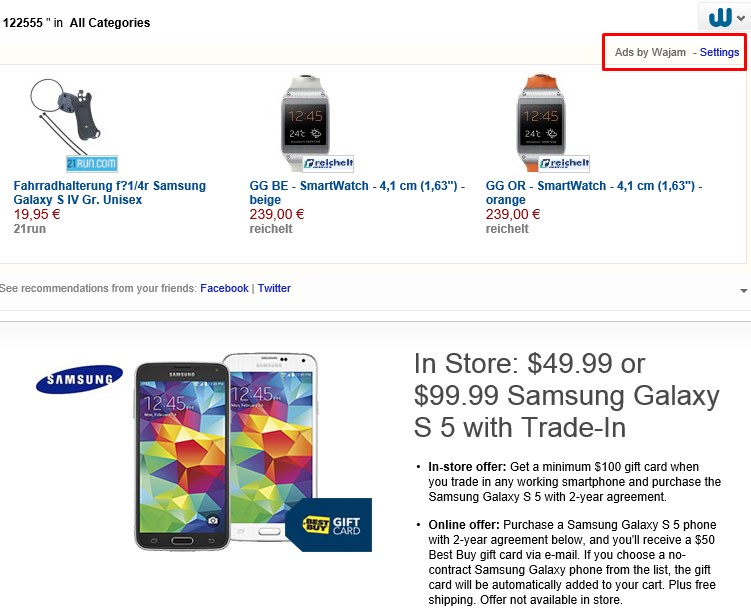
Wajam adware, as we’ve said above, comes bundled with many other free applications which are often downloaded by users from various online resources. You should carefully read all End User License Agreements of these free programs, making sure you know what exactly you are going to install into your computer in addition to the initial software of your choice. Don’t allow any hidden installations to take place on your computer without your knowledge or approval. Always choose the option of a custom installation, instead of the standard one, whenever you deal with such cost-free programs.
For removal of Ads by Wajam from your browser we first of all recommend you to get rid of any possible browser add-ons or extensions that could lead to this Wajam adware. You should not only disable these extensions, but rather remove them completely. Also, please uninstall (remove) any suspicious programs through the Control Panel of your computer (which could also be related to Wajam adware). Finally, you must scan your system with a reliable anti-malware tool for complex and utter malware and adware removal from your system. Please follow these detailed step-by-step instructions provided below. We hope this guide will help you. If you need extra assistance, please don’t hesitate to get in touch with us at any time of your convenience.
Anti-malware tool necessary for Wajam adware removal
Similar adware removal video:
Wajam adware detailed removal instructions
Step 1. Uninstalling Wajam adware from the Control Panel of your computer.
Instructions for Windows XP, Vista and 7 operating systems:
- Make sure that all your browsers infected with adware are shut down (closed).
- Click “Start” and go to the “Control Panel“:
- In Windows XP click “Add or remove programs“:
- In Windows Vista and 7 click “Uninstall a program“:
- Uninstall Wajam adware. To do it, in Windows XP click “Remove” button related to it. In Windows Vista and 7 right-click this adware program with the PC mouse and click “Uninstall / Change“.



Instructions for Windows 8 operating system:
- Move the PC mouse towards the top right hot corner of Windows 8 screen, click “Search“:
- Type “Uninstall a program“, then click “Settings“:
- In the left menu that has come up select “Uninstall a program“:
- Uninstall Wajam adware program. To do it, in Windows 8 right-click such adware program with the PC mouse and click “Uninstall / Change“.



Step 2. Removing adware from the list of add-ons and extensions of your browser.
In addition to removal of adware from the Control Panel of your PC as explained above, you also need to remove this adware from the add-ons or extensions of your browser. Please follow this guide for managing browser add-ons and extensions for more detailed information. Remove any items related to this particular adware and other unwanted applications installed on your PC.
Step 3. Scanning your computer with reliable and effective security software for removal of all adware remnants.
- Download Plumbytes Anti-Malware through the download button above.
- Install the program and scan your computer with it.
- At the end of scan click “Apply” to remove all infections associated with this adware.
- Important! It is also necessary that you reset your browsers with Plumbytes Anti-Malware after this particular adware removal. Shut down all your available browsers now.
- In Plumbytes Anti-Malware click “Tools” tab and select “Reset browser settings“:
- Select which particular browsers you want to be reset and choose the reset options:
- Click “Reset browser settings” button.
- You will receive the confirmation windows about browser settings reset successfully.
- Reboot your PC now.






