Somehow UniDeals adware got installed into our PC. Well, in fact, we even know how. This took place after we tried to install certain free application. The same method was used to implant this adware into your personal computer. All such unwanted programs like adware, browser hijackers, fake system optimizers and other junk come into PCs together with freeware. If you’ve installed UniDeals by mistake and don’t know how to remove its ads successfully, follow this guide for complete information you need to get rid of them.
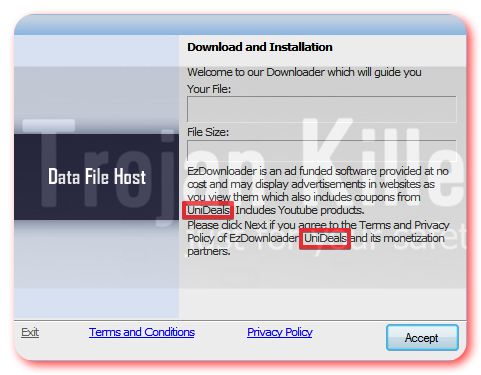
UniDeals adware is the problem for users in various parts of the world where Internet is available. These ads by UniDeals appear whenever users go online through their most popular browsers, such as Google Chrome, Mozilla Firefox and Internet Explorer. Then, soon after they type the name of their desired website and open it, these Ads by UniDeals come up. Sometimes users find it difficult even to close them. Even if they succeed in this and remove certain single Ad by UniDeals, a lot of similar ads might appear next time user goes online.
UniDeals adware, by the way, is visible in the Control Panel of your computer. If you check the list of legally installed software in your PC, UniDeals will be there. However, you might as well see a lot of other strange third-party programs related to this adware. They all need to be immediately uninstall by you. Typically the names of such programs don’t even make any sense. In addition to removal of UniDeals from the list of installed software of your PC you need to clean your infected browser from this infection. For this purpose you will need to check the add-ons (extension) of Internet Explorer, Google Chrome and Mozilla Firefox. You will see certain strange add-ons (extensions) added by UniDeals adware. However, they will have a little bit different names. Here is the example of them:
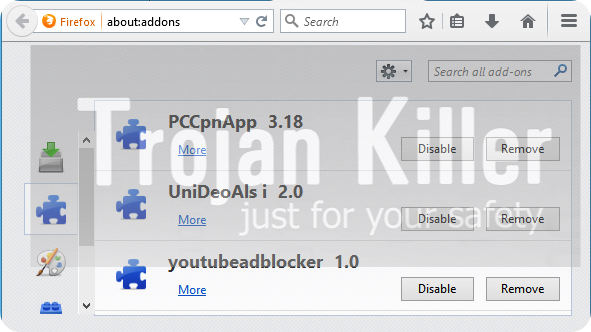
UniiDeaiLs 2.0
UinIDDealsi 2.0
UnIDeaLsa 2.0
UniDeoALs i 2.0
PCCpnApp 3.18
UniDealsie 2.0
All these add-ons and extensions must be disabled and removed by you from all infected browsers. We hope that by following these manual removal instructions you will be able to get rid of UniDeals from your computer. In case these ads still pop up, we have another remedy for you. Plumbytes Anti-Malware can completely get rid of UniDeals adware from your computer. Simply download the application through the direct download button below and install the program. Scan your computer with it and remove all the infections it detects (with its full registered version). The last important step for you is to reset your browsers with Anti-Malware and to restart your computer. It might be necessary for you to reboot your PC and repeat scan again.
If you have any problems removing UniDeals adware automatically or manually, please feel free to contact us at any time. Also, if you would like to remove this adware for free with Anti-Malware, simply contact Plumbytes Anti-Malware support team by writing the support ticket through this form – support.trojan-killer.com. If you would like to try Anti-Malware and evaluate its ability to remove adware like UniDeals from your system and your browser, ask for the free trial key and you will be granted it for certain number of days. We hope you have found this guide beneficial. If so, please share it with your friends, colleagues and relatives.
Software for UniDeals automatic removal:
Important steps for removal of UniDeals ads:
- Downloading and installing the program.
- Scanning of your PC with it.
- Removal of all infections detected by it (with full registered version).
- Resetting your browser with Plumbytes Anti-Malware.
- Restarting your computer.
Similar adware removal video:
Adware detailed removal instructions
Step 1. Uninstalling this adware from the Control Panel of your computer.
Instructions for Windows XP, Vista and 7 operating systems:
- Make sure that all your browsers infected with UniDeals adware are shut down (closed).
- Click “Start” and go to the “Control Panel“:
- In Windows XP click “Add or remove programs“:
- In Windows Vista and 7 click “Uninstall a program“:
- Uninstall UniDeals adware. To do it, in Windows XP click “Remove” button related to it. In Windows Vista and 7 right-click this adware program with the PC mouse and click “Uninstall / Change“.



Instructions for Windows 8 operating system:
- Move the PC mouse towards the top right hot corner of Windows 8 screen, click “Search“:
- Type “Uninstall a program“, then click “Settings“:
- In the left menu that has come up select “Uninstall a program“:
- Uninstall this adware program. To do it, in Windows 8 right-click on UniDeals program with the PC mouse and click “Uninstall / Change“.



Step 2. Removing adware from the list of add-ons and extensions of your browser.
In addition to removal of adware from the Control Panel of your PC as explained above, you also need to remove this adware from the add-ons or extensions of your browser. Please follow this guide for managing browser add-ons and extensions for more detailed information. Remove any items related to this adware and other unwanted applications installed on your PC.
Step 3. Scanning your computer with reliable and effective security software for removal of all adware remnants.
- Download Plumbytes Anti-Malware through the download button above.
- Install the program and scan your computer with it.
- At the end of scan click “Apply” to remove all infections associated with this adware.
- Important! It is also necessary that you reset your browsers with Plumbytes Anti-Malware after this particular adware removal. Shut down all your available browsers now.
- In Plumbytes Anti-Malware click “Tools” tab and select “Reset browser settings“:
- Select which particular browsers you want to be reset and choose the reset options.
- Click on “Reset” button.
- You will receive the confirmation windows about browser settings reset successfully.
- Reboot your PC now.






