Ads by Smartbar may frequently pop up in your browser, and this obviously makes your browsing as a very annoying experience. Not only you will see the huge number of such Smartbar Ads popping up everywhere around, but also you will notice that all your available browsers work extremely slow. This is all due to this absolutely useless program classified as adware, which is now a part of your system. Following this guide will help you to uninstall Smartbar and as a consequence to effectively remove its ads by Smartbar.
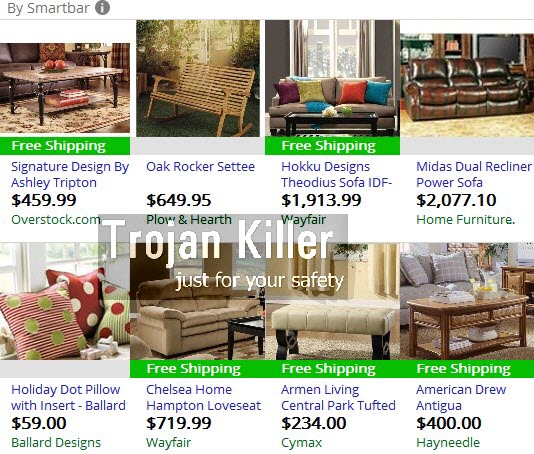
Do you know that the majority of adware programs (and Smartbar is surely in this list) are installed into PCs through your direct participation? Very often this takes place when you install other free applications into your computer. For example, you could decide to install some mp3 player, or some codec pack, or any other free application whatsoever. If you’re dealing with free applications, you’re always under the risk of installing other not really necessary programs into your PC.
Taking into consideration the above-mentioned statement, you obviously need to pay close attention to what exactly you’re installing into your system in addition to the main program of your choice. You need to open your eyes and look carefully into the details of the setup wizard of the free program you’ve decided to install. If you see any unwanted extras offered to be installed by default, then you should obviously select the “Advanced” or “Custom” installation option, when you may deselect all such third-party software which you don’t need from being installed into your system in the first place.
If you don’t act carefully as we recommend in the previous paragraph, you may end up facing Smartbar and a lot of other annoying adware programs in your computer. Speaking about Smartbar, this adware with its ads starts bothering your attention when you attempt to visit various commercial sites, such as Amazon, Ebay, Walmart, or any other commercial websites in different world locations. This adware is able to identify what exactly you would like to buy through these online stores. If you look for some brand new PC or laptop, Walmart can surely give you a huge variety of offers to choose from. However, because of Smartbar adware you will also see a lot of its own Ads by Smartbar to pop up when you find some particular PC or laptop. When you move the computer mouse close to the images showing such laptops, this is when these Ads by Smartbar will additionally pop up.
It is true that these Smartbar ads might be relevant to your search queries you make through such commercial websites. But this doesn’t mean that Smartbar adware is a good program. Quite to the contrary, in fact. Its only mission is to earn money for its owners and those who distribute it in the world wide web. As for you, this adware will not be beneficial at all. You can’t save more funds when you buy anything through it.
Obviously, you must remove Smartbar adware, and this is how you will get rid of its ads by Smartbar. To do it, please follow this guide below explaining ways of both automatic and manual elimination of this annoying adware. Remember about the need to be careful in the world wide web. If you need our help in removing this adware, please contact us through any available options. We will do all our best to help you in this issue.
Software for Smartbar automatic removal:
Important steps for Smartbar removal:
- Downloading and installing the program.
- Scanning of your PC with it.
- Removal of all infections detected by it (with full registered version).
- Resetting your browser with Plumbytes Anti-Malware.
- Restarting your computer.
Similar adware removal video:
Adware detailed removal instructions
Step 1. Uninstalling this adware from the Control Panel of your computer.
Instructions for Windows XP, Vista and 7 operating systems:
- Make sure that all your browsers infected with Smartbar adware are shut down (closed).
- Click “Start” and go to the “Control Panel“:
- In Windows XP click “Add or remove programs“:
- In Windows Vista and 7 click “Uninstall a program“:
- Uninstall Smartbar adware. To do it, in Windows XP click “Remove” button related to it. In Windows Vista and 7 right-click this adware program with the PC mouse and click “Uninstall / Change“.



Instructions for Windows 8 operating system:
- Move the PC mouse towards the top right hot corner of Windows 8 screen, click “Search“:
- Type “Uninstall a program“, then click “Settings“:
- In the left menu that has come up select “Uninstall a program“:
- Uninstall this adware program. To do it, in Windows 8 right-click on Smartbar program with the PC mouse and click “Uninstall / Change“.



Step 2. Removing adware from the list of add-ons and extensions of your browser.
In addition to removal of adware from the Control Panel of your PC as explained above, you also need to remove this adware from the add-ons or extensions of your browser. Please follow this guide for managing browser add-ons and extensions for more detailed information. Remove any items related to this adware and other unwanted applications installed on your PC.
Step 3. Scanning your computer with reliable and effective security software for removal of all adware remnants.
- Download Plumbytes Anti-Malware through the download button above.
- Install the program and scan your computer with it.
- At the end of scan click “Apply” to remove all infections associated with this adware.
- Important! It is also necessary that you reset your browsers with Plumbytes Anti-Malware after this particular adware removal. Shut down all your available browsers now.
- In Plumbytes Anti-Malware click “Tools” tab and select “Reset browser settings“:
- Select which particular browsers you want to be reset and choose the reset options.
- Click on “Reset” button.
- You will receive the confirmation windows about browser settings reset successfully.
- Reboot your PC now.






