SelectionTool is an adware which is quite new even to adware researchers like our blog. This is a potentially unwanted program which often gets bundled with other free programs downloaded by users from various online software download resources. The truth is that there are very many of cost-free utilities today, which can’t be installed alone. In order to make them really free, their owners have to bundle them with a lot of junk, in order to make it freely distributable. As a result of installing them, you may see many problems like permanent occurrence of Ads by SelectionTool and by similar adware programs in your browser. Yet, in this guide we will explain to you how to fix this problem with your computer.
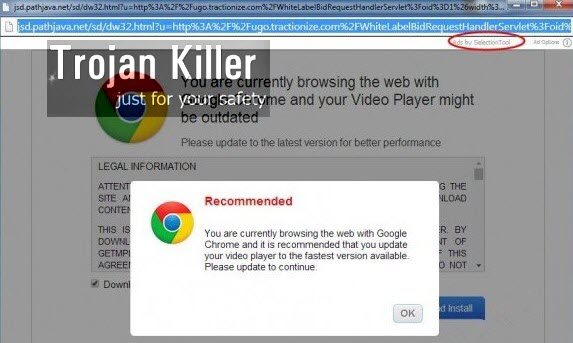
SelectionTool Ads are displayed just everywhere, out of nowhere. No matter which website you go to, you will see a lot of advertisement banners in various parts, saying they are Ads by SelectionTool (Ad Options). This part “Ad Options” seems to be active in order to discontinue displaying such ads according to user’s decision, yet these annoying ads will still appear, no matter where you go online.
Ads by SelectionTool are not only multiple and annoying. What’s more horrible is the fact that they are very misleading and thus very dangerous. They may lead you to a lot of other sites full of adware programs, and you may end up encountering your PC even more loaded with all sorts of junk. This is why our recommendation is that you do not ever click these Ads by SelectionTool when you see them in your browser.
The problem of SelectionTool adware is the issue for browsers like Internet Explorer, Google Chrome and Mozilla Firefox, which are the most vulnerable ones to the adware attacks. Our recommendation is that you get rid of these many ads and pop-ups as soon as you see them in your computer. This can be done quite effectively if you follow the instructions provided in the rest of this article.
Anti-malware tool necessary for SelectionTool adware removal
Similar adware removal video:
SelectionTool adware detailed removal instructions
Step 1. Uninstalling SelectionTool adware from the Control Panel of your computer.
Instructions for Windows XP, Vista and 7 operating systems:
- Make sure that all your browsers infected with SelectionTool adware are shut down (closed).
- Click “Start” and go to the “Control Panel“:
- In Windows XP click “Add or remove programs“:
- In Windows Vista and 7 click “Uninstall a program“:
- Uninstall SelectionTool adware. To do it, in Windows XP click “Remove” button related to it. In Windows Vista and 7 right-click this adware program with the PC mouse and click “Uninstall / Change“.



Instructions for Windows 8 operating system:
- Move the PC mouse towards the top right hot corner of Windows 8 screen, click “Search“:
- Type “Uninstall a program“, then click “Settings“:
- In the left menu that has come up select “Uninstall a program“:
- Uninstall SelectionTool program. To do it, in Windows 8 right-click such adware program with the PC mouse and click “Uninstall / Change“.



Step 2. Removing adware from the list of add-ons and extensions of your browser.
In addition to removal of adware from the Control Panel of your PC as explained above, you also need to remove this adware from the add-ons or extensions of your browser. Please follow this guide for managing browser add-ons and extensions for more detailed information. Remove any items related to SelectionTool adware and other unwanted applications installed on your PC.
Step 3. Scanning your computer with reliable and effective security software for removal of all adware remnants.
- Download Plumbytes Anti-Malware through the download button above.
- Install the program and scan your computer with it.
- At the end of scan click “Apply” to remove all infections associated with this adware.
- Important! It is also necessary that you reset your browsers with Plumbytes Anti-Malware after this particular adware removal. Shut down all your available browsers now.
- In Plumbytes Anti-Malware click “Tools” tab and select “Reset browser settings“:
- Select which particular browsers you want to be reset and choose the reset options:
- Click “Reset browser settings” button.
- You will receive the confirmation windows about browser settings reset successfully.
- Reboot your PC now.






