Ads by SASA – what is this and why did this appear in my screen? This is the question that bothers many users today. They see these Ads by SASA just everywhere in their infected PCs. Their permanent occurrence is a real headache for many users today, and, no doubt, they would like to remove these ads, but no matter what they do – such ads still pop up and annoy them regularly. In this guide we will help you to remove this adware from your system in an effective manner.

Ads by SASA are related to another adware program called Obrona BlockAds. This useless utility is actively spread today along with many other applications. Many of them are free, however, they’re closely integrated with all kinds of extras, which users surely do not need. Yet, the problem is that very often users fail to notice this important information. And this is how they actually allow all these extras to penetrate into their computers.
As a conclusion from the above-said statement, we can tell that Ads by SASA can be avoided if you pay close attention to the free programs you’re installing. Make sure you carefully read their End User’s License Agreements, checking what other applications you’re offered to install in addition to the basic software of your choice. Always select the options of custom or advanced installation, where you will be able to deselect all these unwanted programs from being installed into your system by default.
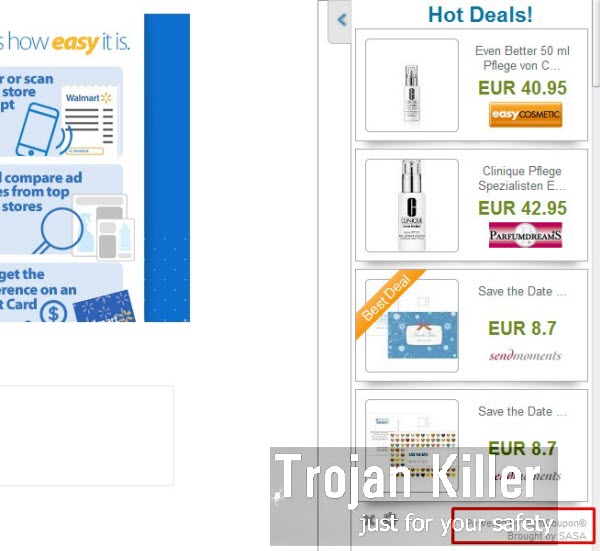
Ads by SASA, as we’ve said above, is closely integrated to Obrona BlockAds adware. Obrona BlockAds promises to get rid of various ads from your browser if you pay for its license. On the other hand, if you don’t pay, you will see Ads by SASA presented by Obrona BlockAds. So, this adware is to be blamed for displaying tons of such ads, in spite of its claims to clean your PC from such ads.
It seems that the adware developers, including those who stand behind Ads by SASA and Obrona BlockAds, are becoming more and more cruel towards users. They plan to do all they can to convince them to buy their useless applications, and very often they use absolutely forbidden techniques and methods of implanting their potentially unwanted programs. We recommend you to get rid of Ads by SASA by following the tutorial below. This guide explains both manual and automatic ways of its removal. If you require any additional assistance on our part, please do not hesitate to get in touch with us at any time of your convenience.
Software for Ads by SASA automatic removal:
Important steps for Ads by SASA removal:
- Downloading and installing the program.
- Scanning of your PC with it.
- Removal of all infections detected by it (with full registered version).
- Resetting your browser with Plumbytes Anti-Malware.
- Restarting your computer.
Similar adware removal video:
Adware detailed removal instructions
Step 1. Uninstalling this adware from the Control Panel of your computer.
Instructions for Windows XP, Vista and 7 operating systems:
- Make sure that all your browsers infected with Ads by SASA are shut down (closed).
- Click “Start” and go to the “Control Panel“:
- In Windows XP click “Add or remove programs“:
- In Windows Vista and 7 click “Uninstall a program“:
- Uninstall Ads by SASA. To do it, in Windows XP click “Remove” button related to it. In Windows Vista and 7 right-click this adware program with the PC mouse and click “Uninstall / Change“.



Instructions for Windows 8 operating system:
- Move the PC mouse towards the top right hot corner of Windows 8 screen, click “Search“:
- Type “Uninstall a program“, then click “Settings“:
- In the left menu that has come up select “Uninstall a program“:
- Uninstall this adware program. To do it, in Windows 8 right-click such adware program with the PC mouse and click “Uninstall / Change“.



Step 2. Removing adware from the list of add-ons and extensions of your browser.
In addition to removal of adware from the Control Panel of your PC as explained above, you also need to remove this adware from the add-ons or extensions of your browser. Please follow this guide for managing browser add-ons and extensions for more detailed information. Remove any items related to this adware and other unwanted applications installed on your PC.
Step 3. Scanning your computer with reliable and effective security software for removal of all adware remnants.
- Download Plumbytes Anti-Malware through the download button above.
- Install the program and scan your computer with it.
- At the end of scan click “Apply” to remove all infections associated with this adware.
- Important! It is also necessary that you reset your browsers with Plumbytes Anti-Malware after this particular adware removal. Shut down all your available browsers now.
- In Plumbytes Anti-Malware click “Tools” tab and select “Reset browser settings“:
- Select which particular browsers you want to be reset and choose the reset options.
- Click on “Reset” button.
- You will receive the confirmation windows about browser settings reset successfully.
- Reboot your PC now.







This is fucking stupid, making people pay for software they’re only going to use once. No better than the people who made the adware.
First of all, don’t swear. This is sin.
Secondly, get in touch with customer support of Trojan Killer (GridinSoft) via ticket system, and ask for the free trial. You will be given a free trial code for 15 days to remove this adware for free.
And where is the ticket system at? Because this “Ads by SASA” crap is frustrating.
At the site of trojan-killer.net
So um you need an activation key for a 15 day trail for something your going to use once. Its dumb how you need like $15 for something like this when there’s others out there that will do it for free. Do not use unless you want to be disappointed after you found out what the bad files were.
its all a scam the people out of the virus then make the tool to remove it