If you’re really fed up with so many Ads by Media Watch popping up in your browser, then this guide is a good place from which you can find the information on how to remove Ads by Media Watch adware from your system. These ads are just everywhere – in the top and bottom sections of your screen, in the left and right sides of your browser. Plus, you may as well see a lot of other annoying pop-ups related to this adware, such as the pop-ups titled as “Together we fight cancer”, Travian Browsergame pop-ups, rvzr-a.akamaihd.net pop-ups, www-contestwinners.com annoying online surveys, Age of Wulin MMORPG, en.wulin.gpotato.eu, fake media player update offers, and many other side effects that now take place as a result of adware intrusion into your system. Following this guide will help you to fix all these problems with your browser.
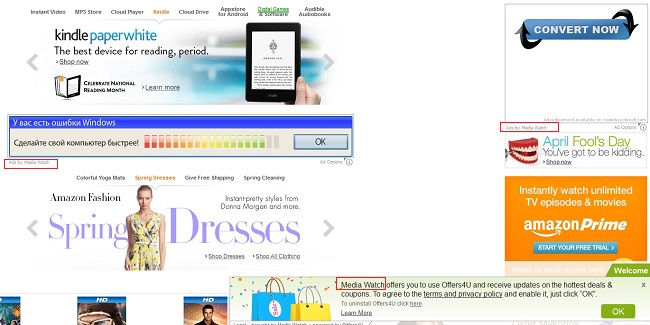
Ads by Media Watch don’t come into your PC without your participation. As a matter of fact, they’re bundled with many free programs which you could easily download and install recently. So, when you deal with any free programs downloaded from online websites, you must pay close attention to what other applications you’re offered to bring into your PC by the installer of such cost-free utilities. Make sure that you carefully read these boring End User License Agreements of such free programs. Always select the choice of a custom installation, instead of the standard one, when you deal with free applications downloaded online. Doing so will help you avoid seeing all unwanted programs and extras on your PC brought as a part of the default drive-by installation. Your failure to act in such a careful manner results in you having to deal with the problem of your browser attacked by all sorts of adware and other potentially unwanted programs, such as Ads by Media Watch adware.
Ads by Media Watch can be displayed in your browser in the form of several advertisement banners of various sizes. Alternatively, they may be presented in the form of pop-ups that come up in front of you when you move your PC mouse towards some words in the text that have double underlining with a green color, being powered by Intext Nav-Links adware display engine. You will see very many of such ads whenever you open any websites, not necessarily the commercial ones. These advertisement banners will be marked as “Ads by Media Watch Ad Options” in their bottom parts. Also, you might see pretty big advertisement banners also related to Ads by Media Watch when you mainly visit commercial websites, such as Amazon, Walmart, Bestbuy and many others. These banners will be marked as “brought by Media Watch” and powered by Offers4U (another adware display platform).
The problem with Ads by Media Watch adware is the serious issue for many browsers, but mainly this issue occurs with Internet Explorer, Google Chrome and Mozilla Firefox, which are the most targeted ones by adware developers. This guide below gives good and relevant recommendations on how to fix this problem, detect Ads by Media Watch v. 1.1. adware (and other possible variants of it) and remove all files and registry entries related to it automatically. Alternatively, you might uninstall Ads by Media Watch manually, this option is also described in this tutorial. Whatever way to get rid of Ads by Media Watch you choose, if you can’t remove them we may help you online, just let us know if you need our help.
Software necessary for Ads by Media Watch adware automatic removal
Similar adware removal video:
Adware detailed removal instructions
Step 1. Uninstalling Ads by Media Watch adware from the Control Panel of your computer.
Instructions for Windows XP, Vista and 7 operating systems:
- Make sure that all your browsers infected with Ads by Media Watch adware are shut down (closed).
- Click “Start” and go to the “Control Panel“:
- In Windows XP click “Add or remove programs“:
- In Windows Vista and 7 click “Uninstall a program“:
- Uninstall Ads by Media Watch adware program. To do it, in Windows XP click “Remove” button related to it. In Windows Vista and 7 right-click Ads by Media Watch adware program with the PC mouse and click “Uninstall / Change“.



Instructions for Windows 8 operating system:
- Move the PC mouse towards the top right hot corner of Windows 8 screen, click “Search“:
- Type “Uninstall a program“, then click “Settings“:
- In the left menu that has come up select “Uninstall a program“:
- Uninstall Ads by Media Watch adware program. To do it, in Windows 8 right-click Ads by Media Watch potentially unwanted program with the PC mouse and click “Uninstall / Change“.



Step 2. Removing Ads by Media Watch from the list of add-ons and extensions of your browser.
In addition to removal of Ads by Media Watch from the Control Panel of your PC as explained above, you also need to remove this adware from the add-ons or extensions of your browser. Please follow this guide for managing browser add-ons and extensions for more detailed information. Remove any items related to this particular adware and other unwanted applications installed on your PC.
Step 3. Scanning your computer with reliable and effective security software for removal of all Ads by Media Watch adware remnants.
- Download Plumbytes Anti-Malware through the download button above.
- Install the program and scan your computer with it.
- At the end of scan click “Apply” to remove all infections associated with this adware.
- Important! It is also necessary that you reset your browsers with Plumbytes Anti-Malware after this particular adware removal. Shut down all your available browsers now.
- In Plumbytes Anti-Malware click “Tools” tab and select “Reset browser settings“:
- Select which particular browsers you want to be reset and choose the reset options:
- Click “Reset browser settings” button.
- You will receive the confirmation windows about browser settings reset successfully.
- Reboot your PC now.







Thank you so much for this! I’ve just had those annoying random pop-ups from that good for nothing crap which somehow magically appeared in my browser.
Can you explain to me how it got into my computer?
This mainly occurs as a result of users installing some other free programs. So, be careful when you deal with them.
Üdvözletem!
Szombaton nyertem egy iPhone 5-öt. Megadtam a telefon számom,
lehet,hogy csalás?
Köszönöm a választ!
Ferenc
That was a fake offer to win an Ipad. Beware of it and don’t participate in such fake surveys.