The question is asked today by many users today – how to remove Ads by Media Viewer? Surely, users have valid grounds to ask for the answer to such a question. If you see Ads by Media Viewer adware running on your PC then you will see these numerous advertisement banners displayed everywhere. No doubt, this fact is very annoying. In this guide you will find all the necessary information that will help you uninstall Ads by Media Viewer potentially unwanted program (PUP) from your computer.
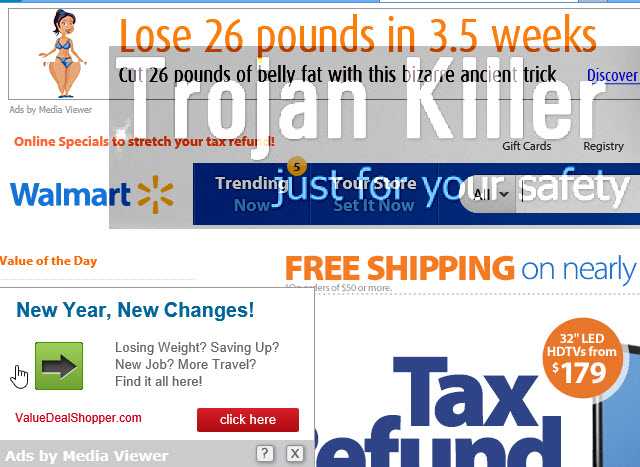
Ads by Media Viewer may be displayed either some advertisement banners in various sections of your screen, or they may be presented as pop-ups coming from the website rvzr-a.akamaihd.net. Also, these Media Viewer ads may show up when you move your PC mouse towards some words in the text of some website on your browser. Typically such words have an underlining with a double green color, and when you move the computer mouse towards them, these Media Viewer ads pop-up (powered by Intext Nav-Links adware platform).
Ads by Media Viewer adware program may appear on your computer as a result of installing some other application. This may take place especially if you deal with free programs that you might install. When you do it, please always pay attention to what other software you’re offered to install as a part of the default installation. Make sure that you don’t allow any hidden installations to take place. This is why you must always carefully read the instructions of the setup wizards of such free programs. Notice what they say about bundled offers and extras suggested to be brought to your PC by default. Always choose the option of a custom installation, instead of the standard one. This is how you will finally be able to deselect the default installations of all unwanted PUPs (potentially unwanted programs).
It is quite clear that Ads by Media Viewer is not any sort of Media Viewer at all. This is a very nasty and annoying adware that has in mind to bring profit to its owners. Surely, it doesn’t make you richer. Its advertisement banners don’t even tell you about any deals (unlike other adware programs). In the majority of the cases these ads by Media Viewer may lead you to many unsafe websites. Some of them are hacked and thus may infect your PC tremendously. So, be very careful when you see these Media Viewer Ads popping up. If you’ve seen them in your browser, this is a signal for you to act immediately in the direction of removal of this malicious adware program from your PC.
Ads by Media Viewer on your PC really slow down its performance. This is especially the problem for your browsers infected with this adware. This is the issue for Internet Explorer, Google Chrome and Mozilla Firefox in particular. Please follow this guide to fix your PC and remove Ads by Media Viewer from your system.
Anti-malware tool necessary for Media Viewer adware removal
Similar adware removal video:
Media Viewer adware detailed removal instructions
Step 1. Uninstalling Media Viewer adware from the Control Panel of your computer.
Instructions for Windows XP, Vista and 7 operating systems:
- Make sure that all your browsers infected with Media Viewer adware are shut down (closed).
- Click “Start” and go to the “Control Panel“:
- In Windows XP click “Add or remove programs“:
- In Windows Vista and 7 click “Uninstall a program“:
- Uninstall Media Viewer adware program. To do it, in Windows XP click “Remove” button related to it. In Windows Vista and 7 right-click Media Viewer adware program with the PC mouse and click “Uninstall / Change“.



Instructions for Windows 8 operating system:
- Move the PC mouse towards the top right hot corner of Windows 8 screen, click “Search“:
- Type “Uninstall a program“, then click “Settings“:
- In the left menu that has come up select “Uninstall a program“:
- Uninstall Media Viewer adware program. To do it, in Windows 8 right-click Media Viewer adware program with the PC mouse and click “Uninstall / Change“.



Step 2. Removing Media Viewer adware from the list of add-ons and extensions of your browser.
In addition to removal of Media Viewer adware from the Control Panel of your PC as explained above, you also need to remove this adware from the add-ons or extensions of your browser. Please follow this guide for managing browser add-ons and extensions for more detailed information. Remove any items related to this particular adware and other unwanted applications installed on your PC.
Step 3. Scanning your computer with reliable and effective security software for removal of all adware remnants.
- Download Plumbytes Anti-Malware through the download button above.
- Install the program and scan your computer with it.
- At the end of scan click “Apply” to remove all infections associated with this adware.
- Important! It is also necessary that you reset your browsers with Plumbytes Anti-Malware after this particular adware removal. Shut down all your available browsers now.
- In Plumbytes Anti-Malware click “Tools” tab and select “Reset browser settings“:
- Select which particular browsers you want to be reset and choose the reset options:
- Click “Reset browser settings” button.
- You will receive the confirmation windows about browser settings reset successfully.
- Reboot your PC now.






