If you permanently see Ads by Media View everywhere on your PC, then your system is surely in a trouble. You see these ads popping up randomly, in many parts of your screen. They are either displayed as some advertisement banners, or may pop up when moving the PC mouse towards some words in the text that have double underlining with a green color. No matter how exactly these ads are displayed, it is surely annoying to seem them coming up. In this guide we will shed some light on how to remove Ads by Media View from your system.
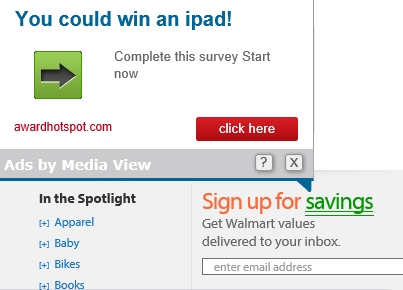
Ads by Media View may pop up in many browsers, but primarily this is the problem for Google Chrome, Internet Explorer and Mozilla Firefox. In many cases these Ads by Media View get into PC as a result of user installing some other free program. Many of them are by default bundled with all sorts of extras and really unwanted utilities. This adware called Ads by Media View is just one of them, there are many other examples of absolutely useless applications installed into PCs as a consequence of user not paying close attention to what he/she is actually downloading, in addition to the initial software of user’s choice.
In the light of the above-mentioned information, you must always be careful when installing free software into your PC. Don’t allow any hidden installations to be made without your knowledge and understanding of this fact. This is why you must always select the option of a custom installation, instead of the standard one. This is where you will be able to uncheck all unwanted installations to be implemented as a part of the drive-by installation offer. Also, it is very important that you carefully read the EULAs of the free software you want to install into your PC. We all know how boring these End User License Agreements are, but this is the only way we can avoid any unwanted installations from being accomplished, and from all useless and annoying programs from being brought into our systems.
Speaking of this particular adware we can surely note that it is quite aggressive. You can’t simply uninstall Ads by Media View from your PC and get rid of them so easily off your screen. Indeed, this adware does have an uninstaller, but if you use it, these Ads by Media View will still pop up. What you need to do additionally is to remove Ads by Media View from the list of the extensions of your browser, and additionally scan your system with a reliable security software, a malware removal application that will help you completely get rid of all remnants, such as files and registry entries, related to Ads by Media View potentially unwanted application. All these important adware removal steps are in details described below.
Anti-malware tool necessary for Ads by Media View virus removal
Similar adware removal video:
Adware detailed removal instructions
Step 1. Uninstalling Ads by Media View malware from the Control Panel of your computer.
Instructions for Windows XP, Vista and 7 operating systems:
- Make sure that all your browsers infected with Ads by Media View trojan are shut down (closed).
- Click “Start” and go to the “Control Panel“:
- In Windows XP click “Add or remove programs“:
- In Windows Vista and 7 click “Uninstall a program“:
- Uninstall Ads by Media View adware program. To do it, in Windows XP click “Remove” button related to it. In Windows Vista and 7 right-click Ads by Media View adware program with the PC mouse and click “Uninstall / Change“.



Instructions for Windows 8 operating system:
- Move the PC mouse towards the top right hot corner of Windows 8 screen, click “Search“:
- Type “Uninstall a program“, then click “Settings“:
- In the left menu that has come up select “Uninstall a program“:
- Uninstall Ads by Media View adware program. To do it, in Windows 8 right-click Ads by Media View potentially unwanted program with the PC mouse and click “Uninstall / Change“.



Step 2. Removing Ads by Media View from the list of add-ons and extensions of your browser.
In addition to removal of Ads by Media View from the Control Panel of your PC as explained above, you also need to remove this adware from the add-ons or extensions of your browser. Please follow this guide for managing browser add-ons and extensions for more detailed information. Remove any items related to this particular adware and other unwanted applications installed on your PC.
Step 3. Scanning your computer with reliable and effective security software for removal of all Ads by Media View adware remnants.
- Download Plumbytes Anti-Malware through the download button above.
- Install the program and scan your computer with it.
- At the end of scan click “Apply” to remove all infections associated with this adware.
- Important! It is also necessary that you reset your browsers with Plumbytes Anti-Malware after this particular adware removal. Shut down all your available browsers now.
- In Plumbytes Anti-Malware click “Tools” tab and select “Reset browser settings“:
- Select which particular browsers you want to be reset and choose the reset options:
- Click “Reset browser settings” button.
- You will receive the confirmation windows about browser settings reset successfully.
- Reboot your PC now.







Because of this adware I saw annoying ads just everywhere. This was a horrible time. I found your site, followed your instructions, and this surely helped me to remove this adware and get rid of these many annoying pop-ups from my PC. Thank you for your help!