You might see some strange Ads by Lyrics adware to pop up in your browser. If this is the case, then this means that you need to do something immediately to fix this issue. Otherwise you may end up encountering even larger number of absolutely useless applications in your computer. So, in this guide we will help you to get rid of Ads by Lyrics from your system.
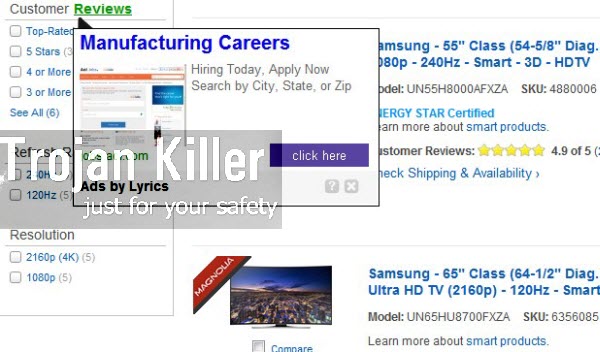
The adware called Ads by Lyrics is actively distributed in the world wide web today along with many other cost-free applications. So, you need to be very careful when you install any free applications. Do not allow any unwanted third-party programs to be brought into your system. This is how you may avoid installations of all sorts of useless programs to be brought into your system without your approval.
Speaking about Ads by Lyrics, they’re very annoying to observe.The thing is that they are very misleading and may easily bring you to a lot of absolutely dangerous websites, which will prompt you into downloading and installing all sorts of other absolutely useless programs. The trick is that they will tell you that those are some required updates to improve the functionality of your PC, whereas in reality these will be third-party programs which do not represent any value for your computer at all.
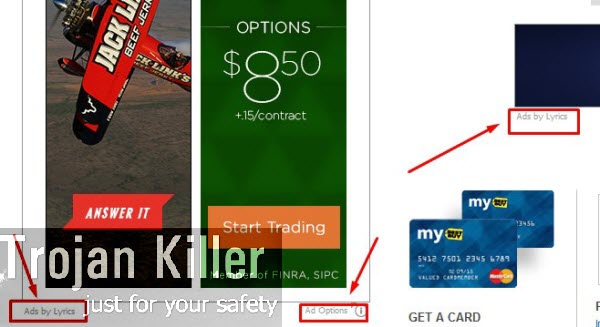
Ads by Lyrics may be shown in your browser in various ways. One of them is through displaying a lot of advertisement banners in various parts of your screen. The other way is through showing a lot of pop-up ads when you move the PC mouse to some of the words of a visited websites. Such words have been converted into links by Lyrics adware. As a result, when you mover the computer mouse close to such ads,you will see many Ads by Lyrics to pop up.
We recommend you not to click on such Ads by Lyrics which pop up in your browser. This is very dangerous. As we’ve said, you may be redirected to a lot of third-party websites, which in their turn will infect your system even more. So, to make your system safe, please get rid of this adware from your system as soon as you can. Please follow the uninstall guide set forth below, and if you require any additional help on our part, please do not hesitate to contact us at any time of your preference.
Software for Lyrics automatic removal:
Important steps for Lyrics removal:
- Downloading and installing the program.
- Scanning of your PC with it.
- Removal of all infections detected by it (with full registered version).
- Resetting your browser with Plumbytes Anti-Malware.
- Restarting your computer.
Similar adware removal video:
Adware detailed removal instructions
Step 1. Uninstalling this adware from the Control Panel of your computer.
Instructions for Windows XP, Vista and 7 operating systems:
- Make sure that all your browsers infected with Lyrics are shut down (closed).
- Click “Start” and go to the “Control Panel“:
- In Windows XP click “Add or remove programs“:
- In Windows Vista and 7 click “Uninstall a program“:
- Uninstall Lyrics adware. To do it, in Windows XP click “Remove” button related to it. In Windows Vista and 7 right-click this adware program with the PC mouse and click “Uninstall / Change“.



Instructions for Windows 8 operating system:
- Move the PC mouse towards the top right hot corner of Windows 8 screen, click “Search“:
- Type “Uninstall a program“, then click “Settings“:
- In the left menu that has come up select “Uninstall a program“:
- Uninstall this adware program. To do it, in Windows 8 right-click on Lyrics program with the PC mouse and click “Uninstall / Change“.



Step 2. Removing adware from the list of add-ons and extensions of your browser.
In addition to removal of adware from the Control Panel of your PC as explained above, you also need to remove this adware from the add-ons or extensions of your browser. Please follow this guide for managing browser add-ons and extensions for more detailed information. Remove any items related to this adware and other unwanted applications installed on your PC.
Step 3. Scanning your computer with reliable and effective security software for removal of all adware remnants.
- Download Plumbytes Anti-Malware through the download button above.
- Install the program and scan your computer with it.
- At the end of scan click “Apply” to remove all infections associated with this adware.
- Important! It is also necessary that you reset your browsers with Plumbytes Anti-Malware after this particular adware removal. Shut down all your available browsers now.
- In Plumbytes Anti-Malware click “Tools” tab and select “Reset browser settings“:
- Select which particular browsers you want to be reset and choose the reset options.
- Click on “Reset” button.
- You will receive the confirmation windows about browser settings reset successfully.
- Reboot your PC now.






