HahoMedia Ads are powered by Hahomedia adware. This is a totally useless software actively distributed in the Internet today. Right now, when you have your PC infected with it, you surely know how annoying it is. But what can one do to avoid its unwanted intrusion into computer? In this guide we will help you to avoid unwanted adware installations into your system, to uninstall HahoMedia adware and to stop Ads by HahoMedia from popping up in your computer.
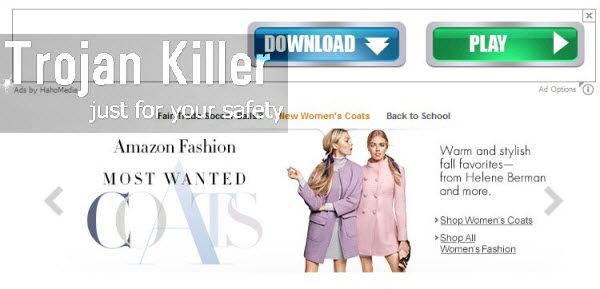
These ads are very multiple in the way of their appearance in a particular browser. Note that most often this adware penetrates into Google Chrome, Mozilla Firefox and Internet Explorer. Whenever you open any website through these browser, you will see a huge number of such ads to come up just everywhere.
This adware shows itself in various ways. One of them, of course, is through displaying various advertisement banners of different sizes in several places of your browser when you open it. You will see these advertisement banners as titles “Ads by HahoMedia Ad Options”. Furthermore, this adware is capable of converting the regular words of the websites visited by users into links. So, you will suddenly see that some of such words of the website you visit have become highlighted with some colour (green or blue, or some other one). When you move the computer mouse close to such highlighted words, you will see small pop-up windows displaying the same annoying ads.
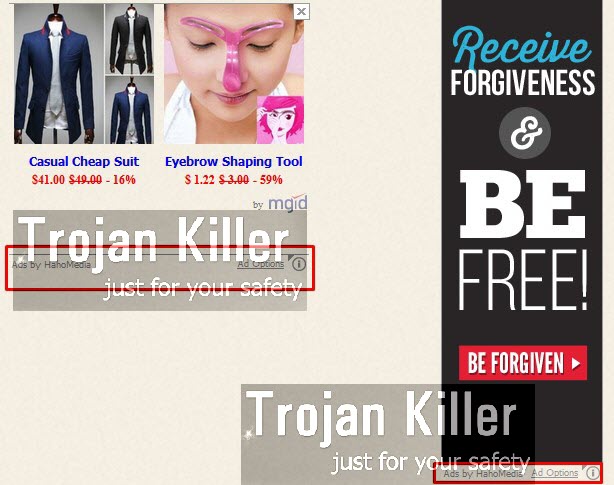
Finally, you may encounter a lot of large pop-up windows from third-party websites related to this specific adware. These can be pop-up windows from nsl.mapticket.net or luu.lightquartrate.com sites, or some other domains. Most often all such ads and pop-ups brought and delivered by this adware are absolutely irrelevant to your search queries. Furthermore, they are very misleading and thus extremely dangerous. For example, they could tell you about the need to download and install some video, flash, FLV or Java player, codec, or any other software whatsoever. By giving your consent to download and install such unusual programs you may automatically download and install other absolutely useless programs. Some of them may even be considered as serious malwares.
As you see, there is a real danger is all these ads. Sometimes, when you visit commercial websites like Walmart, Amazon, Bestbuy and Ebay, you might see such Haho Media Ads, which even could be relevant to your search queries made through these websites. But this doesn’t mean that the adware program which causes such ads to pop up is a good application. In fact, we are positive that this adware is extremely dangerous for your information security and your privacy.
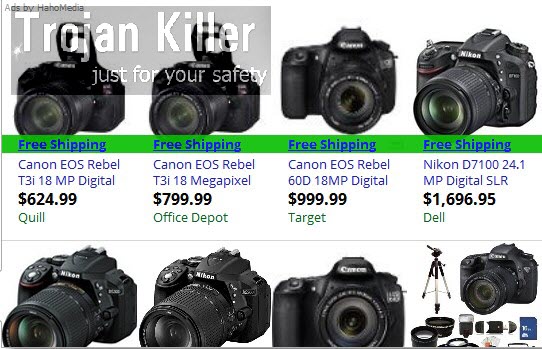
Because of HahoMedia adware in your system the whole PC would work extremely slow. Even if you use the brand new computer furnished by Windows 8.1 operating system, it still might work extremely slow because of this adware in it. On the other hand, this slow performance will in particular be obvious when you try to look for some information through your browser infected with it.
The only purpose of this adware is to bring money to its owners and to those who stand behind its distribution. When you actually click on its ads popping up in your browser, this is when these adware developers and distributors get paid. As for you as the users of the PC infected with it, you will not gain any single benefit because of this useless application in your computer.
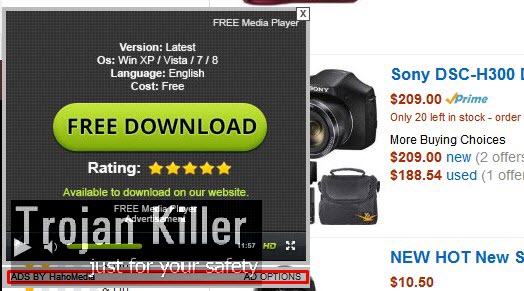
Keep in mind that this particular adware is actively spread in the world wide web today along with many other free programs. So, in order to avoid its unwanted installation into your PC you need to be careful when installing such freeware. Make sure you carefully read what exactly you’re installing into your computer in addition to the main free software of your choice. This will help you to avoid all useless programs from being implanted into your system. To get rid of such useless adware and to disable its many annoying ads and pop-ups we recommend you to follow this uninstall guide. These instructions furnish you with ways of both manual and automatic removal of this adware from your system. In case you need any additional help on our part, please do not hesitate to contact us at any time of your preference.
Software for HahoMedia adware automatic removal:
Important steps for HahoMedia adware removal:
- Downloading and installing the program.
- Scanning of your PC with it.
- Removal of all infections detected by it (with full registered version).
- Resetting your browser with Plumbytes Anti-Malware.
- Restarting your computer.
Similar adware removal video:
Adware detailed removal instructions
Step 1. Uninstalling this adware from the Control Panel of your computer.
Instructions for Windows XP, Vista and 7 operating systems:
- Make sure that all your browsers infected with HahoMedia adware are shut down (closed).
- Click “Start” and go to the “Control Panel“:
- In Windows XP click “Add or remove programs“:
- In Windows Vista and 7 click “Uninstall a program“:
- Uninstall Haho Media adware. To do it, in Windows XP click “Remove” button related to it. In Windows Vista and 7 right-click this adware program with the PC mouse and click “Uninstall / Change“.



Instructions for Windows 8 operating system:
- Move the PC mouse towards the top right hot corner of Windows 8 screen, click “Search“:
- Type “Uninstall a program“, then click “Settings“:
- In the left menu that has come up select “Uninstall a program“:
- Uninstall this adware program. To do it, in Windows 8 right-click Haho Media adware program with the PC mouse and click “Uninstall / Change“.



Step 2. Removing adware from the list of add-ons and extensions of your browser.
In addition to removal of adware from the Control Panel of your PC as explained above, you also need to remove this adware from the add-ons or extensions of your browser. Please follow this guide for managing browser add-ons and extensions for more detailed information. Remove any items related to this adware and other unwanted applications installed on your PC.
Step 3. Scanning your computer with reliable and effective security software for removal of all adware remnants.
- Download Plumbytes Anti-Malware through the download button above.
- Install the program and scan your computer with it.
- At the end of scan click “Apply” to remove all infections associated with this adware.
- Important! It is also necessary that you reset your browsers with Plumbytes Anti-Malware after this particular adware removal. Shut down all your available browsers now.
- In Plumbytes Anti-Malware click “Tools” tab and select “Reset browser settings“:
- Select which particular browsers you want to be reset and choose the reset options.
- Click on “Reset” button.
- You will receive the confirmation windows about browser settings reset successfully.
- Reboot your PC now.






