CouponDownloader Ads, also known simply as Ads by CouponDownloader, is a sign of your PC infected with adware. This annoying and absolutely useless application may enter your PC and become closely integrated with your browser. This unwanted adware intrusion often takes place when users download and install some free applications they typically find at some online websites. The problem is that they don’t may much attention to what else they’re installing, and so they often end up facing all sorts of PUPs (potentially unwanted programs) as a part of their PC and browser. This is exactly the story about Coupon Downloader adware. The ways it comes to systems are as described above.
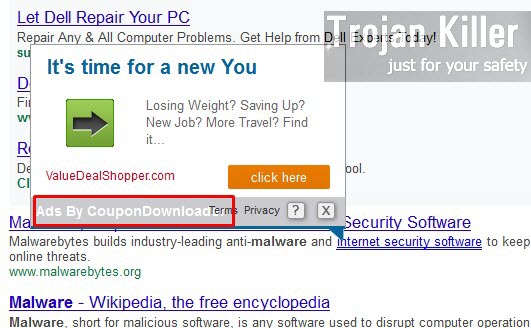
In this tutorial we will assist you in removal of all such CouponDownloader ads and pop-ups from your browser. Keep in mind that this problem may take place with typically any browser you have. Yet, this is the major problem for browsers like Internet Explorer, Google Chrome and Mozilla Firefox, which are the most targeted ones by adware developers and distributors.
CouponDownloader Ads will therefore appear in your browser while you surf the web. You don’t need to go to any particular website to see such ads. They will appear just everywhere, both on commercial and non-commercial websites. As a result of this adware intrusion, you will see some of the words highlighted or underlined with double line (either of green or blue color). It appears that these highlighted words now have become hyperlinks (because of Coupon Downloader adware inside). Thus, when you move the PC mouse towards them, you will eventually see these many CouponDownloader Ads popping up.
In addition, you might see a lot of other annoying events taking place in your computer, such as all kinds of search engine redirection issues through other strange third-party websites. And, surely, another essential problem for you will be the fact that your PC and your browser in particular will function extremely slow (even if you have the brand new computer).
No doubt, in order to speed up your PC and your browser, you need to get rid of these numerous ads by Coupon Downloader from your system. This can be done by removal of the whole adware programs that bears such a name, and disabling all related add-ons and extensions from your browser. In order to fix this problem please follow the instructions set forth in the remainer of the article. And if you need any help on our part – please let us know.
Anti-malware tool necessary for Coupon Downloader adware removal
Similar adware removal video:
CouponDownloader adware detailed removal instructions
Step 1. Uninstalling Coupon Downloader adware from the Control Panel of your computer.
Instructions for Windows XP, Vista and 7 operating systems:
- Make sure that all your browsers infected with adware are shut down (closed).
- Click “Start” and go to the “Control Panel“:
- In Windows XP click “Add or remove programs“:
- In Windows Vista and 7 click “Uninstall a program“:
- Uninstall Coupon Downloader adware. To do it, in Windows XP click “Remove” button related to it. In Windows Vista and 7 right-click this adware program with the PC mouse and click “Uninstall / Change“.



Instructions for Windows 8 operating system:
- Move the PC mouse towards the top right hot corner of Windows 8 screen, click “Search“:
- Type “Uninstall a program“, then click “Settings“:
- In the left menu that has come up select “Uninstall a program“:
- Uninstall CouponDownloader adware program. To do it, in Windows 8 right-click such adware program with the PC mouse and click “Uninstall / Change“.



Step 2. Removing adware from the list of add-ons and extensions of your browser.
In addition to removal of adware from the Control Panel of your PC as explained above, you also need to remove this adware from the add-ons or extensions of your browser. Please follow this guide for managing browser add-ons and extensions for more detailed information. Remove any items related to this particular adware and other unwanted applications installed on your PC.
Step 3. Scanning your computer with reliable and effective security software for removal of all adware remnants.
- Download Plumbytes Anti-Malware through the download button above.
- Install the program and scan your computer with it.
- At the end of scan click “Apply” to remove all infections associated with this adware.
- Important! It is also necessary that you reset your browsers with Plumbytes Anti-Malware after this particular adware removal. Shut down all your available browsers now.
- In Plumbytes Anti-Malware click “Tools” tab and select “Reset browser settings“:
- Select which particular browsers you want to be reset and choose the reset options:
- Click “Reset browser settings” button.
- You will receive the confirmation windows about browser settings reset successfully.
- Reboot your PC now.






