Ads by SafeGuard may pop up in your PC quite actively. These ads are powered by the adware, which bears exactly the same name. This program will greatly annoy you with sudden pop-ups that will be generated through your default browser. This tutorial is dedicated to help you in removal of this adware from your computer.
SafeGuard adware removal menu:
- Recommended software to remove adware automatically.
- Resetting browser settings after automatic removal of adware.
- Video explaining how to reset your browsers affected by adware.
- Tutorial to remove adware manually.
- How to prevent your PC from being reinfected.
SafeGuard adware is spread in the Internet today through being bundled by default with other free applications. Users need to pay close attention to what exactly they install into their PCs in addition to the main programs of their choice. When you read about SafeGuard or any other useless application suggested for you to be installed into your system by default, make sure you always switch to the advanced or custom installation mode. This is the place where you may uncheck all third-party programs from being installed into your computer by default.
Ads by SafeGuard will be generated in the form of various pop-ups that will be linked to various third-party websites. For example, these can be pop-ups like mypoints.com, reportnow.us, sportsmonster.us, objectpatterns.com, go.promote.broadvid.com, michaelgolf.com, internetautoguide.com, easyhomesite.com, internetautoguide.com, butplaygames.com, etc. In the bottom left part of these pop-ups you will see that they’re marked as “Ads by SafeGuard”.
The problem of SafeGuard Ads is the issue for all major browsers today, including Google Chrome, Mozilla Firefox, Opera and Internet Explorer. You may notice that this adware added its special add-on (extension) into all these browsers, provided that they’re installed in your system. Also, you will notice this program as a standalone and legally installed application in your PC when you access the Control Panel of your computer and check the list of installed programs. SafeGuard will be there.
In order to remove SafeGuard adware we recommend you to scan your system with a reliable antispyware program, such as Plumbytes Anti-Malware. You will need to remove all the infections it finds (with its full registered version), and to reset your browsers with its help. All these important adware removal steps are listed below. In case you need more help on our part, please feel free to contact us at any time.
Software to get rid of SafeGuard automatically.
Important milestones to delete SafeGuard automatically are as follows:
- Downloading and installing the program.
- Scanning of your PC with it.
- Removal of all infections detected by it (with full registered version).
- Resetting your browser with Plumbytes Anti-Malware.
- Restarting your computer.
Detailed instructions to remove SafeGuard automatically.
- Download Plumbytes Anti-Malware through the download button above.
- Install the program and scan your computer with it.
- At the end of scan click “Apply” to remove all infections associated with SafeGuard:
- Important! It is also necessary that you reset your browsers with Plumbytes Anti-Malware after this particular adware removal. Shut down all your available browsers now.
- In Plumbytes Anti-Malware click on “Tools” tab and select “Reset browser settings“:
- Select which particular browsers you want to be reset and choose the reset options.
- Click on “Reset” button.
- You will receive the confirmation windows about browser settings reset successfully.
- Reboot your PC now.
Video guide explaining how to reset browsers altogether automatically with Plumbytes Anti-Malware:
Detailed removal instructions to uninstall SafeGuard manually
Step 1. Uninstalling this adware from the Control Panel of your computer.
- Make sure that all your browsers infected with SafeGuard adware are shut down (closed).
- Click on “Start” and go to the “Control Panel“:
- To access the Control Panel in Windows 8 operating system move the computer mouse towards the left bottom hot corner of Windows 8 screen and right-click on it. In Windows 8.1, simply right-click on the “Start” button. Then click on “Control Panel“:
- In Windows XP click on “Add or remove programs“:
- In Windows Vista, 7, 8 and 8.1 click on “Uninstall a program“:
- Uninstall SafeGuard adware. To do it, in Windows XP click “Remove” button related to it. In Windows Vista, 7, 8 and 8.1 right-click on this adware with the PC mouse and click on “Uninstall / Change“.
Step 2. Removing adware from the list of add-ons and extensions of your browser.
In addition to removal of adware from the Control Panel of your PC as explained above, you also need to remove this adware from the add-ons or extensions of your browser. Please follow this guide for managing browser add-ons and extensions for more detailed information. Remove any items related to this adware and other unwanted applications installed on your PC.
How to prevent your PC from being reinfected:
Plumbytes Anti-Malware offers a superb service to prevent malicious programs from being launched in your PC ahead of time. By default, this option is disabled once you install Anti-Malware. To enable the Real-Time Protection mode click on the “Protect” button and hit “Start” as explained below:
Once this option is enabled, your computer will be protected against all possible malware attacking your PC and attempting to execute (install) itself. You may click on the “Confirm” button to continue blocking this infected file from being executed, or you may ignore this warning and launch this file.
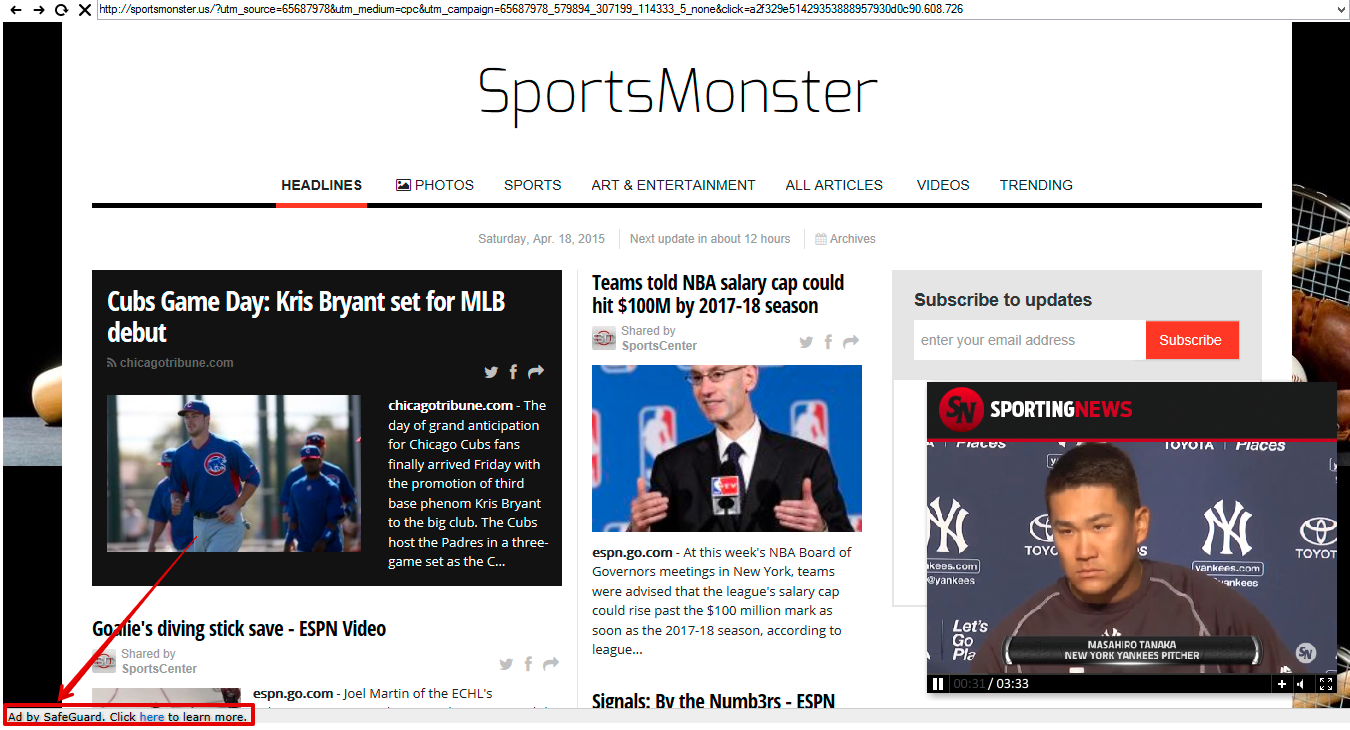














Comments are closed.