Hoist Search is the adware displaying Ads by Hoist Search in your browser. This problem occurs with Internet Explorer, Google Chrome and Mozilla Firefox as the most actively used browsers. The adware is spread in the Internet through being integrated with the installers of many free applications. There are cases when Hoist Search is spread by means of intrusive pop-ups caused by other adware programs, or through massive spam campaigns run by malware distributors.
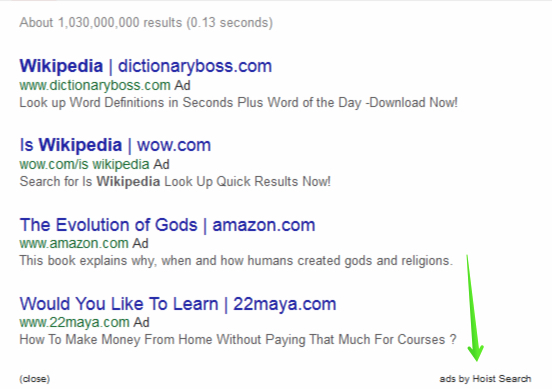
Ads by Hoist Search may be relevant to what you’re looking for. You may decide to buy the brand new iPhone 6 for your girlfriend and start looking for offers at various e-commerce websites. Then you may see sudden pop-up windows by Hoist Search adware where iPhone 6 will be offered in other stores related to Hoist Search. If you buy any products through the ads displayed by this adware you will bring profit to those people who stand behind this adware. On the other hand, you will not be able to save more funds from your online shopping made through Ads by Hoist Search.
Adware is spread today through other free applications. In order to avoid its installation you need to pay close attention to the information presented in the setup wizards of these free programs. Reading the EULAs (End User License Agreements) is a good way to prevent installation of Hoist Search into your computer. Such documents generally clearly mention all third-party applications suggested for users to be installed by default. In case you read about these unwanted extra offers, make sure you go to the advanced or custom installation option where you may uncheck these third-party programs from being brought into your computer by default.
Some users fail to be duly attentive during freeware installation. The just blindly click on “Next” and “I agree” buttons, without actually reading what exactly they agree with. As a result they often end up installing Hoist Search and a lot of other absolutely useless applications into their PCs. Some of them are fairly considered as serious viruses representing real danger for your entire system.
Hoist Search adware in your computer makes your browsing as a very annoying experience. Its ads by Hoist Search will distract your attention from things that are really important to you. You will permanently face these ads and sudden pop-up windows leading you to strange websites of extremely bad reputation. In addition, this adware will cause your whole system to function extremely slow due to high CPU usage. Hence, your PC will work extremely slow even if you have the brand new computer.
To fix this problem on your computer you need to uninstall Hoist Search adware in a professional way. The best way to do it is through scanning of your system with a powerful antimalware tool called Plumbytes Anti-Malware. You will need to remove all the infections it finds (with its full registered version) and to reset your browsers with it. These automatic adware removal steps are set forth in the instructions below. In case you require more help on our part, please feel free to contact us at any time of your preference.
Software for Hoist Search automatic removal:
Important steps for removal of Hoist Search Ads:
- Downloading and installing the program.
- Scanning of your PC with it.
- Removal of all infections detected by it (with full registered version).
- Resetting your browser with Plumbytes Anti-Malware.
- Restarting your computer.
Similar adware removal video:
Adware detailed removal instructions
Step 1. Uninstalling this adware from the Control Panel of your computer.
Instructions for Windows XP, Vista and 7 operating systems:
- Make sure that all your browsers infected with Hoist Search adware are shut down (closed).
- Click “Start” and go to the “Control Panel“:
- In Windows XP click “Add or remove programs“:
- In Windows Vista and 7 click “Uninstall a program“:
- Uninstall Hoist Search adware. To do it, in Windows XP click “Remove” button related to it. In Windows Vista and 7 right-click this adware program with the PC mouse and click “Uninstall / Change“.



Instructions for Windows 8 operating system:
- Move the PC mouse towards the top right hot corner of Windows 8 screen, click “Search“:
- Type “Uninstall a program“, then click “Settings“:
- In the left menu that has come up select “Uninstall a program“:
- Uninstall this adware program. To do it, in Windows 8 right-click on Hoist Search program with the PC mouse and click “Uninstall / Change“.



Step 2. Removing adware from the list of add-ons and extensions of your browser.
In addition to removal of adware from the Control Panel of your PC as explained above, you also need to remove this adware from the add-ons or extensions of your browser. Please follow this guide for managing browser add-ons and extensions for more detailed information. Remove any items related to this adware and other unwanted applications installed on your PC.
Step 3. Scanning your computer with reliable and effective security software for removal of all adware remnants.
- Download Plumbytes Anti-Malware through the download button above.
- Install the program and scan your computer with it.
- At the end of scan click “Apply” to remove all infections associated with this adware.
- Important! It is also necessary that you reset your browsers with Plumbytes Anti-Malware after this particular adware removal. Shut down all your available browsers now.
- In Plumbytes Anti-Malware click “Tools” tab and select “Reset browser settings“:
- Select which particular browsers you want to be reset and choose the reset options.
- Click on “Reset” button.
- You will receive the confirmation windows about browser settings reset successfully.
- Reboot your PC now.






