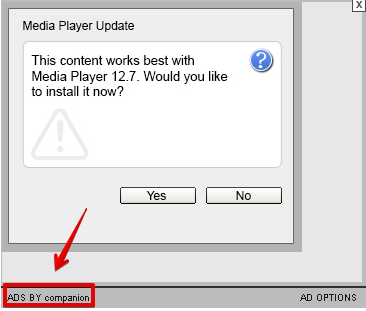Sometimes while you surf the web Ads by Companion may pop up in front of you. The problem is that this will not be just a single occasion. You will see quite a lot of such ads to pop up. This fact will surely not be tolerated by you. Most likely you will come to the conclusion about the need to get rid of this program causing such intrusive advertisements to appear in your PC. Well, in this tutorial we shall help you to fix this serious problem with your browser.
Companion adware removal menu:
- Recommended software to remove adware automatically.
- Resetting browser settings after automatic removal of adware.
- Video explaining how to reset your browsers affected by adware.
- Tutorial to remove adware manually.
- How to prevent your PC from being reinfected.
First of all, note that Companion is the program fairly classified by many security blogs and antispyware applications as adware. This doesn’t imply some serious virus, nevertheless, this isn’t a good application either. Most likely you installed this program as a result of installing some other free software which was by default bundled with it.
Keep in mind that there are very many free applications today which suggest users to install a lot of other junk, in addition to the main software of user’s choice. It is very important that users always pay close attention as to what other extras they’re “recommended” to make the part of their PCs by default. So, if you read about Companion adware or some other useless program you don’t need, make sure you always switch to the advanced or custom installation mode, i.e. the place where you may easily uncheck these third-party programs from being made the part of your system by default.
The sad part of the story begins when users fail to be duly attentive. In many cases they just prefer to click on “Next” or “I agree” buttons, without actually realizing what exactly they agree with. As a result, they often see that their browser is messed up with all kinds of intrusive ads, such s those powered by Companion adware. This particular problem may occur practically with all major browsers today, including Google Chrome, Mozilla Firefox, Opera and Internet Explorer.
Our strong recommendation is that you immediately undertake all the necessary measures set forth below that will help you to get rid of this disgusting adware immediately from your computer. The best way to do it is to scan your system with a reliable antispyware application. Please follow this guide below, which explains how to do it automatically with the help of Plumbytes Anti-Malware. In a few words, you will need to scan your system with it, remove all the infections it finds (with its full registered version) and to reset your browsers with its help. If you need more assistance on our part, please feel free to contact us without hesitation at any time.
Software to get rid of Companion adware automatically.
Important milestones to delete Companion adware automatically are as follows:
- Downloading and installing the program.
- Scanning of your PC with it.
- Removal of all infections detected by it (with full registered version).
- Resetting your browser with Plumbytes Anti-Malware.
- Restarting your computer.
Detailed instructions to remove Companion adware automatically.
- Download Plumbytes Anti-Malware through the download button above.
- Install the program and scan your computer with it.
- At the end of scan click “Apply” to remove all infections associated with Companion adware:
- Important! It is also necessary that you reset your browsers with Plumbytes Anti-Malware after this particular adware removal. Shut down all your available browsers now.
- In Plumbytes Anti-Malware click on “Tools” tab and select “Reset browser settings“:
- Select which particular browsers you want to be reset and choose the reset options.
- Click on “Reset” button.
- You will receive the confirmation windows about browser settings reset successfully.
- Reboot your PC now.
Video guide explaining how to reset browsers altogether automatically with Plumbytes Anti-Malware:
Detailed removal instructions to uninstall Companion adware manually
Step 1. Uninstalling this adware from the Control Panel of your computer.
- Make sure that all your browsers infected with Companion adware are shut down (closed).
- Click on “Start” and go to the “Control Panel“:
- To access the Control Panel in Windows 8 operating system move the computer mouse towards the left bottom hot corner of Windows 8 screen and right-click on it. In Windows 8.1, simply right-click on the “Start” button. Then click on “Control Panel“:
- In Windows XP click on “Add or remove programs“:
- In Windows Vista, 7, 8 and 8.1 click on “Uninstall a program“:
- Uninstall Companion adware. To do it, in Windows XP click “Remove” button related to it. In Windows Vista, 7, 8 and 8.1 right-click on this adware with the PC mouse and click on “Uninstall / Change“.
Step 2. Removing adware from the list of add-ons and extensions of your browser.
In addition to removal of adware from the Control Panel of your PC as explained above, you also need to remove this adware from the add-ons or extensions of your browser. Please follow this guide for managing browser add-ons and extensions for more detailed information. Remove any items related to this adware and other unwanted applications installed on your PC.
How to prevent your PC from being reinfected:
Plumbytes Anti-Malware offers a superb service to prevent malicious programs from being launched in your PC ahead of time. By default, this option is disabled once you install Anti-Malware. To enable the Real-Time Protection mode click on the “Protect” button and hit “Start” as explained below:
Once this option is enabled, your computer will be protected against all possible malware attacking your PC and attempting to execute (install) itself. You may click on the “Confirm” button to continue blocking this infected file from being executed, or you may ignore this warning and launch this file.