Ads by BlockAndSurf might pop up in your browser. This is the case for Internet Explorer, Google Chrome and Mozilla Firefox mainly. In this guide we will explain why these ads are on your PC and what needs to be done to get rid of them.
Ads by BlockAndSurf adware is mainly spread with many other free applications downloaded by users from various online resources. For example, this could be some PDF, Video or Audio Converter, or certain Media or Video player whatsoever. These cost-free applications are by default bundled with many extras, and users need to pay attention to this very fact.
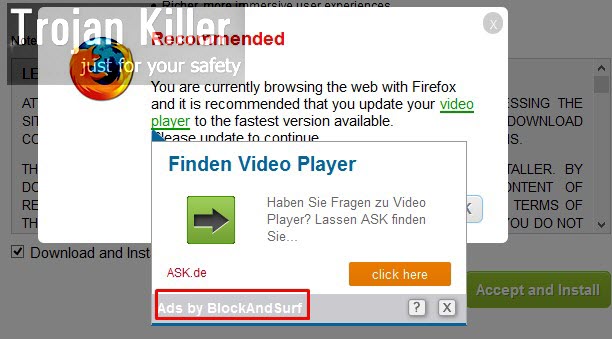
As a result of adware installation without paying attention, users will see many of such BlockAndSurf ads popping up out of the blue. The fact is that all such ads are not just annoying, but also very misleading. They may prompt you into downloading all sorts of junkware into your computer. As a result, your PC may become even more infected with all kinds of potentially unwanted programs.
Our recommendation is that you always pay attention to what else you’re installing in addition to the initial software of your choice. Don’t allow any hidden installations to take place on your computer. Please carefully read the End User License Agreements (EULAs) when you deal with free programs. When you are just about to install any free application,please select the option of a custom installation, instead of the standard one. This is where you will be able to uncheck the options of third-party software installation, and thus avoid Ads by BlockAndSurf from being brought into your PC.
In order to get rid of Ads by BlockAndSurf we recommend you to scan your PC with a reliable anti-malware program that will perform the system cleanup of your computer automatically. If you need any further assistance, please let us know.
Anti-malware tool necessary for BlockAndSurf adware removal
Similar adware removal video:
BlockAndSurf adware detailed removal instructions
Step 1. Uninstalling BlockAndSurf adware from the Control Panel of your computer.
Instructions for Windows XP, Vista and 7 operating systems:
- Make sure that all your browsers infected with adware are shut down (closed).
- Click “Start” and go to the “Control Panel“:
- In Windows XP click “Add or remove programs“:
- In Windows Vista and 7 click “Uninstall a program“:
- Uninstall BlockAndSurf adware. To do it, in Windows XP click “Remove” button related to it. In Windows Vista and 7 right-click this adware program with the PC mouse and click “Uninstall / Change“.



Instructions for Windows 8 operating system:
- Move the PC mouse towards the top right hot corner of Windows 8 screen, click “Search“:
- Type “Uninstall a program“, then click “Settings“:
- In the left menu that has come up select “Uninstall a program“:
- Uninstall BlockAndSurf adware program. To do it, in Windows 8 right-click such adware program with the PC mouse and click “Uninstall / Change“.



Step 2. Removing adware from the list of add-ons and extensions of your browser.
In addition to removal of adware from the Control Panel of your PC as explained above, you also need to remove this adware from the add-ons or extensions of your browser. Please follow this guide for managing browser add-ons and extensions for more detailed information. Remove any items related to this particular adware and other unwanted applications installed on your PC.
Step 3. Scanning your computer with reliable and effective security software for removal of all adware remnants.
- Download Plumbytes Anti-Malware through the download button above.
- Install the program and scan your computer with it.
- At the end of scan click “Apply” to remove all infections associated with this adware.
- Important! It is also necessary that you reset your browsers with Plumbytes Anti-Malware after this particular adware removal. Shut down all your available browsers now.
- In Plumbytes Anti-Malware click “Tools” tab and select “Reset browser settings“:
- Select which particular browsers you want to be reset and choose the reset options:
- Click “Reset browser settings” button.
- You will receive the confirmation windows about browser settings reset successfully.
- Reboot your PC now.






