ArcadeCenter Search is a potentially unwanted program attacking many browsers today. It is more correct to classify it as browser hijacker. These days it actively attacks various PCs, provided that the Internet is available in the counties where these computers are used. The largest portion of attacks takes place when users deal with various free applications bundled by default with the installer of ArcadeCenter Search hijacker.
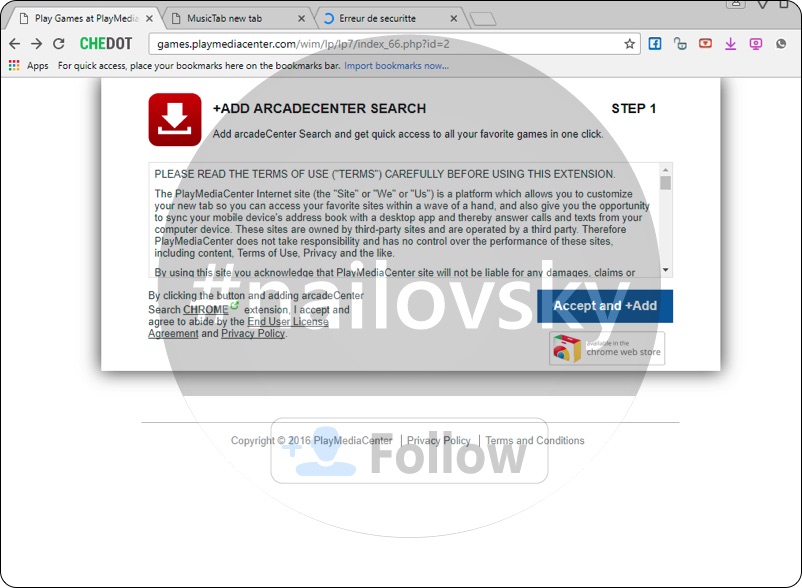
Quick menu to help you navigate through ArcadeCenter Search removal guide.
Removal guide for ArcadeCenter Search hijacker.
Additional manual fixes for your browsers after malware attack.
Games.playmediacenter.com is the domain related to this particular hijacker. You will see it each time you open your browser. Plus, opening every new search tab may automatically open this domain name again and again. In some cases you will see some other third-party new tabs opening as a result of certain new extensions (add-ons) installed into your browser. All such events take place as a result of dealing with certain free programs and installing additional components “recommended” by them.
To avoid ArcadeCenter Search from hijacking your homepage you must always pay close attention to what exactly you’re suggested to install into your system in addition to the initial program of your choice. You must always carefully read the EULAs (End User License Agreements) related to all free applications you’re going to make the part of your system. In case you do read about some additional extras, make sure you switch to the advanced or custom installation mode where you may uncheck these third-party applications from becoming the part of your computer by default.
Some users actually fail to be duly attentive. As a result, they often install various unwanted junk programs into their PCs. Very often they just blindly click on “Next” and “I agree” buttons, without literally understanding what exactly they agree with. This is the exact way how ArcadeCenter Search virus may implant your system.
Frankly speaking, to look for the information through ArcadeCenter Search is the waste of your time. This hijacker is a pseudo search engine which is not capable at all to furnish you with any relevant search results. Most often it plays the role of adware by displaying various sponsored ads and links in the home page of your hijacked browser, or together with the pseudo search results redirected through it. You may be brought to various illegal sites which may danger your PC.
Hence, we don’t recommend you to deal with ArcadeCenter Search anymore. Please follow these steps reviewed below to get rid of this infection completely. You’re recommended to scan your system with the reliable anti-spyware program, remove all the infections it detects (with its full registered version) and to reset your browsers with its help. Please be advised that we’re always open to our readers. Please feel free to submit any question to us if you need more assistance on our part.
ArcadeCenter Search removal instructions.
Instructions to clean Windows computers.
This slider below shows how to use Anti-Malware Pro 2017 for ArcadeCenter Search detection and removal:
- Download Anti-Malware Pro 2017 via the download button below:
- Install the application and start it. The program will automatically begin scanning your computer.
- Once the scanning is completed, click on “Remove Threats“.
- Purchase the full version of the software.
- Check your email to retrieve your license key.
- Enter the license key in the respective section, then activate the software.
- With registered version of the program, get rid of all malware from your PC.
- Repeat scanning if necessary.
Solution to protect your computer from getting contaminated with ArcadeCenter Search and similar threats in the future:
With millions of malicious applications currently in the web people definitely need powerful security solutions for their PCs. You could have avoided all negative side effects related to unwanted intrusion of adware with the help of Anti-Malware Pro 2017, so we strongly advise that you buy Anti-Malware Pro 2017 now!
Instructions to clean Mac computers.
- Download Combo Cleaner for your Mac by clicking on the “Download Now” button below.
- You will be redirected to the App Store:
- Install the application and start it.
- Wait until Combo Cleaner downloads new updates (mandatory step):
- Once updates are downloaded and installed, click on “Start Combo Scan” button:
- To enable full functionality of Combo Cleaner and in order to delete detected malware, click on “Upgrade to Premium and Remove” button:




After you eliminate ArcadeCenter Search hijacker it is mandatory to apply additional manual fixes to clean your browsers from malware traces.
- In Google Chrome, click on the menu button in the upper-right part of the screen which either looks like three vertical dots. Scroll down to the bottom of the drop-down menu and click on "Settings" (as shown in one of the images above).
- Select "Extensions" in the left part of the window. Uncheck suspicious extension, then click on the Trash icon next to it.
- WARNING. Final optional steps. Use these steps only if the above-mentioned methods to remove malware from Google Chrome did not help. When in Google Chrome settings mode, scroll down to the bottom of the page and click on "Show advanced settings".
- Scroll down to the bottom of the page and click on "Reset settings" button.
- In the pop-up window, click on "Reset".
- In Mozilla Firefox, click on the icon that looks in the form of three horizontal lines in the upper-right section of the browser window. Click on "Add-ons".
- Click on the "Extensions" tab in the left part of the windows. Check suspicious extensions. If you identify them, click on "Disable", then on "Remove".
- NOTE. Final optional steps. Use these steps only if the above-mentioned methods to remove infection from Mozilla Firefox did not help. Click on the icon that looks in the form of three horizontal lines in the upper-right section of Mozilla Firefox and select the question-mark icon at the bottom of the drop-down menu.
- Click on "Troubleshooting information" in the slide-out menu.
- Select the "Refresh Firefox" button at the top right of the new web page.
- Finally, click on "Refresh Firefox" again to confirm the action.
- Click on Internet Explorer settings icon in the upper-right part of the browser in the form of a gear-wheel. Select "Manage add-ons".
- Find suspicious toolbar or extension. Click on it (make it highlighted). Then click on "Disable" button related to this particular toolbar or extension.
- NOTE. Final optional steps. Use these steps only if the above-mentioned methods to remove malware from Internet Explorer did not help. Click on Internet Explorer settings icon in the upper-right part of the browser in the form of a gear-wheel. Select "Internet Options".
- Select "Advanced" tab, then click on "Reset".
- Select appropriate reset options, then click on "Reset".
- Click on "Opera" menu in the upper-right part of the browser. Choose "Extensions", then click on "Manage extensions".
- If you detect anything suspicious, disable and delete it.
- Step 1. Click on "Safari" menu, then go to "Preferences".
- Step 2. In the "Extensions" tab, locate suspicious extensions and click on "Uninstall".
- Step 3. In Safari menu, select "Clear history" and click on "Clear History again".
- Step 4. Get back to Safari menu, then click on "Preferences".
- Step 5. Click on "Privacy" tab, then choose "Manage Website Data...".
- Step 6. Click on "Remove All", then on "Done".









