iMesh Search stands for a browser hijacker which is distributed through downloads of freeware of shareware applications. In case it is installed onto PC the special iMesh toolbar will be added into browser. Additionally, the homepage of your browser will also be amended, with default search engine set forth as search.imesh.net or search.imesh.com. Use this guide to remove iMesh from your browser and restore your browser settings automatically.
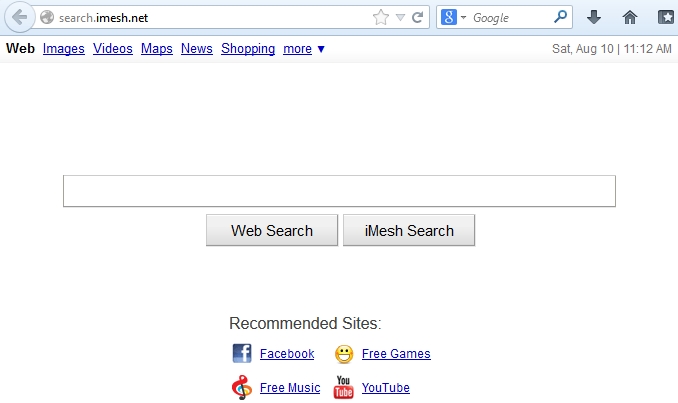
iMesh Search may easily enter your PC once you install some other program or browser add-on or extension that is bundled with the installer of this annoying browser hijacker. The fact, however, is that the setup wizard of such program clearly mentions about installation of iMesh browser extension with default amendment of search engine into search.imesh.net or searh.imesh.com. You should read the installation guidelines carefully and uncheck all options responsible for installation of all such extras like iMesh Search toolbar.
Some users who don’t read the instructions of the setup wizard carefully often fail into trouble of their browser hijacked with iMesh Search that now redirects their search queries via search.imesh.com or search.imesh.net. Even if they uninstall the initial software that was bundled with the installer iMesh, the hijacker will still remain and continue redirecting all search queries via itself. So, please be extremely careful whenever you install anything downloaded online. Make sure you read the installation instructions carefully to avoid such unpleasant consequences that might take place with your browser. If iMesh Search eventually attacked your system, please follfow these instructions to remove it automatically.
Search.imesh.com automatic removal instructions:
- Through your browser download Plumbytes Anti-Malware via https://www.system-tips.net/download.php or directly via the link below.
- Scan your computer and remove all detected adware files and registry entries.
- In Plumbytes Anti-Malware click “Tools” tab and select “Reset browser settings”:

- Give your permission to reset your browser settings by clicking “Yes“:
- You will receive the confirmation windows about browser settings reset successfully. When you reset your browsers through restarting them you will see that browser hijacker has been successfully removed.





