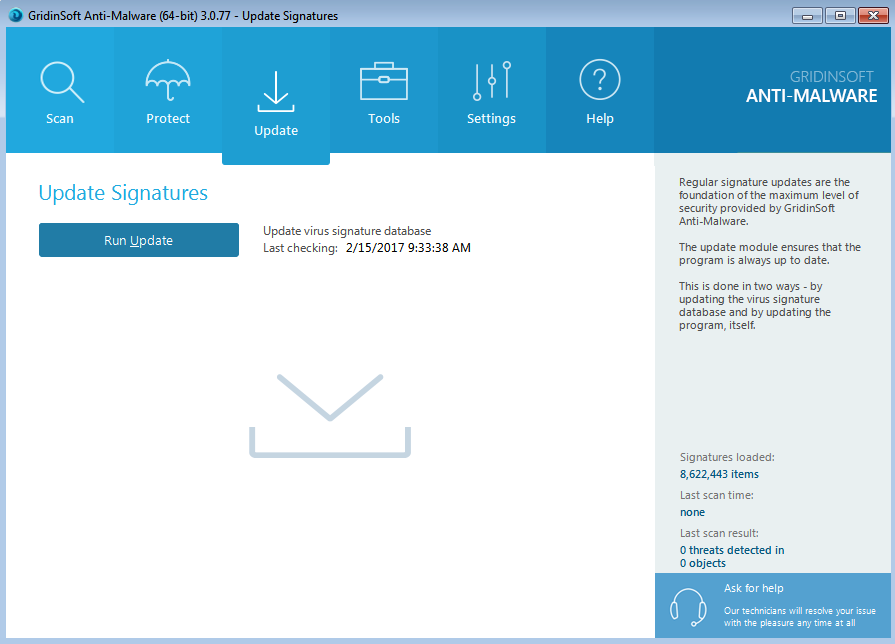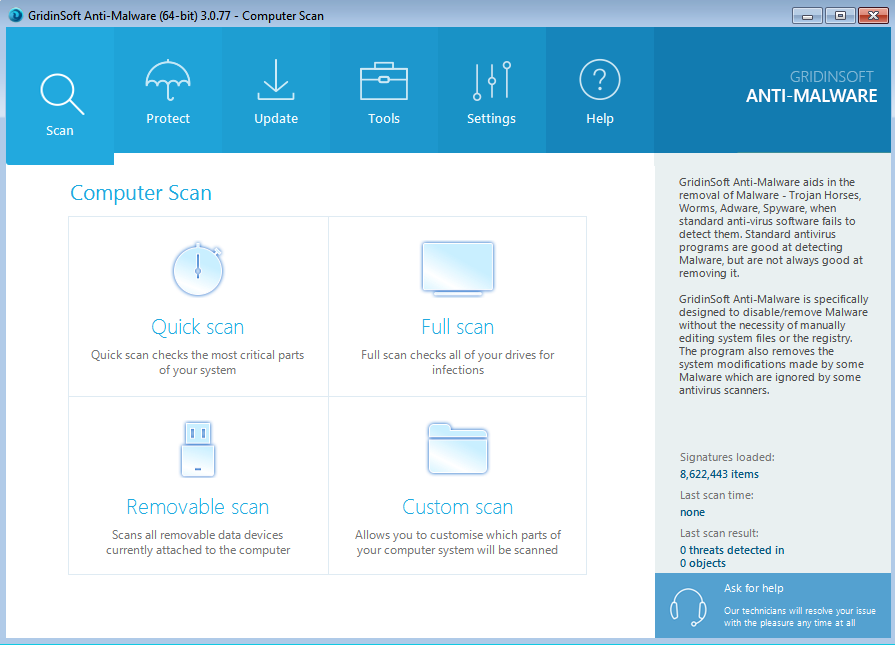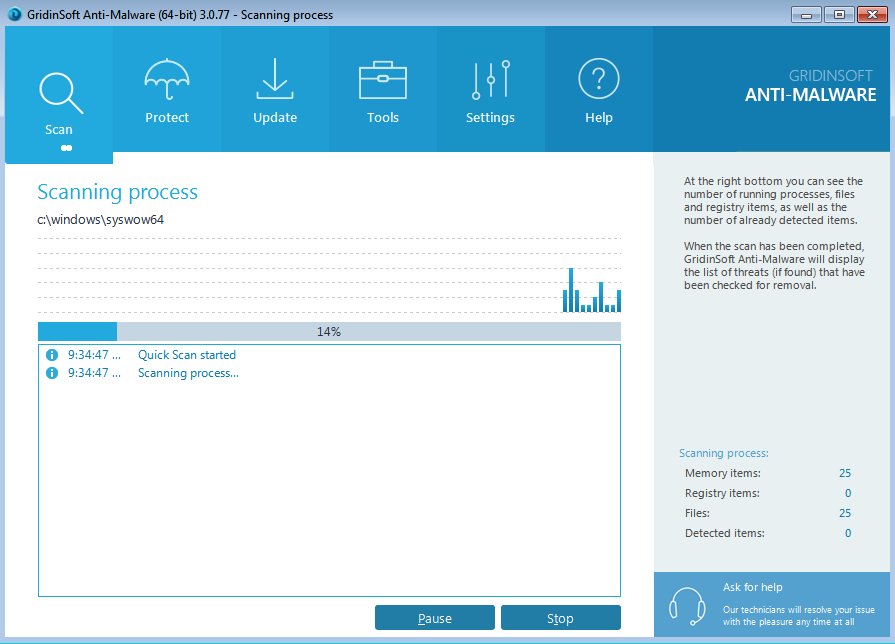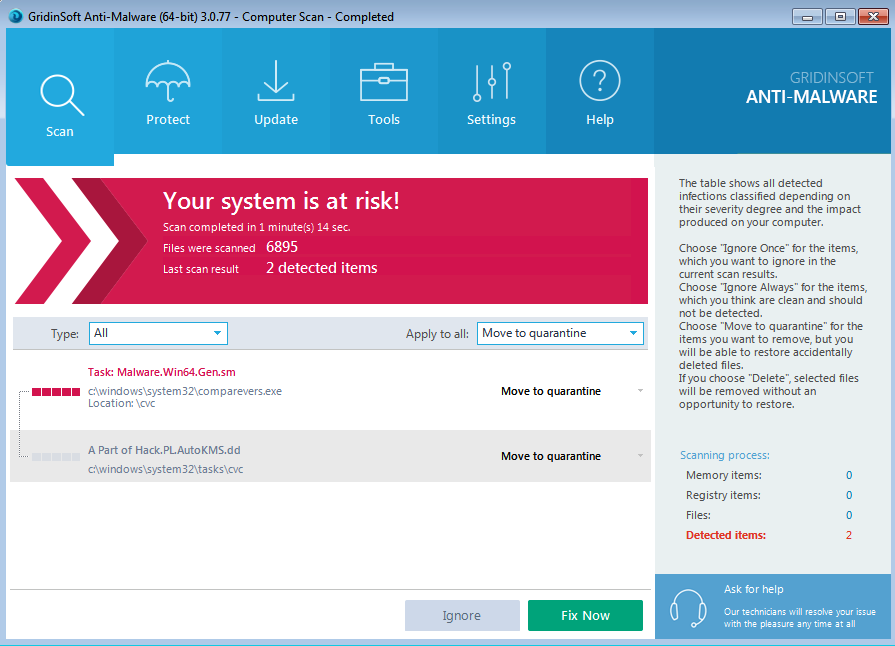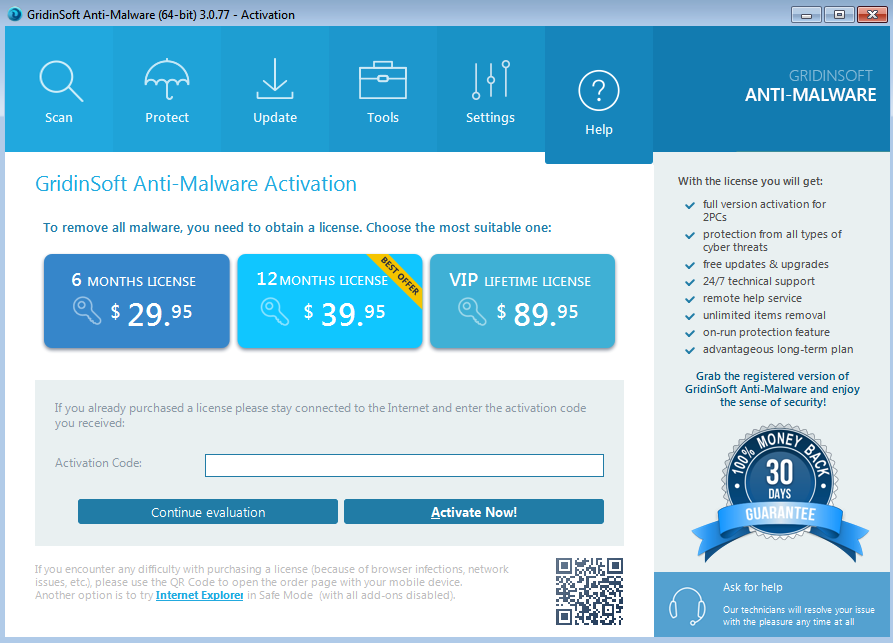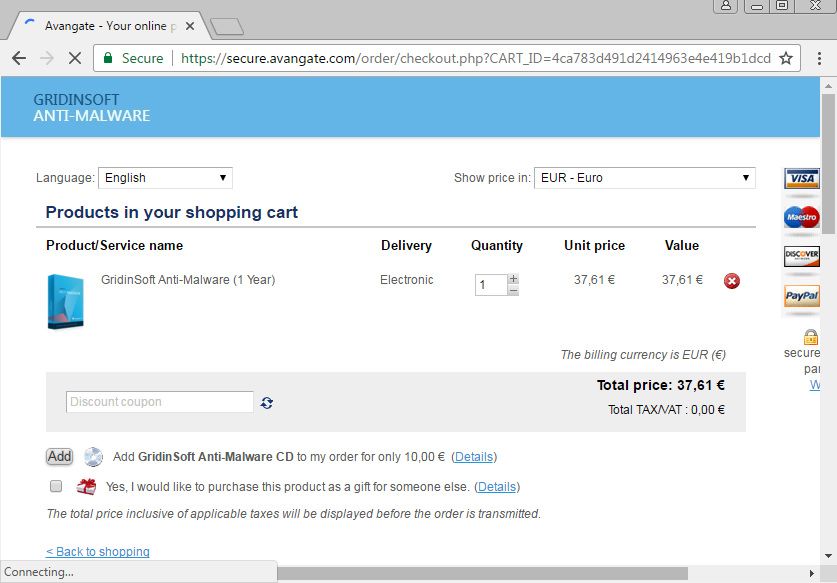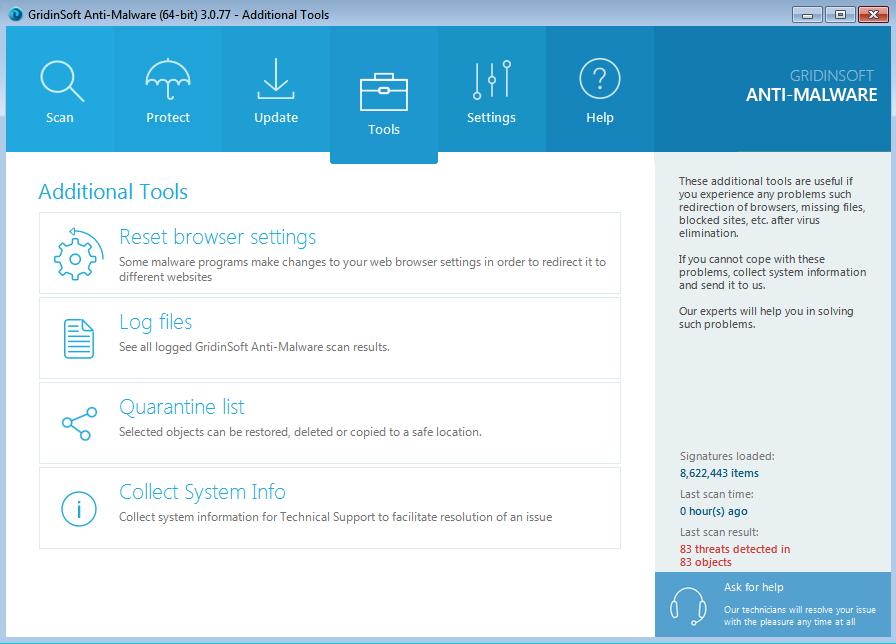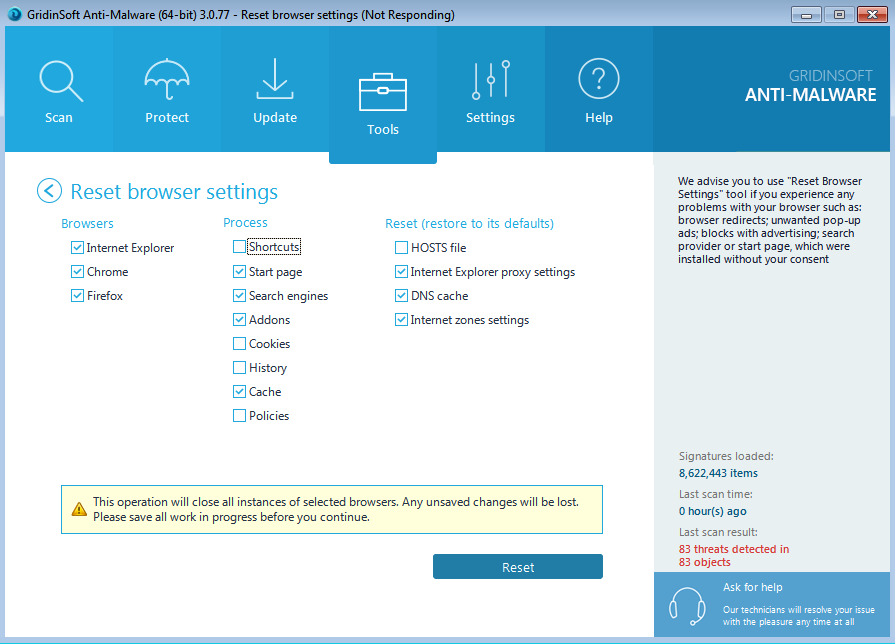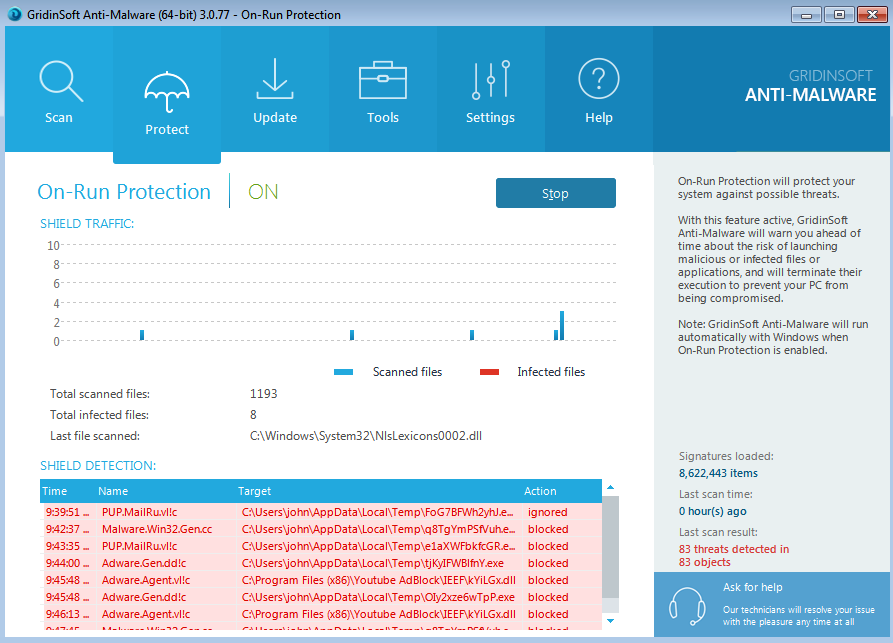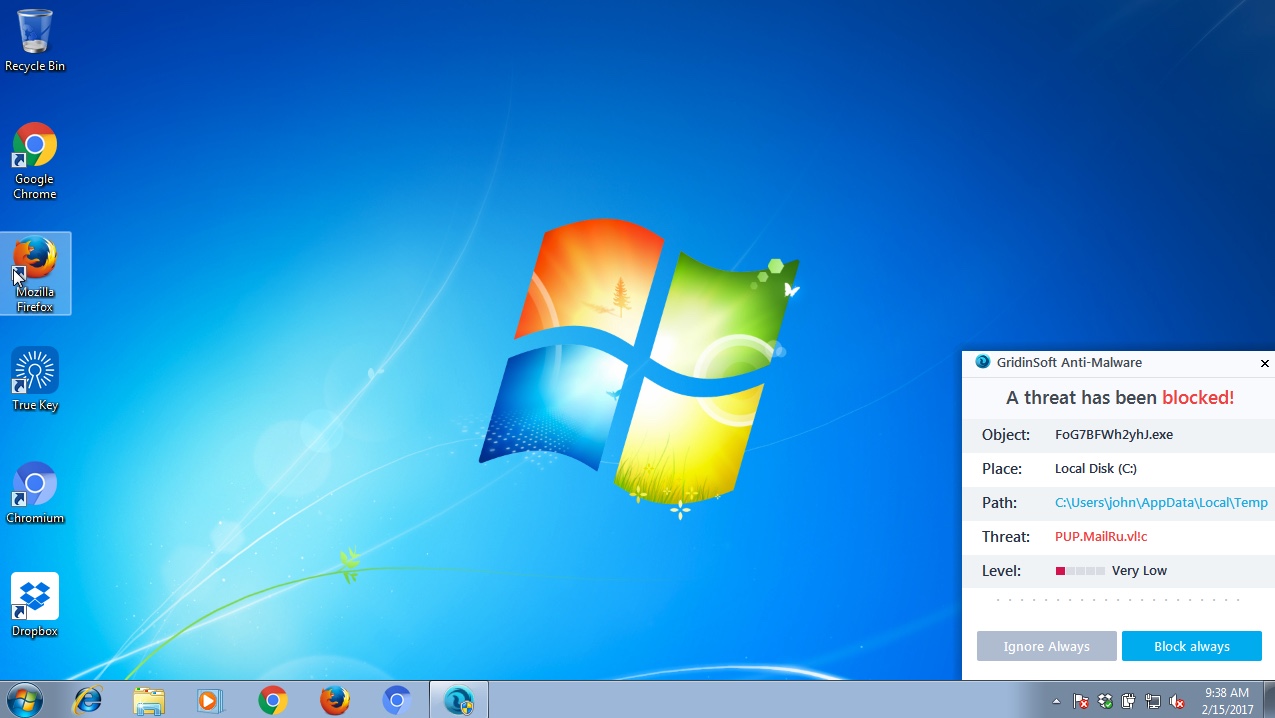Home.lightdials.com (LightDials) is a browser hijacker that may appear in the home page of your default browser. It will then offer you to submit your search queries through itself, however, we strongly advise you not to do that. Your personal information may become available to the pack of cyber frauds who will regularly spy over your browsing activities. As far as the search engine is concerned, home.lightdials.com hijacker is absolutely not able to furnish you with any relevant search data at all. Thus, we strongly advise that you undertake the measures provided below to get your system fixed immediately, without loitering. By completely implementing the recommendations set forth below you will also be able to fully protect your system from subsequent malware intrusion attempts.
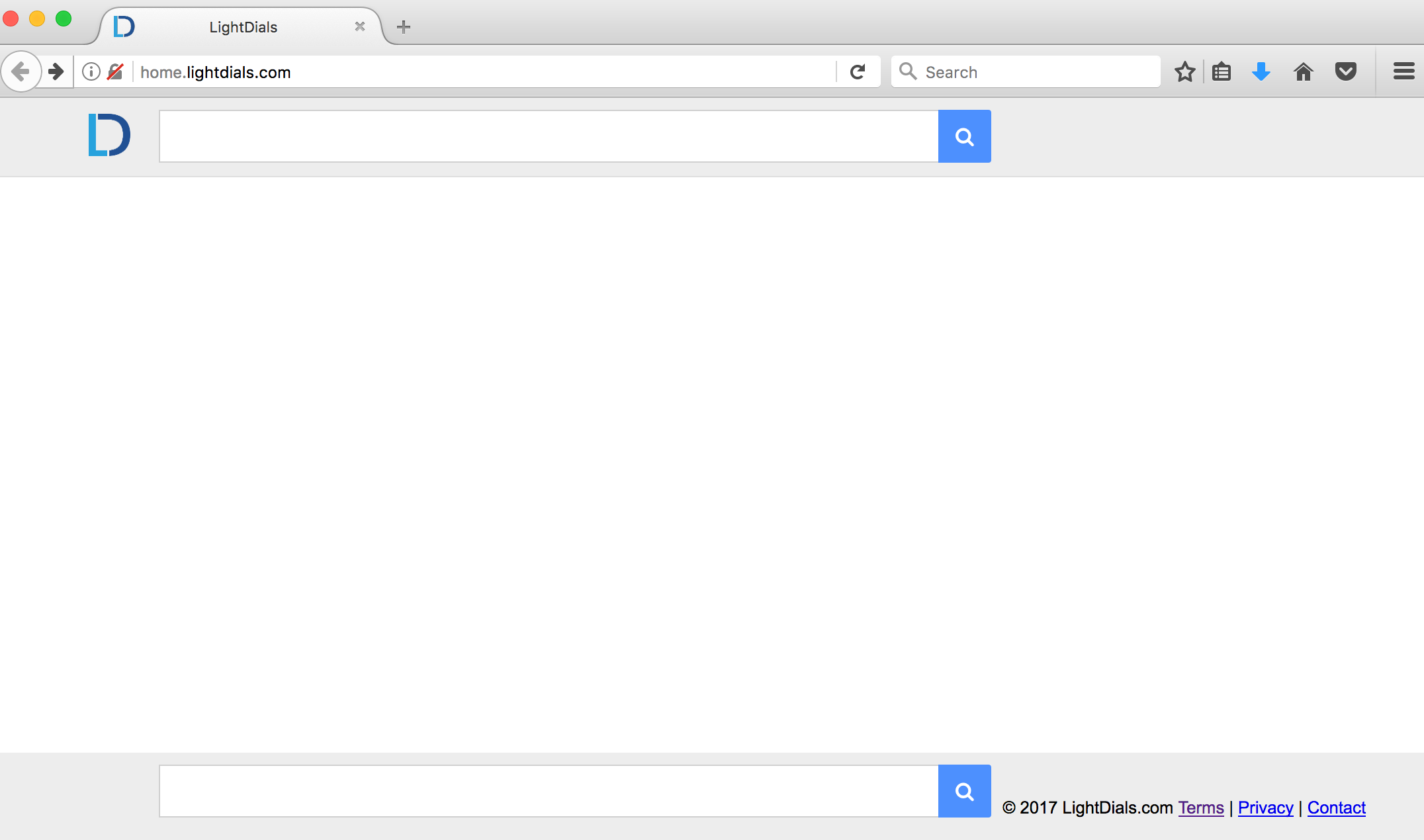
Quick menu to help you navigate through LightDials removal guide.
Removal guide for LightDials hijacker.
Additional manual fixes for your browsers after malware attack.
LightDials does not represent any value for you in terms of finding any relevant search results. Instead, it loads your screen with the multitude of advertisement banners, pop-ups and sponsored links, which are often not really safe. Your browser could be easily redirected to many non-secure sites, which may infect your computer with other potentially unwanted or even dangerous utilities. So, definitely, it is mandatory for you to be extremely careful not to deal with this hijacker, no matter how outwardly attractive it looks like.
LightDials could be installed into your PC as a result of you downloading and installing some cost-free programs recently, which were bundled by default with many potentially unwanted utilities. It is important that you pay close attention to all the information contained in the EULAs (End User License Agreements) related to free programs you intend to make the part of your computer. In case you find the information about some additional programs you don’t want, make sure to immediately switch to the advanced (custom) installation mode to avoid all sorts of malicious programs from penetrating into your computer. The fact that the hijacker got installed into your browser most likely means that you failed to be careful while installing such free applications and allowed additional programs to be implanted.
Finally, intrusion of LightDials into the system is also explained by poor protection of your computer on the part of your available anti-virus software. It is possible that its database was poorly updated and thus permitted the hijacker to be installed without any obvious restrictions. So, are you satisfied with your current anti-virus after it allowed malware to modify your browser and failed to perform its direct function? If not, you’re strongly advised to switch to a much better application suggested below that will help you to delete LightDials hijacker and other computer infections from your system. Finally, it will help you to restore your browser and clean it from remaining side effects related to the hijacker.
LightDials removal instructions.
This slider below shows how to use GridinSoft Anti-Malware for LightDials detection and removal:
Step-by-step guidelines.
- Download GridinSoft Anti-Malware via the download button below:
- Install the application and start it. The program will automatically begin scanning your computer.
- Once the scanning is completed, click on “Fix Now“.
- Purchase the full version of the software.
- Check your email to retrieve your license key.
- Enter the license key in the respective section, then activate the software.
- With registered version of the program, get rid of all malware from your PC.
- Repeat scanning if necessary.
Solution to protect your computer from getting contaminated with LightDials and similar threats in the future:
With millions of malicious applications currently in the web people definitely need powerful security solutions for their PCs. You could have avoided all negative side effects related to unwanted intrusion of adware with the help of GridinSoft Anti-Malware, so we strongly advise that you buy GridinSoft Anti-Malware now!
After you eliminate LightDials hijacker it is mandatory to apply additional manual fixes to clean your browsers from malware traces.
- In Google Chrome, click on the menu button in the upper-right part of the screen which either looks like three vertical dots. Scroll down to the bottom of the drop-down menu and click on "Settings" (as shown in one of the images above).
- Select "Extensions" in the left part of the window. Uncheck suspicious extension, then click on the Trash icon next to it.
- WARNING. Final optional steps. Use these steps only if the above-mentioned methods to remove malware from Google Chrome did not help. When in Google Chrome settings mode, scroll down to the bottom of the page and click on "Show advanced settings".
- Scroll down to the bottom of the page and click on "Reset settings" button.
- In the pop-up window, click on "Reset".
- In Mozilla Firefox, click on the icon that looks in the form of three horizontal lines in the upper-right section of the browser window. Click on "Add-ons".
- Click on the "Extensions" tab in the left part of the windows. Check suspicious extensions. If you identify them, click on "Disable", then on "Remove".
- NOTE. Final optional steps. Use these steps only if the above-mentioned methods to remove infection from Mozilla Firefox did not help. Click on the icon that looks in the form of three horizontal lines in the upper-right section of Mozilla Firefox and select the question-mark icon at the bottom of the drop-down menu.
- Click on "Troubleshooting information" in the slide-out menu.
- Select the "Refresh Firefox" button at the top right of the new web page.
- Finally, click on "Refresh Firefox" again to confirm the action.
- Click on Internet Explorer settings icon in the upper-right part of the browser in the form of a gear-wheel. Select "Manage add-ons".
- Find suspicious toolbar or extension. Click on it (make it highlighted). Then click on "Disable" button related to this particular toolbar or extension.
- NOTE. Final optional steps. Use these steps only if the above-mentioned methods to remove malware from Internet Explorer did not help. Click on Internet Explorer settings icon in the upper-right part of the browser in the form of a gear-wheel. Select "Internet Options".
- Select "Advanced" tab, then click on "Reset".
- Select appropriate reset options, then click on "Reset".
- Click on "Opera" menu in the upper-right part of the browser. Choose "Extensions", then click on "Manage extensions".
- If you detect anything suspicious, disable and delete it.
- Step 1. Click on "Safari" menu, then go to "Preferences".
- Step 2. In the "Extensions" tab, locate suspicious extensions and click on "Uninstall".
- Step 3. In Safari menu, select "Clear history" and click on "Clear History again".
- Step 4. Get back to Safari menu, then click on "Preferences".
- Step 5. Click on "Privacy" tab, then choose "Manage Website Data...".
- Step 6. Click on "Remove All", then on "Done".