This article explains how to stop midefender.exe – the main process of Internet Security Pro virus. To perform the removal of this scam completely one needs to effectively terminate midefender.exe process. Otherwise Internet Security Pro rogue will keep blocking user’s attempts to remove it. Use these instructions below to get rid of Internet Security virus off your computer.

Internet Security Pro, a fake anti-malware device with midefender.exe process, is surely the master of trickery. The rogue spreads itself in various countries, by the way. While spreading, it occasionally implants itself into some computer systems and then represents itself as certain superb anti-spyware solution for your current security needs. Many people, however, have been already deceived by this badware and made the serious mistake of paying funds in favor of hackers that developed it. In fact, there are many similar bogus anti-spyware applications that share the same GUI as Internet Security Pro. No doubt, this is the tool to avoid instead of trusting or buying.
One of the characteristics of this scam is that it launches itself automatically each time users turn their PCs on. Then, quite predictably, it runs its fake scan and finalizes it with the same fake report about various threats and troubles detected on your system. The information you receive from this malicious application shouldn’t be treated as true. So, don’t ever trust it. Ignore its offers to buy its licensed version as the supposed cleaner of all threats detected. First of all, the viruses it reports are all but imitated (invented). Moreover, in times of real severe attacks the hoax will not deliver your PC from cyber exposure.
With the above-mentioned information becoming clear, please therefore reboot your system into safe mode with networking in order to successfully get rid of this scam. Please follow the instructions below.
- Download RusKill.exe via the download button below, or through the direct link https://www.system-tips.net/download/ruskill.exe. In case the rogue blocks all your attempts to download RusKill.exe you may download it on a clean computer, save it to your USB/Flash Drive and copy the file to your infected PC.
- Save RusKill.exe into your desktop (the name for the file will be ruskill.exe (with small letters only).
- Make sure that you can see all known file extensions at your desktop. Open Desktop folder, click “Tools” and select “Folder options“.
- In the “View” tab uncheck the box “Hide extensions for known file types“, click “Apply” and “OK“.
- Rename “ruskill.exe” into “explorer.exe“.
- Run “explorer.exe” by clicking the file and giving your consent to execute the file after the following message comes up:
- In the respective field type the name of the exact virus which attacked your computer. In our case we specified “Internet Security”. You may specify any other name of the rogue, depending on the name of the infection which got into your system. Make sure that you specify the window title correctly. Click “Scan“.
- The program will find the infection and will give the suggestion to kill its core process:
- You may click “Yes” if you do agree to kill the process of this malware.
- The malware process should be successfully killed (terminated) by ruskill.exe (previously renamed into explorer.exe).
- Now it’s time to download and run real and powerful anti-malware program recommended in this blog to remove Internet Security Pro scam.
Steps of successful Internet Security Pro virus removal:
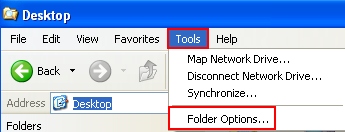
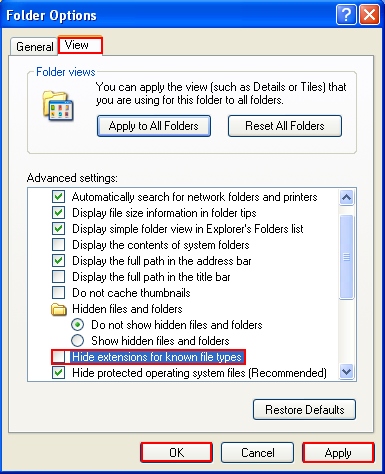
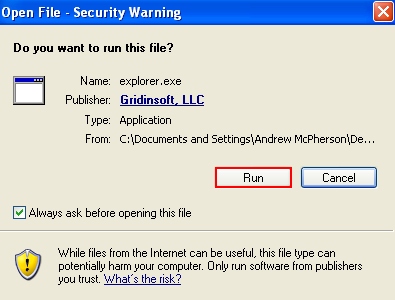
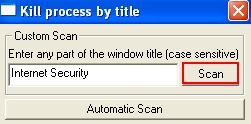
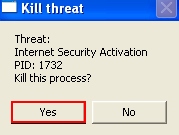






When clicking on the explorer.exe, I never had the “run” window come up but rather the scan window. I typed the Internet Security Pro into box and clicked scan….but nothing happened…please help
You should type “Internet Security” and not “Internet Security Pro”.