MySearchDial Toolbar, when installed through bundled sotware installations, hijacks default browser and causes search engine redirection via start.mysearchdial.com. If you aren’t happy with such a form of browser redirection and would like to uninstall MySearchDial toolbar from your computer, please carefully follow the instructions below. Use this guide to remove start.mysearchdial.com as the start page of your browser.
MySearchDial toolbar screenshot:
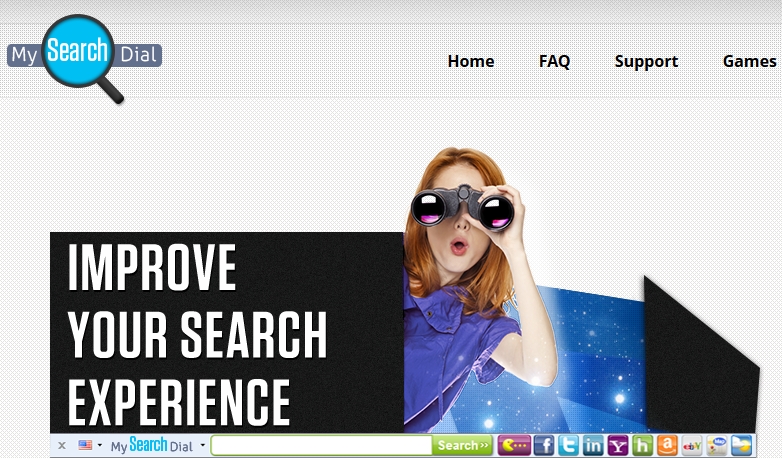
The appearance of MySearchDial Toolbar and search engine redirection through start.mysearchdial.com is yet another demonstration of what happens when users carelessly install various freeware applications which they initially downloaded online. Many of us surf the Internet daily in search for various information. Sometimes we’re tempted to download various programs, which are offered online absolutely at no cost for us. Surely, this fact can’t be misnoticed. Yet, the trick is that often such absolutely free programs are bundled with the default installations of many extra apps, toolbars, adware, etc. So, this is exactly how MySearchDial enters computers. Keep in mind that this installation is completely user-guided. In other words, users directly participate in the installation of MySearchDial Toolbar.
As a result of bundled software installations described above users now experience serious problem of permanent search redirection through start.mysearchdial.com site. This domain thus becomes the default search page of browsers like Internet Explorer, Google Chrome, Mozilla Firefox, Opera and many other browsers, of course.
Experiencing your search permanently redirected via start.mysearchdial.com isn’t a pleasant experience for many users. If this was useful users would have never searched for the answer on how to remove start.mysearchdial.com from the start page of their browsers. To the contrary, the world wide web is full of questions raised on various security forums and blogs regarding effective removal of MySearchDial Toolbar and fixing the problem of browser redirection caused by it.
The reason why browsers are hijacked with programs like MySearchDial Toolbar is because the owners of such toolbar earn pretty good money through online advertisement. Various goods and services are promoted together with the search results retrieved through start.mysearchdial.com page. This is a typical adware campaign. Yet, you may avoid participation of your computer in it. Simply be careful when installing anything downloaded online for free. Always opt for the custom installation instead of the default one.
As a solution to uninstall MySearchDial Toolbar and remove start.mysearchdial.com from your browser we recommend you to carefully follow the guidelines stipulated below. Has this information been helpful to you? If so, please share it among your friends who might have the same sort of issue. Good luck!
MySearchDial Toolbar removal instructions:
How to remove MySearchDial toolbar?
You can hide the toolbar by right clicking on the toolbar area, then find MySearchDial Toolbar and uncheck it. To remove the toolbar altogether, you will have to uninstall MySearchDial as explained below:
- In Windows XP: Go to Start->Control Panel->Add Remove programs. Then select “MySearchDial Web Search” and click on Remove.
- Windows 7: Go to Start->Control panel->Uninstall a program/Programs and Features. Then select “MySearchDial” and click on Uninstall.
Removal from Mozilla Firefox 4 and above:
- Click on the “Firefox” button located at the top left corner of the screen.
- Click on “Add-ons” (located in the right side of the menu).
- On the left side bar choose “Extensions”
- Look for “MySearchDial” add-on, on the right side you have 3 buttons, press “Remove” or “Disable”
Removal from Mozilla Firefox 3 and below:
- Click on “Tools” in the menu bar.
- Click on “Add-ons”.
- Click on the top bar choose “Extensions”.
- Look for “MySearchDial” add-on, on the right side click “Uninstall”
How to remove MySearchDial page from your browser’s home page?
To reset your homepage, go to your browser settings:
- In Internet Explorer go to Tools and then click Internet Options. On General tab, click Restore to Default.
- In Firefox – Click the Tools menu, look under the Home Page text box on the General tab, enter the URL of the site you would like to use as your homepage, or choose one of the other options.
- In Firefox 3.6.x- go to Tools, click Options. On General tab, click to select your default homepage setting.
- In Google Chrome- click on the Wrench icon (top of browser), go to Settings, then on Appearance section check the Show Home button option, click on Change and select Use the New Tab page.
- In Opera- go to Preferences (Click Menu->Settings->Preferences Or Ctrl+F12), go to Search tab and select MySearchDial. Click Delete and then OK.
How to remove MySearchDial from newly opened tabs on particular browser?
- In Internet Explorer 8-9 – go to Tools -> Internet options -> General -> Tabs settings, and set the “When a new tab is opened, open” drop down, and choose The new tab page.
- In Internet Explorer 7 to remove MySearchDial from new tabs, the program has to be uninstalled completely.
- In Mozilla Firefox go to Tools -> Addons, click Options, then select Advanced and uncheck the first option Use MySearchDial as enhanced search for new tab.
- In Google Chrome go to Tools -> Settings -> Extensions-> Click the trash bin icon next to the New Tab extension.
How to remove MySearchDial from your browser’s default search?
(this is the search located on top right in Explorer/Firefox and in the address bar of Chrome.)
In Internet Explorer:
- Go to Tools->Internet Options->on Search section click on “Settings”->select “Live search” or “Google” or “Bing” and click on Set Default.
- Select MySearchDial and click on “Remove”->Click “Ok”->Click “Close.
In Mozilla Firefox:
- Click on the icon on the left side of the search box.
- Click on Manage search settings.
- Choose MySearchDial and then click Remove.
In Google Chrome:
- Open “Chrome”->go to Options menu->Settings->.
- On the “Search” section choose Google on the drop down menu.
In Opera:
- Open “Opera”,go to Preferences (Menu->Settings->Preferences Or Ctrl+F12).
- Go to “Search” tab->Select “MySearchDial” ->Delete->OK
How to remove MySearchDial from address bar in Mozilla Firefox?
- Type about:config into the address bar and click Enter, then click the I’ll be careful, I promise! button. Type keyword.URL into the search box that appears. Right-click on the keyword.URL entry and click Modify, enter the search engine you would like to search from the address bar with, or
- Type about:config into the address bar and click Enter,then Click the I’ll be careful, I promise! button. Type browser.search.defaultenginename into the search box that appears.
- Right-click on the browser.search.defaultenginename entry and click Modify.
- Enter the name of the search engine you would like to search from the address bar with, or click Reset to use the default Firefox search engine (Google).
Important! If these removal instructions didn’t help you remove start.mysearchdial.com as the start page of your browser, then please follow these additional guidelines on fixing browser redirection problem.




I was able to delete mysearchdial from Explorer BUT I never could locate any files no matter where I looked.
At least it is not in the browser but i worry about left over files.
Thanks for the information though
I run Windows 8. I can’t uninstall mysearchdial using the control panel. It still shows up there. When I click “uninstall/change” a dialogue box pops up asking me to close the browser. EVERY time. So I can’t make any progress beyond the dialogue box!
In Trojan Killer’s menu click “Tools” and select “Restore browser settings”. This should fix the problem automatically.
Hi there, I got this annoying thing on my computer, I did all the steps you described, but each time I reopen my computer and my chrome browser the searchdial new tab is again enabled on my extensions…I deleted every extension but still it comes back by itself.
Can you help?
Open Trojan Killer, click “Tools” and select “Reset browser settings”. This will fix the problem automatically.
Hi there! I have the same problem. Cannot get rid of this MySearchDial, as I cannot uninstall it from Control Panel. I’ve tried also to reset to browser settings with Trojan Killer, as you described, but it didn’t help. Please help me get rid of it!
You need to shut down your browser infected with MySearchDial. Only then will you need to click “Tools” and “Reset browser settings” in Trojan Killer. Please try again and tell me about the results.
I managed to make it to where my browser opens and searches like normal, but I cannot uninstall MySearchDial at all. As a result, it keeps tossing popups at me periodically (my Kapersky stops those pages from loading all the way, at least), and my browser randomly closes every few sessions.
Like I said, I can’t uninstall MySearchDial. The reason is that it says “You do not have sufficient access to uninstall Mysearchdial. Please contact your system administrator.” I AM the system administrator for crying out loud! What gives?!
Reset your browser with Trojan Killer as explained in this guide