This is a self-help guide explaining removal of v9.com as a homepage and a new tab of your browser. Use it to get rid of v9.com search engine and to restore your browser settings to default parameters, or back to the settings that were once customized personally by you and you only.
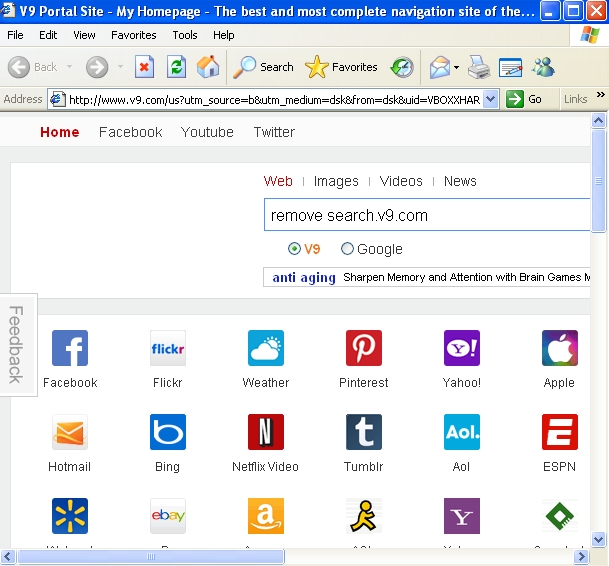
V9.com is a browser add-on that is often brought to PCs by many users who tend to download and install a lot of freeware or shareware applications online, without paying attention to all details set forth by the setup wizard of these programs. Hence, we can’t blame the developers of v9.com for unauthorized installations of this add-on. Again, it is the complete responsibility of users for making this add-on integrated into their browser. It’s worthy to be mentioned that search settings are generally amended by v9.com in browsers like Internet Explorer, Google Chrome and Mozilla Firefox.
V9.com gets implanted into browsers when users install certain free application that they’ve found online. The point is that the installer of this freeware is bundled with v9.com portal, and the installation wizard clearly mentions this fact.It might be that there will be some other exras which the wizard will suggest to install. If you don’t want to install v9.com then you need to uncheck this option. Otherwize your failure to be attentive will result in your search settings amended by v9.com portal and everything associated with it.
Let’s try to demonstrate how v9.com is installed with direct participation of user. We’ve found the free application easily downloadable online. It is called Desk 365. We personally don’t use this program and don’t recommend you to install it. Nevertheless, this is not malware either, so we can’t categorize it as malicious in our blog. The program promises to sort your desktop icons and to optimize their location in order to improve their functionality on your machine. However, when you install it, you will also be offered to install v9.com into your computer. Here is the demonstration of this specific offer:
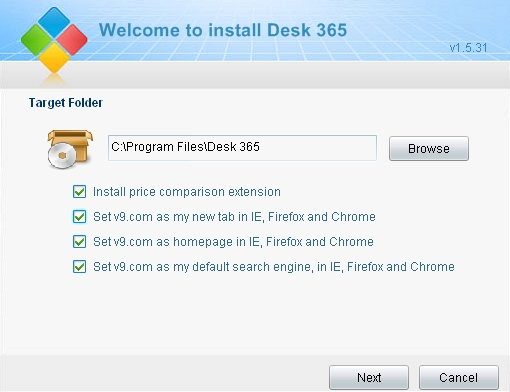
As you see, when installing anything downloaded online you should be careful to read the setup instructions carefully! Remember to uncheck any extras if you don’t really need to have them installed. This is how you will avoid all unpleasant consequences associated with your browser being hijacked with add-ons like v9.com.
The developers of v9.com promise to really enhance your search experience by installing this add-on. Yet, we really doubt that this is a good decision to install v9.com into your machine. Because of all your search permanently redirected via search.v9.com you will surely experience certain slowdown of your browser’s performance, especially if your machine isn’t new. So, we strongly recommend you to remove v9.com from your browser. You may have this objective accomplished by following the guidelines set forth below.
Removal video:
V9.com removal from Internet Explorer.
- Open Internet Explorer. Go to Tools and select Manage Add-ons.
- Select Toolbars and Extensions (with latest version of Internet Explorer).
- Remove extensions and add-ons associated with V9.com. To do it, make the add-on highlighted and select Disable.
- You will get the following message:
- Reload Internet Explorer to apply changes.
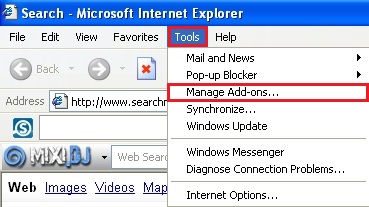
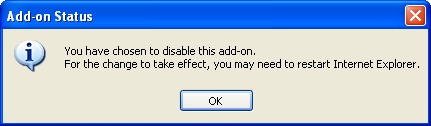
V9.com removal from Mozilla Firefox.
- Open Mozilla Firefox. Go to Tools and select Manage Add-ons. If you have the latest version of Mozilla Firefox, you will need to direct the mouse pointer towards the left-upper section of Mozilla Firefox window and click the “Firefox” rectangular box and select Add-ons.
- Select Extensions, choose V9.com and click Remove.
- In the URL address bar, type the text about:config and press Enter.
- Now you should click I’ll be careful, I promise! to continue.
- In the search filter at the top, type V9.com. Now you should see all the preferences that were amended by V9.com. Right-click on the preference and select Reset to restore default value. Reset all detected preferences.
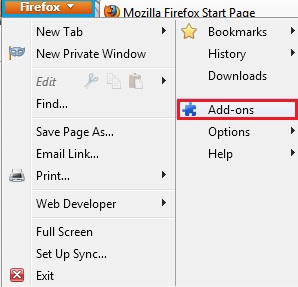
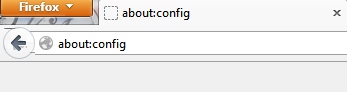
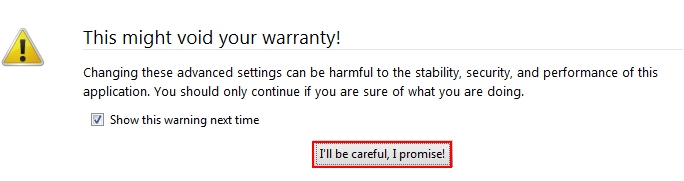
V9.com removal from Google Chrome.
- Click on Chrome menu button. Go to Tools and select Extensions.
- Click on the Recycle bin icon to remove V9.com.
- Click on Chrome menu button once again. Choose Settings.
- Click Set pages under the On startup.
- Remove V9.com by clicking the “X” mark.
- Select Use current pages, choose chrome://newtab and click OK to apply changes.
- Click Manage search engines button under Search.
- Select Google, Bing or any other search engine you prefer from the list and make it your default search engine provider.
- Select all other unwanted add-ons and hijackers from the list and remove it by clicking the “X” mark.
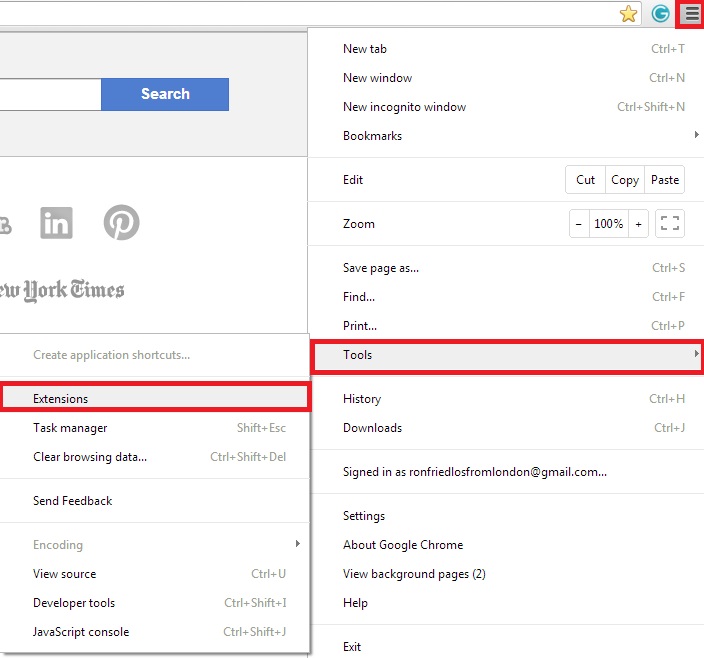
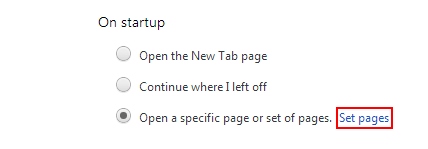
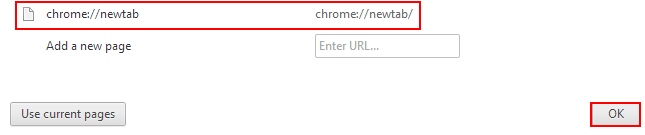
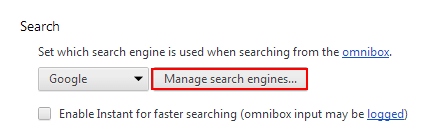
V9.com removal from Opera.
- Direct the mouse pointer towards the left-upper section of Opera browser window and click the “Opera” rectangular box.
- Go to Extensions and select Manage Extensions.
- Remove V9.com through which redirection may take place.
- Reload Opera.
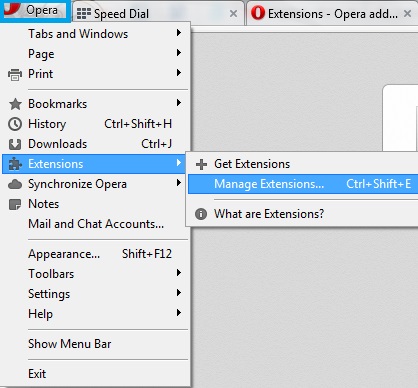
Note! If this solution didn’t help you remove V9.com from your computer and if browser redirection through this site still persists, please visit this guide https://www.system-tips.net/guide-to-fix-browser-redirection-and-remove-browser-hijackers/ for additional assistance.




No! Nothing works but deleting the dad gum icon from the START BUTTON. I DID delete the “Target” in the Properties, and replaced it with the Chrome default addy. BUT not kidding. Just deleting it from the START up list did it and then I had to do it for IE as well. I think it’s a hi-jacker that lurks in the Start menu.
thanks gan udh ngebantu,,,
thans for information,,,