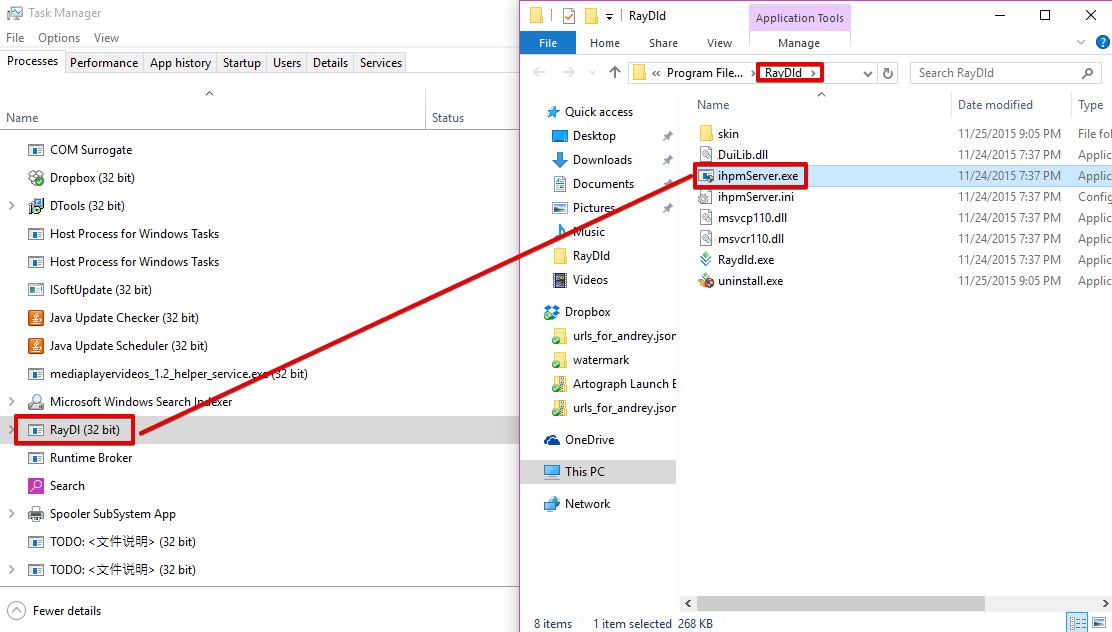RayDL (32 bit) is a process you might suddenly see in Task Manager. When you right-click on it, you will have an option to open containing folder. Doing so will bring you to RayDld folder, whereas RayDL (32 bit) will be connected to ihpmServer.exe application in this folder.
RayDL (32 bit) process is not safe. It is related to the operation of certain nasty browser hijackers, such as Yoursearching, Istartpageing, Mysites123, etc. The purpose of this program is to make it really difficult for you to get rid of these browser hijackers. When you attempt to change the home page manually into google.com or some other decent page, you will not manage to do that because of ihpmServer.exe program.
RayDL (32 bit) and related browser hijackers are spread in the Internet along with free software. Please pay attention to what you install in order not to allow any unwanted software to become the part of your PC. You can fully remove RayDL (32 bit), ihpmServer.exe and clean your browsers by following the removal solution in the rest of this article.
Software to get rid of RayDL (32 bit) automatically.
Important milestones to delete RayDL (32 bit) automatically are as follows:
- Downloading and installing the program.
- Scanning of your PC with it.
- Removal of all infections detected by it (with full registered version).
- Resetting your browser with Plumbytes Anti-Malware.
- Restarting your computer.
Detailed instructions to remove RayDL (32 bit) automatically.
- Download Plumbytes Anti-Malware through the download button above.
- Install the program and scan your computer with it.
- At the end of scan click “Apply” to remove all infections associated with RayDL (32 bit):
- Important! It is also necessary that you reset your browsers with Plumbytes Anti-Malware after this particular virus removal. Shut down all your available browsers now.
- In Plumbytes Anti-Malware click on “Tools” tab and select “Reset browser settings“:
- Select which particular browsers you want to be reset and choose the reset options.
- Click on “Reset” button.
- You will receive the confirmation windows about browser settings reset successfully.
- Reboot your PC now.
Video guide explaining how to reset browsers altogether automatically with Plumbytes Anti-Malware:
How to prevent your PC from being reinfected:
Plumbytes Anti-Malware offers a superb service to prevent malicious programs from being launched in your PC ahead of time. By default, this option is disabled once you install Anti-Malware. To enable the Real-Time Protection mode click on the “Protect” button and hit “Start” as explained below:
Once this option is enabled, your computer will be protected against all possible malware attacking your PC and attempting to execute (install) itself. You may click on the “Confirm” button to continue blocking this infected file from being executed, or you may ignore this warning and launch this file.