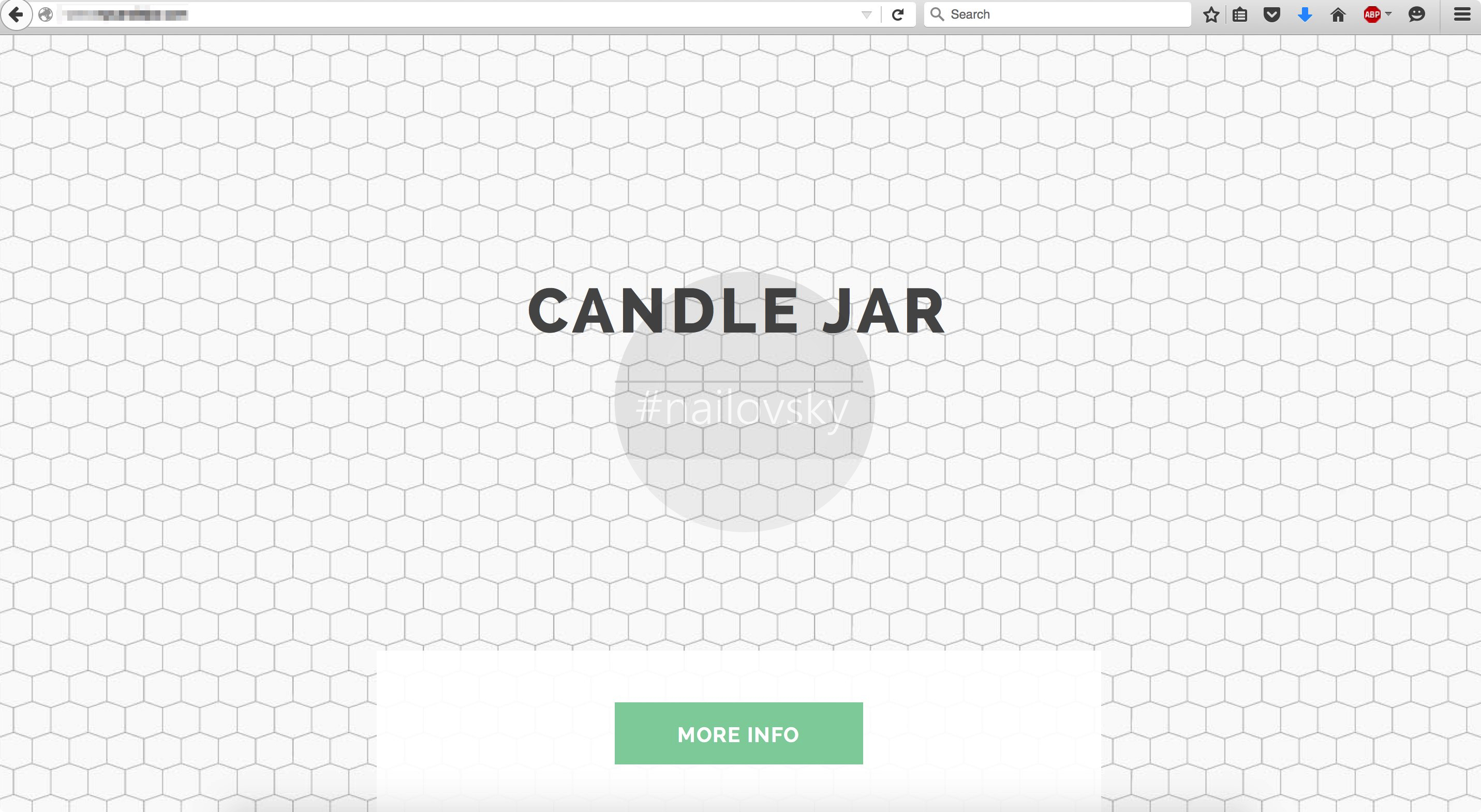Candle Jar Ads and the exact program called like that belongs to the large family of adware from the BrowseFox or Yontoo family. This application is spread in the Internet today through integration with many other free software. Once installed, it starts displaying various annoying advertisements labelled as “brought by Candle Jar“, “powered by Candle Jar“, or simply as “Candle Jar advertisements“. When you check the list of legally installed programs in your computer you will definitely be able to notice this program as installed. Also, it installs its components directly into your browser through adding appropriate extensions (add-ons). In addition to Ads by Candle Jar, the adware causes a lot of sudden pop-ups and browser redirection problems to occur in your computer.
Candle Jar adware is advertised as some helpful tool which supposedly will enrich your browsing experience by providing more relevant content to you as you surf the web. The real capabilities of this program to make your surfing as a pleasant experience are definitely overestimated. Instead of assisting you in digging the Internet to find the subjects of your concern, Candle Jar advertisements simply distract you from properly viewing the contents of the web sites you visit. It is quite clear that you will make a personal decision to get rid of Ads by Candle Jar from your PC. And in this article we will help you to find the proper solution to do it.
Candle Jar adware removal menu:
- Recommended software to remove adware automatically.
- Resetting browser settings after automatic removal of adware.
- Video explaining how to reset your browsers affected by adware.
- Tutorial to remove adware manually.
- How to prevent your PC from being reinfected.
The odds are that Candle Jar program got installed into your system by means of integration with some other free software. It is surely easier to prevent adware intrusion than to look for the solution of its removal after the attack of the adware was successfully accomplished. It is recommended for you to pay strict attention to what else you are suggested to install into the system in addition to the main application of your selection. If anybody finds the data about such third-party software, he/she must immediately switch to the advanced or custom installation mode to prevent Candle Jar adware intrusion. The very installation of Candle Jar program takes place after users fail to be duly attentive and simply click on “Next” or “I agree” buttons, without literally understanding what exactly they agree with. Ads by Candle Jar may additionally cause a lot of sudden pop-ups redirecting users to various unsafe places in the web engaged in adware and even malware promotion. So, the quicker you get rid of these ads and the entire adware program, the better.
Software to get rid of Candle Jar Ads automatically.
Important milestones to delete Ads brought by Candle Jar automatically are as follows:
- Downloading and installing the program.
- Scanning of your PC with it.
- Removal of all infections detected by it (with full registered version).
- Resetting your browser with Plumbytes Anti-Malware.
- Restarting your computer.
Detailed instructions to remove Ads powered by Candle Jar automatically.
- Download Plumbytes Anti-Malware through the download button above.
- Install the program and scan your computer with it.
- At the end of scan click “Apply” to remove all infections associated with Candle Jar Ads:
- Important! It is also necessary that you reset your browsers with Plumbytes Anti-Malware after this particular adware removal. Shut down all your available browsers now.
- In Plumbytes Anti-Malware click on “Tools” tab and select “Reset browser settings“:
- Select which particular browsers you want to be reset and choose the reset options.
- Click on “Reset” button.
- You will receive the confirmation windows about browser settings reset successfully.
- Reboot your PC now.
Video guide explaining how to reset browsers altogether automatically with Plumbytes Anti-Malware:
Detailed removal instructions to uninstall Candle Jar adware manually
Step 1. Uninstalling this adware from the Control Panel of your computer.
- Make sure that all your browsers infected with Candle Jar adware are shut down (closed).
- Click on “Start” and go to the “Control Panel“:
- To access the Control Panel in Windows 8 operating system move the computer mouse towards the left bottom hot corner of Windows 8 screen and right-click on it. In Windows 8.1, simply right-click on the “Start” button. Then click on “Control Panel“:
- In Windows XP click on “Add or remove programs“:
- In Windows Vista, 7, 8 and 8.1 click on “Uninstall a program“:
- Uninstall Candle Jar adware. To do it, in Windows XP click “Remove” button related to it. In Windows Vista, 7, 8 and 8.1 right-click on this adware with the PC mouse and click on “Uninstall / Change“.
Step 2. Removing adware from the list of add-ons and extensions of your browser.
In addition to removal of adware from the Control Panel of your PC as explained above, you also need to remove this adware from the add-ons or extensions of your browser. Please follow this guide for managing browser add-ons and extensions for more detailed information. Remove any items related to this adware and other unwanted applications installed on your PC.
How to prevent your PC from being reinfected:
Plumbytes Anti-Malware offers a superb service to prevent malicious programs from being launched in your PC ahead of time. By default, this option is disabled once you install Anti-Malware. To enable the Real-Time Protection mode click on the “Protect” button and hit “Start” as explained below:
Once this option is enabled, your computer will be protected against all possible malware attacking your PC and attempting to execute (install) itself. You may click on the “Confirm” button to continue blocking this infected file from being executed, or you may ignore this warning and launch this file.