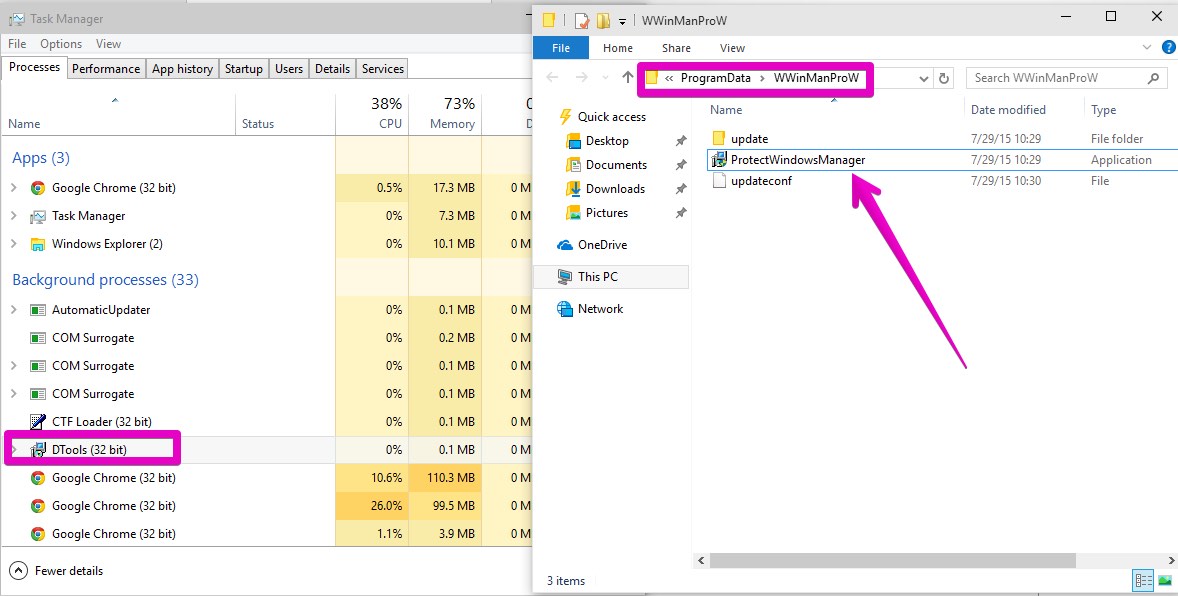DTools.exe stands for a special process related to ProtectWindowsManager program. If you see DTools.exe to be active when opening the Task Manger application, then your PC is in a trouble. This issue is caused by the presence of some nasty browser hijacker in your computer.
The purpose of DTools.exe and ProtectWindowsManager is to prevent you from removal related browser hijackers from your computer. If you change the home page of your hijacked browser back to google.com, DTools.exe will do its malicious job of restoring the hijacker back in the home page. This guide is dedicated to removal of DTools.exe and related malware from your computer.
DTools.exe removal menu:
- Recommended software to remove DTools.exe automatically.
- Resetting browser settings after automatic removal of ProtectWindowsManager.
- Video explaining how to reset your browsers affected by ProtectWindowsManager.
- Tutorial to remove ProtectWindowsManager manually.
- How to prevent your PC from being reinfected.
DTools.exe and ProtectWindowsManager are also related to some other programs, such as MiuiTab folder with its SupHPNot.exe and NPNotify.exe processes.
It’s surely an unpleasant way to surf the web with browsers which are hijacked. You may see a lot of annoying advertisement banners to be shown in the home page. Plus, you may as well notice that the pseudo search results redirected through one of those browser hijackers are diluted with a lot of sponsored links which may lead you to a lot of unsafe places in the world wide web.
Note that DTools.exe (ProtectWindowsManager) and many related programs are by default integrated with a lot of free programs. If you are a person who prefers to download and install free applications only, make sure you pay close attention to what exactly you’re going to install into your PC in addition to the initial software of your choice. If you read about some browser hijackers or adware suggested for default installation, go to the advanced or custom installation mode to deselect these third-party software.
Interference of unwanted applications takes place after users fail to pay close attention to what exactly they’re installing into their system in addition to the main software of their selection. This is how DTools.exe and other infections penetrate into PCs.
DTools.exe can be removed from your computer if you scan your system with a proven antispyware program, such as Plumbytes Anti-Malware. You will need to get rid of all the infections it finds in your system (with its full registered version) and to reset your browsers with its help. In case you require any additional help, feel free to contact us at any time.
Software to get rid of ProtectWindowsManager automatically.
Important milestones to delete ProtectWindowsManager automatically are as follows:
- Downloading and installing the program.
- Scanning of your PC with it.
- Removal of all infections detected by it (with full registered version).
- Resetting your browser with Plumbytes Anti-Malware.
- Restarting your computer.
Detailed instructions to remove ProtectWindowsManager automatically.
- Download Plumbytes Anti-Malware through the download button above.
- Install the program and scan your computer with it.
- At the end of scan click “Apply” to remove all infections associated with ProtectWindowsManager:
- Important! It is also necessary that you reset your browsers with Plumbytes Anti-Malware after removal of ProtectWindowsManager. Shut down all your available browsers now.
- In Plumbytes Anti-Malware click on “Tools” tab and select “Reset browser settings“:
- Select which particular browsers you want to be reset and choose the reset options.
- Click on “Reset” button.
- You will receive the confirmation windows about browser settings reset successfully.
- Reboot your PC now.
Video guide explaining how to reset browsers altogether automatically with Plumbytes Anti-Malware:
Detailed removal instructions to uninstall ProtectWindowsManager manually
Step 1. Uninstalling suspicious applications from the Control Panel of your computer.
- Make sure that all your browsers infected with ProtectWindowsManager are shut down (closed).
- Click on “Start” and go to the “Control Panel“:
- To access the Control Panel in Windows 8 operating system move the computer mouse towards the left bottom hot corner of Windows 8 screen and right-click on it. In Windows 8.1, simply right-click on the “Start” button. Then click on “Control Panel“:
- In Windows XP click on “Add or remove programs“:
- In Windows Vista, 7, 8 and 8.1 click on “Uninstall a program“:
- Uninstall any suspicious applications which may be related to ProtectWindowsManager. To do it, in Windows XP click “Remove” button related to such applications. In Windows Vista, 7, 8 and 8.1 right-click on certain suspicious program with the PC mouse and click on “Uninstall / Change“.
Step 2. Removing suspicious elements from the list of add-ons and extensions of your browser.
In addition to removal of suspicious programs from the Control Panel of your PC as explained above, you also need to remove suspicious items from the add-ons or extensions of your browser. Please follow this guide for managing browser add-ons and extensions for more detailed information. Remove any items related to this browser hijacker and other unwanted applications installed on your PC.
How to prevent your PC from being reinfected:
Plumbytes Anti-Malware offers a superb service to prevent malicious programs from being launched in your PC ahead of time. By default, this option is disabled once you install Anti-Malware. To enable the Real-Time Protection mode click on the “Protect” button and hit “Start” as explained below:
Once this option is enabled, your computer will be protected against all possible malware attacking your PC and attempting to execute (install) itself. You may click on the “Confirm” button to continue blocking this infected file from being executed, or you may ignore this warning and launch this file.