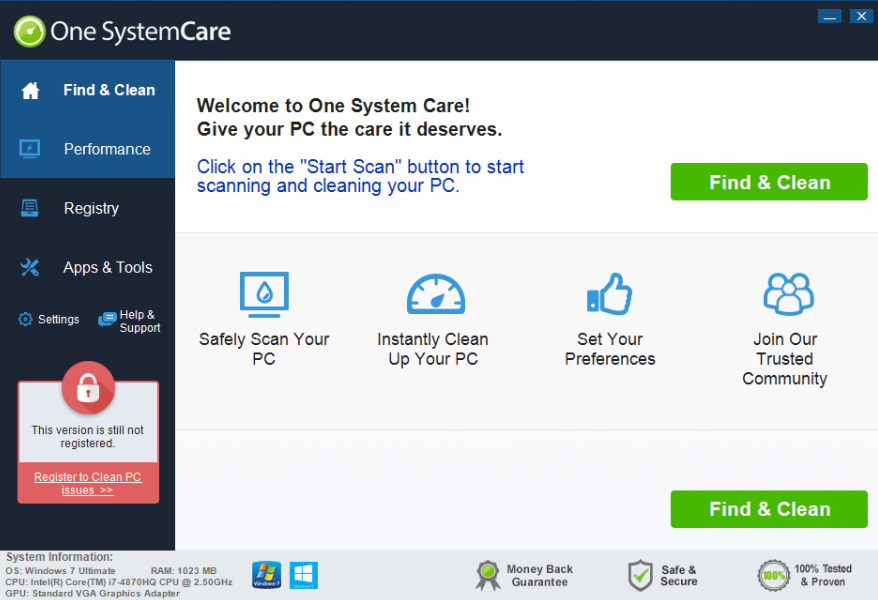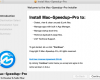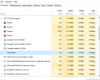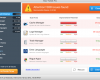One System Care is a PUP, i.e. Potentially Unwanted Program. It is installed into PCs through the installation method called “bundling”. In other words, the program is often intertwined with many other applications, mainly free software.
One System Care doesn’t really care about making your system function fast. Its only purpose is to force you to buy its so-called “full” version, which is absolutely good for nothing. It simply isn’t different from the trial one. This guide is devoted to help you in removal of this annoying program from your computer.
One System Care removal menu:
- Recommended software to remove One System Care automatically.
- Resetting browser settings after automatic removal of One System Care.
- Video explaining how to reset your browsers affected by One System Care.
- Tutorial to remove the program manually.
- How to prevent your PC from being reinfected.
One System Care may be traced by several running processes in your computer, such as:
- CleanupConsole.exe
- OneSystemCare.exe
After you start your PC, this misleading application will be self-launched automatically. You will see the program to imitate system scanning of your computer. Then this hoax will tell you that several items “are making your PC messy”. And, finally, it will lead you to the page where you will be told to purchase its full version supposedly to clean that mess. This “mess” may be reported through One System Care Cleanup Console pop-up in the right-bottom part of your screen, which looks as follows:
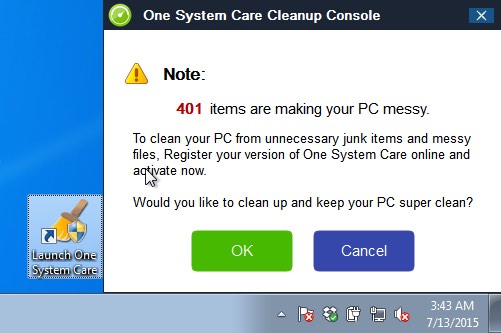
We’ve tried to estimate the duration of time which is necessary for One System Care to report those many fake “bugs” in your PC. In fact, it took the program about 2-3 seconds to finalize that report. There’s hardly any reputable system cleanup application which can perform system scanning so quickly. Obviously, One System Care simply imitates its scan, whereas those “bugs” it reports are all invented by it.
One System Care is therefore one of those real bugs in your computer. There may be a lot of other totally useless programs striking your computer and your browser at this very moment. We recommend you to follow this tutorial below explaning how to remove adware and malware from your system automatically or manually.
Software to get rid of One System Care Cleanup Console automatically.
Important milestones to delete One System Care Cleanup Console automatically are as follows:
- Downloading and installing the program.
- Scanning of your PC with it.
- Removal of all infections detected by it (with full registered version).
- Resetting your browser with Plumbytes Anti-Malware.
- Restarting your computer.
Detailed instructions to remove One System Care Cleanup Console automatically.
- Download Plumbytes Anti-Malware through the download button above.
- Install the program and scan your computer with it.
- At the end of scan click “Apply” to remove all infections associated with One System Care Cleanup Console:
- Important! It is also necessary that you reset your browsers with Plumbytes Anti-Malware after this particular adware removal. Shut down all your available browsers now.
- In Plumbytes Anti-Malware click on “Tools” tab and select “Reset browser settings“:
- Select which particular browsers you want to be reset and choose the reset options.
- Click on “Reset” button.
- You will receive the confirmation windows about browser settings reset successfully.
- Reboot your PC now.
Video guide explaining how to reset browsers altogether automatically with Plumbytes Anti-Malware:
Detailed removal instructions to uninstall One System Care Cleanup Console manually
Step 1. Uninstalling this program from the Control Panel of your computer.
- Make sure that all your browsers infected with One System Care Cleanup Console are shut down (closed).
- Click on “Start” and go to the “Control Panel“:
- To access the Control Panel in Windows 8 operating system move the computer mouse towards the left bottom hot corner of Windows 8 screen and right-click on it. In Windows 8.1, simply right-click on the “Start” button. Then click on “Control Panel“:
- In Windows XP click on “Add or remove programs“:
- In Windows Vista, 7, 8 and 8.1 click on “Uninstall a program“:
- Uninstall One System Care Cleanup Console. To do it, in Windows XP click “Remove” button related to it. In Windows Vista, 7, 8 and 8.1 right-click on this adware with the PC mouse and click on “Uninstall / Change“.
Step 2. Removing adware from the list of add-ons and extensions of your browser.
In addition to removal of adware from the Control Panel of your PC as explained above, you also need to remove this adware from the add-ons or extensions of your browser. Please follow this guide for managing browser add-ons and extensions for more detailed information. Remove any items related to this adware and other unwanted applications installed on your PC.
How to prevent your PC from being reinfected:
Plumbytes Anti-Malware offers a superb service to prevent malicious programs from being launched in your PC ahead of time. By default, this option is disabled once you install Anti-Malware. To enable the Real-Time Protection mode click on the “Protect” button and hit “Start” as explained below:
Once this option is enabled, your computer will be protected against all possible malware attacking your PC and attempting to execute (install) itself. You may click on the “Confirm” button to continue blocking this infected file from being executed, or you may ignore this warning and launch this file.