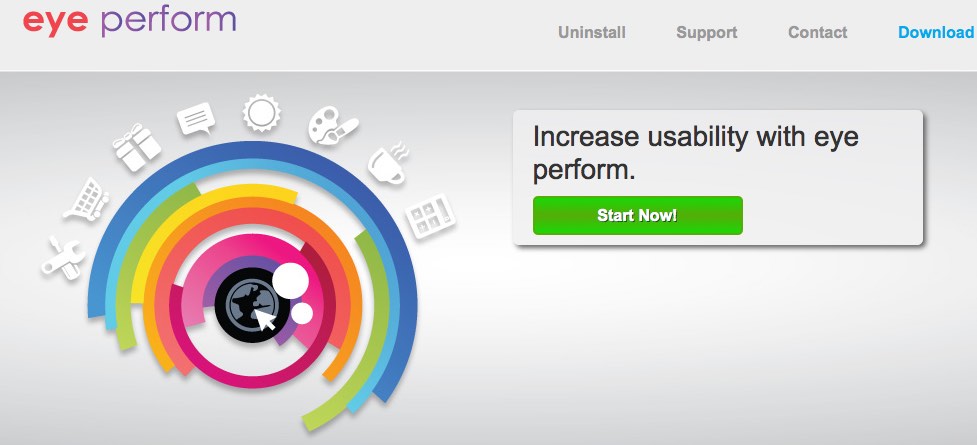The slogan of Eye Perform adware is “Increase usability with Eye Perform”. The program promises you to improve your online browsing in helping you to find the best prices in the Internet for various commodities you might be looking for online. Whereas in reality the program simply wants to play the role of a spy in your PC.
Eye Perform application indeed displays some ads that might be relevant to the information you’re looking for online. However, this is done through a special built-mechanism to track your browsing habits. Then the adware collects this data and transfers it to those people who stand behind this program, so that they would target you with ads that will be interesting to you. Yet, there’s a danger in this program if it remains in your system. Your computer may later on contaminated with other infections related to it. This guide will help you know more facts about the origin of this adware and the ways of its effective elimination from your computer.
Eye Perform adware removal menu:
- Recommended software to remove adware automatically.
- Resetting browser settings after automatic removal of adware.
- Video explaining how to reset your browsers affected by adware.
- Tutorial to remove adware manually.
- How to prevent your PC from being reinfected.
Eye Perform Ads may appear practically in all widely spread browsers installed in your computer. This may happen with Google Chrome, Opera, Mozilla Firefox and Internet Explorer. You may notice this program to be mentioned in the list of legally installed applications of your computer. Also, you may notice a special add-on (extension) added by the adware into all these browsers.
The presence of Eye Perform adware and the pop-up show made of its Ads by Eye Perform will essentially slow down the performance of your computer. This may be the case even if you use the brand new system you might have just purchased. The adware consumes a lot of system resources and causes high CPU usage in your computer. As a result, the PC may often freeze and not function properly. In many cases its performance will be as slow as a snail.
Eye Perform adware is by default bundled with many other free applications downloaded by people from various online resources. You definitely need to be extremely careful whenever you deal with such free applications. Always select the option of a custom or advanced installation where you will be able to uncheck all additional extras from becoming the part of your computer.
At certain times people fail to be duly attentive while dealing with free applications. As a result, they often permit various junk stuff to be easily made as the part of their computers. This is exactly how Eye Perform adware got into your PC.
To get rid of Ads by Eye Perform adware effectively from your computer we strongly recommend you to follow our removal pattern stipulated in the remainder of this article. You are advised to scan your system with Plumbytes Anti-Malware, the reliable antispyware program, remove all the infections it finds (with its full registered version) and to reset your browsers with its help. In case you require any additional help you may start a conversation through the built-in chat (if active) or drop us the offline message. We’re absolutely confident that the instructions we’ve provided you with will help you to remove this adware effectively from your PC.
Software to get rid of Eye Perform automatically.
Important milestones to delete Eye Perform Ads automatically are as follows:
- Downloading and installing the program.
- Scanning of your PC with it.
- Removal of all infections detected by it (with full registered version).
- Resetting your browser with Plumbytes Anti-Malware.
- Restarting your computer.
Detailed instructions to remove Ads by Eye Perform automatically.
- Download Plumbytes Anti-Malware through the download button above.
- Install the program and scan your computer with it.
- At the end of scan click “Apply” to remove all infections associated with Eye Perform:
- Important! It is also necessary that you reset your browsers with Plumbytes Anti-Malware after this particular adware removal. Shut down all your available browsers now.
- In Plumbytes Anti-Malware click on “Tools” tab and select “Reset browser settings“:
- Select which particular browsers you want to be reset and choose the reset options.
- Click on “Reset” button.
- You will receive the confirmation windows about browser settings reset successfully.
- Reboot your PC now.
Video guide explaining how to reset browsers altogether automatically with Plumbytes Anti-Malware:
Detailed removal instructions to uninstall Eye Perform manually
Step 1. Uninstalling this adware from the Control Panel of your computer.
- Make sure that all your browsers infected with Eye Perform adware are shut down (closed).
- Click on “Start” and go to the “Control Panel“:
- To access the Control Panel in Windows 8 operating system move the computer mouse towards the left bottom hot corner of Windows 8 screen and right-click on it. In Windows 8.1, simply right-click on the “Start” button. Then click on “Control Panel“:
- In Windows XP click on “Add or remove programs“:
- In Windows Vista, 7, 8 and 8.1 click on “Uninstall a program“:
- Uninstall Eye Perform adware. To do it, in Windows XP click “Remove” button related to it. In Windows Vista, 7, 8 and 8.1 right-click on this adware with the PC mouse and click on “Uninstall / Change“.
Step 2. Removing adware from the list of add-ons and extensions of your browser.
In addition to removal of adware from the Control Panel of your PC as explained above, you also need to remove this adware from the add-ons or extensions of your browser. Please follow this guide for managing browser add-ons and extensions for more detailed information. Remove any items related to this adware and other unwanted applications installed on your PC.
How to prevent your PC from being reinfected:
Plumbytes Anti-Malware offers a superb service to prevent malicious programs from being launched in your PC ahead of time. By default, this option is disabled once you install Anti-Malware. To enable the Real-Time Protection mode click on the “Protect” button and hit “Start” as explained below:
Once this option is enabled, your computer will be protected against all possible malware attacking your PC and attempting to execute (install) itself. You may click on the “Confirm” button to continue blocking this infected file from being executed, or you may ignore this warning and launch this file.