View.contextualyield.com is a website causing a lot of problems. Nowadays it is actively engaged in distribution of massive spam alerts and sudden pop-ups through all widely used browsers, being related to various adware programs. For examples, PCs infected with CutThePrice infection may experience the problem of sudden pop-ups and intrusive advertisements displayed via view.contextualyield.com.
The problems caused by view.contextualyield.com pop-ups can be even more severe if you proceed with their offers, suggestions and misleading invitations to click on them. The very fact that this pop-up appeared in your screen means that the system is in a trouble, being burdened by adware. Yet, as we’ve said before, such problems may become even more dramatic. Eventually, these notifications may cause your computer to become even more deeply infected with different potentially unwanted programs.
View.contextualyield.com pop-up removal menu:
- Recommended software to remove adware automatically.
- Resetting browser settings after automatic removal of adware.
- Video explaining how to reset your browsers affected by adware.
- Tutorial to remove adware manually.
- How to prevent your PC from being reinfected.
There are other adware examples related to view.contextualyield.com pop-ups. In fact, you may notice the title in some of such alerts saying “powered by GetPrivate”. Yet, when you attempt to find this program in the list of legally installed applications you will most likely not succeed.
Without a doubt, it is much easier to prevent adware from penetrating into your system than to look for the ways of its eliminations after the attack of these applications already took place. You have to realize how important it is today to be careful when dealing with cost-free software. The majority of such programs are by default bundled with adware, browser hijackers and other totally junk utilities you don’t need and will most likely never enjoy any single benefit from using them. Yet, such third-party programs are often installed into PCs as a consequence of user’s failure to be duly attentive during software installation. Some people simply click on “Next” or “I agree” buttons all the time, without actually understanding what exactly they agree with. As a consequence, they often install plenty of third-party applications which altogether considerably slow down the performance of computers.
Removal of view.contextualyield.com pop-ups manually is a feasible task only for those people who are technically experienced and know about dealing with PC on a more profound level. However, even in this case there’s no guarantee that the adware will be fully removed and the problem of view.contextualyield.com pop-ups will be fixed.
Our strong recommendation is that you choose to remove view.contextualyield.com alerts automatically using the reliable antispyware program called Plumbytes Anti-Malware. You must delete all the infections it finds (with its full registered version) and to reset your browsers with its help. If you need more help on our part, please feel free to contact us immediately.
Software to get rid of view.contextualyield.com alerts automatically.
Important milestones to delete view.contextualyield.com pop-ups automatically are as follows:
- Downloading and installing the program.
- Scanning of your PC with it.
- Removal of all infections detected by it (with full registered version).
- Resetting your browser with Plumbytes Anti-Malware.
- Restarting your computer.
Detailed instructions to remove view.contextualyield.com pop-ups automatically.
- Download Plumbytes Anti-Malware through the download button above.
- Install the program and scan your computer with it.
- At the end of scan click “Apply” to remove all infections associated with adware:
- Important! It is also necessary that you reset your browsers with Plumbytes Anti-Malware after this particular adware removal. Shut down all your available browsers now.
- In Plumbytes Anti-Malware click on “Tools” tab and select “Reset browser settings“:
- Select which particular browsers you want to be reset and choose the reset options.
- Click on “Reset” button.
- You will receive the confirmation windows about browser settings reset successfully.
- Reboot your PC now.
Video guide explaining how to reset browsers altogether automatically with Plumbytes Anti-Malware:
Detailed removal instructions to uninstall related adware manually
Step 1. Uninstalling this adware from the Control Panel of your computer.
- Make sure that all your browsers infected with adware are shut down (closed).
- Click on “Start” and go to the “Control Panel“:
- To access the Control Panel in Windows 8 operating system move the computer mouse towards the left bottom hot corner of Windows 8 screen and right-click on it. In Windows 8.1, simply right-click on the “Start” button. Then click on “Control Panel“:
- In Windows XP click on “Add or remove programs“:
- In Windows Vista, 7, 8 and 8.1 click on “Uninstall a program“:
- Uninstall related adware. To do it, in Windows XP click “Remove” button related to it. In Windows Vista, 7, 8 and 8.1 right-click on this adware with the PC mouse and click on “Uninstall / Change“.
Step 2. Removing adware from the list of add-ons and extensions of your browser.
In addition to removal of adware from the Control Panel of your PC as explained above, you also need to remove this adware from the add-ons or extensions of your browser. Please follow this guide for managing browser add-ons and extensions for more detailed information. Remove any items related to this adware and other unwanted applications installed on your PC.
How to prevent your PC from being reinfected:
Plumbytes Anti-Malware offers a superb service to prevent malicious programs from being launched in your PC ahead of time. By default, this option is disabled once you install Anti-Malware. To enable the Real-Time Protection mode click on the “Protect” button and hit “Start” as explained below:
Once this option is enabled, your computer will be protected against all possible malware attacking your PC and attempting to execute (install) itself. You may click on the “Confirm” button to continue blocking this infected file from being executed, or you may ignore this warning and launch this file.
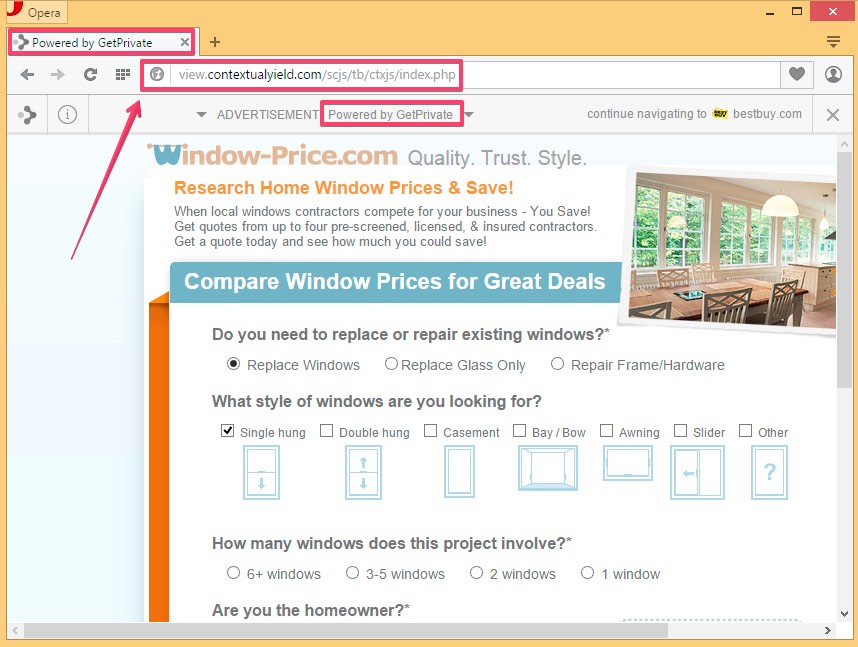











![Hhyu ransomware [.hhyu file virus]](https://www.system-tips.net/wp-content/uploads/2022/07/hhu-100x80.png)

