Aegisjust.com is a new website engaged in distribution of many annoying pop-up windows in your browser. The spread of these pop-ups is caused by the presence of some nasty adware in your PC and your browser. Obviously, to fix this problem you will need to detect the adware and to remove it effectively from your computer. This will eventually delete all such annoying aegisjust.com pop-ups from your computer.
This aegisjust.com pop-up presents a lot of misleading information in your browser. For example, it may tell you about the “urgent” need to download and install Adobe Flash Player. The pop-up actually says this:
Adobe Flash Player
Your Flash Plugin version is too low, causing the current sites and related softwares can not be opened properly.
It is recommended that you update Flash to the latest version to view this page. Please update to continue.
As you see, this pop-up window and especially its content is written in a very poor English. Obviously, it is not some genuine Adobe Flash Player installation, but rather a new method used by hackers and adware distributors to implant a lot of other junkware programs into your computer.
In fact, when agree to install what this aegisjust.com pop-ups tells you to install, you will eventually end up bringing a lot of absolute junkware into your computer. Hence, we strongly recommend you not to click on such pop-ups, no matter how intrusive they’re in their attempts to persuade you to do so.
Instead of listening to the faulty information presented in such aegisjust.com pop-up windows please carefully follow the instructions set forth below explaining detailed adware removal from your computer. Please be very careful in the web, because the majority of adware and other potentially unwanted programs are spread along with other cost-free applications.
Software for automatic removal of aegisjust.com pop-ups:
Important steps for removal of aegisjust.com pop-ups caused by adware:
- Downloading and installing the program.
- Scanning of your PC with it.
- Removal of all infections detected by it (with full registered version).
- Resetting your browser with Plumbytes Anti-Malware.
- Restarting your computer.
Similar adware removal video:
Detailed removal instructions to get rid of aegisjust.com pop-ups
Step 1. Uninstalling any suspicious adware from the Control Panel of your computer.
Instructions for Windows XP, Vista and 7 operating systems:
- Make sure that all your browsers infected by adware are shut down (closed).
- Click on “Start” and go to the “Control Panel“:
- In Windows XP click on “Add or remove programs“:
- In Windows Vista and 7 click on “Uninstall a program“:
- Uninstall suspicious adware which might cause annoying pop-ups. To do it, in Windows XP click on “Remove” button related to such adware. In Windows Vista and 7 right-click on this adware program with the PC mouse and click on “Uninstall / Change“.



Instructions for Windows 8 operating system:
- Move the PC mouse towards the top right hot corner of Windows 8 screen, click on “Search“:
- Type “Uninstall a program“, then click on “Settings“:
- In the left menu that has come up select “Uninstall a program“:
- Uninstall suspicious adware program. To do it, in Windows 8 right-click on any suspicious adware program with the PC mouse and click on “Uninstall / Change“.



Step 2. Removing suspicious adware from the list of add-ons and extensions of your browser.
In addition to removal of adware from the Control Panel of your PC as explained above, you also need to remove this adware from the add-ons or extensions of your browser. Please follow this guide for managing browser add-ons and extensions for more detailed information. Remove any items related to this adware and other unwanted applications installed on your PC.
Step 3. Scanning your computer with reliable and effective security software for removal of all adware remnants.
- Download Plumbytes Anti-Malware through the download button above.
- Install the program and scan your computer with it.
- At the end of scan click on “Apply” to remove all infections associated with this adware.
- Important! It is also necessary that you reset your browsers with Plumbytes Anti-Malware after this particular adware removal. Shut down all your available browsers now.
- In Plumbytes Anti-Malware click on “Tools” tab and select “Reset browser settings“:
- Select which particular browsers you want to be reset and choose the reset options.
- Click on “Reset” button.
- You will receive the confirmation windows about browser settings reset successfully.
- Reboot your PC now.


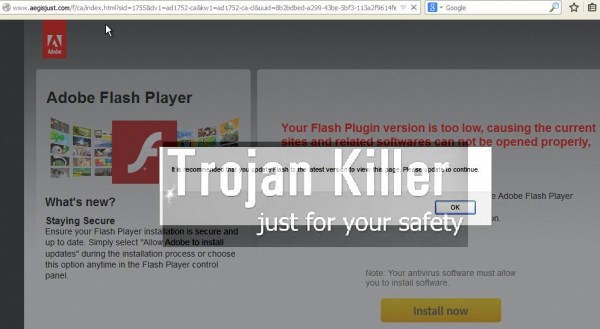


![Hhyu ransomware [.hhyu file virus]](https://www.system-tips.net/wp-content/uploads/2022/07/hhu-100x80.png)

