Qozmo is a brand new browser hijacker. We’ve recently seen a question posed at Yahoo Answers, where certain user complained about the problem related to Qozmo.net and its permanent appearance in the home page of the affected browser. Well, what exactly do we know about this problem and ways it can be fixed?
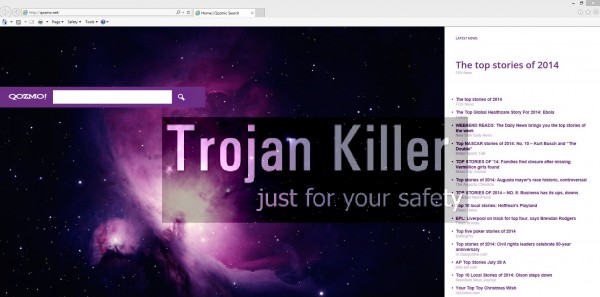
Based on the information we obtain from whois.com site, qozmo.net domain is registered in favour of certain Chinese company. We personally love Chinese people for their hard-working traits. They always strive for perfection, attempting to invent something new. On the other hand, there are some Chinese people and companies which are actively engaged in development and distribution of several potentially unwanted programs, such as adware and browser hijackers. Qozmo is one of them, along with a lot of other nasty PUPs (potentially unwanted programs). By the way, serious hijackers, such as MyStartSearch, WebsSearches and Omiga-Plus are Chinese products as well.
Qozmo pretty much looks like Yahoo Search in its design. However, Yahoo company has nothing to do with Qozmo.net domain and Qozmic Search browser hijacker. Today this hijacker attacks many PCs and affects browsers like Google Chrome, Mozilla Firefox and Internet Explorer mainly. It is spread in the world wide web through being bundled with a lot of other free applications.
Upon successful installation, Qozmo will add its page qozmo.net to be set in the home page of your hijacked browser. Hence, all your search queries will be permanently redirected through this domain name. You might think that this is a brand new experience for finding the relevant information you need, however, your thinking is totally wrong. This site offers fake information search services, which are often accompanied by a lot of intrusive ads, sponsored links and other sorts of annoying online advertisement.
Since Qozmo virus is spread together with other free applications, you need to be careful when you deal with them. Always pay close attention to what else you’re installing in addition to the main application of your choice. If you see any other third-party programs offered to be installed into your system by default, then please make sure you always select the option of a custom or advanced installation, instead of the standard one. Do not just blindly click on “Next” and “I agree” buttons, without reading what exactly you agree with. This will help you to avoid installation of Qozmo and other annoying programs into your computer.
There’s no point at all in keeping Qozmo and its Qozmic Search in your browser. We recommend that you carefully follow this guide, which will help you to remove it effectively from your computer, both automatically and manually. In case you need more help on our part, please feel free to contact us at any time of your choice.
Software necessary for Qozmo automatic removal:
Important milestones for Qozmo automatic removal:
- Download Plumbytes Anti-Malware through the download button above.
- Install the program and scan your computer with it.
- At the end of scan click “Apply” to remove all infections associated with this browser hijacker.
- Important! It is also necessary that you reset your browsers with Plumbytes Anti-Malware after Qozmo virus removal. Shut down all your available browsers now.
- In Plumbytes Anti-Malware click “Tools” tab and select “Reset browser settings“:
- Select which particular browsers you want to be reset and choose the reset options.
- Click on “Reset” button:
- You will receive the confirmation windows about browser settings reset successfully.
- Reboot your computer now.


Qozmic Search detailed manual (free) removal instructions
Step 1. Uninstalling SearchSuggest from the Control Panel of your computer.
Instructions for Windows XP, Vista and 7 operating systems:
- Make sure that all your browsers infected with Qozmic Search are shut down (closed).
- Click “Start” and go to the “Control Panel“:
- In Windows XP click “Add or remove programs“:
- In Windows Vista and 7 click “Uninstall a program“:
- Uninstall SearchSuggest. To do it, in Windows XP click “Remove” button related to it. In Windows Vista and 7 right-click on the item related to this malicious program with the PC mouse and click “Uninstall / Change“.



Instructions for Windows 8 operating system:
- Move the PC mouse towards the top right hot corner of Windows 8 screen, click “Search“:
- Type “Uninstall a program“, then click “Settings“:
- In the left menu that has come up select “Uninstall a program“:
- Uninstall SearchSuggest. To do it, in Windows 8 right-click it with the PC mouse and click “Uninstall / Change“.



Step 2. Removing SearchSuggest from the list of add-ons and extensions of your browser.
In addition to removal of SearchSuggest virus from the Control Panel of your PC as explained above, you also need to remove SearchSuggest from the add-ons or extensions of your browser. Please follow this guide for managing browser add-ons and extensions for more detailed information. Remove any items related to SearchSuggest and other unwanted malware and potentially unwanted programs installed on your PC.




