Fastjavadownloader.org is a site spreading a lot of annoying and extremely dangerous pop-up windows. These pop-ups are very misleading, this is why they could easily infect your browser with a lot of useless and even hazardous applications. If you see any of such fastjavadownloader.org pop-ups, please do not click on them, otherwise you’re under the risk of infecting your PC with a lot of junkware.
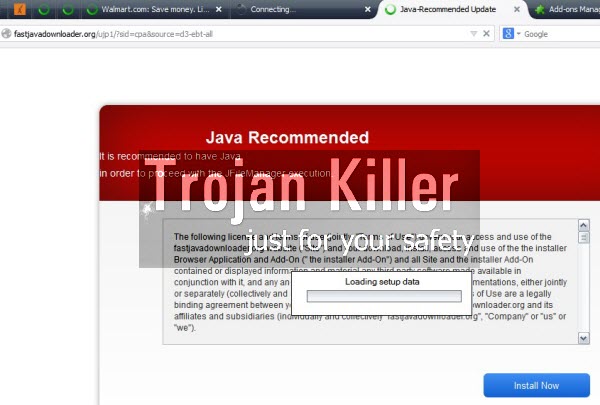
The site fastjavadownloader.org mainly presents pop-ups about fake Java updates. This is the example of what such pop-up could mention once it appears in your computer:
Java-Recommended Update
Java Recommended
It is recommended to have Java
in order to proceed with JFileManager execution.
In reality, there’s absolutely no need at all for you to download or install Java into your computer. We recommend you not to download or install anything downloaded through them. The truth is that if you obey these misleading instructions stated in such pop-ups, you may easily implant a lot of useless applications into your computer.
The site fastjavadownloader.org therefore is considered as malicious. We recommend you to spread the news about this danger, and about the solution which can help you fix this problem with your browser. Note that this pop-up mainly appears in Google Chrome, Mozilla Firefox and Internet Explorer. This pop-up is most probably powered by some adware, which is inside of your PC right now. Please follow this guide below, which will help you to eliminate such pop-ups from your computer effectively.
Software for automatic removal of fastjavadownloader.org pop-ups:
Important steps for removal of fastjavadownloader.org pop-ups caused by adware:
- Downloading and installing the program.
- Scanning of your PC with it.
- Removal of all infections detected by it (with full registered version).
- Resetting your browser with Plumbytes Anti-Malware.
- Restarting your computer.
Similar adware removal video:
Detailed removal instructions to get rid of fastjavadownloader.org pop-ups
Step 1. Uninstalling any suspicious adware from the Control Panel of your computer.
Instructions for Windows XP, Vista and 7 operating systems:
- Make sure that all your browsers infected by adware are shut down (closed).
- Click on “Start” and go to the “Control Panel“:
- In Windows XP click on “Add or remove programs“:
- In Windows Vista and 7 click on “Uninstall a program“:
- Uninstall suspicious adware which might cause annoying pop-ups. To do it, in Windows XP click on “Remove” button related to such adware. In Windows Vista and 7 right-click on this adware program with the PC mouse and click on “Uninstall / Change“.



Instructions for Windows 8 operating system:
- Move the PC mouse towards the top right hot corner of Windows 8 screen, click on “Search“:
- Type “Uninstall a program“, then click on “Settings“:
- In the left menu that has come up select “Uninstall a program“:
- Uninstall suspicious adware program. To do it, in Windows 8 right-click on any suspicious adware program with the PC mouse and click on “Uninstall / Change“.



Step 2. Removing suspicious adware from the list of add-ons and extensions of your browser.
In addition to removal of adware from the Control Panel of your PC as explained above, you also need to remove this adware from the add-ons or extensions of your browser. Please follow this guide for managing browser add-ons and extensions for more detailed information. Remove any items related to this adware and other unwanted applications installed on your PC.
Step 3. Scanning your computer with reliable and effective security software for removal of all adware remnants.
- Download Plumbytes Anti-Malware through the download button above.
- Install the program and scan your computer with it.
- At the end of scan click on “Apply” to remove all infections associated with this adware.
- Important! It is also necessary that you reset your browsers with Plumbytes Anti-Malware after this particular adware removal. Shut down all your available browsers now.
- In Plumbytes Anti-Malware click on “Tools” tab and select “Reset browser settings“:
- Select which particular browsers you want to be reset and choose the reset options.
- Click on “Reset” button.
- You will receive the confirmation windows about browser settings reset successfully.
- Reboot your PC now.




![Hhyu ransomware [.hhyu file virus]](https://www.system-tips.net/wp-content/uploads/2022/07/hhu-100x80.png)

