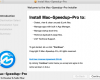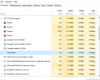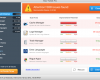Following this guide will help you to remove Speed Browser from your computer. What is Speed Browser in the first place, and why should it be deleted from your computer?
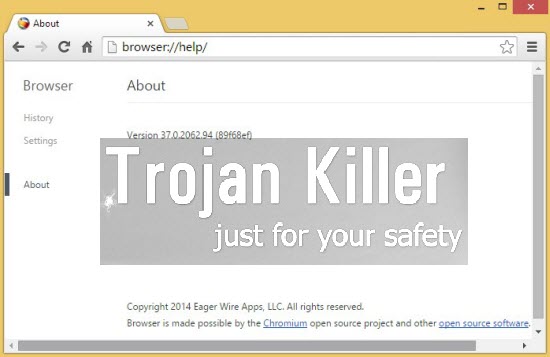
Speed Browser is the software developed by Eager Wire Apps, LLC. This is indeed some sort of a browser, but the ways it is distributed aren’t always legal. Most often the installation of it occur when the PCs are already infected by some adware or potentially unwanted applications.
You may see a strange pop-up window in the right-bottom section of your screen, telling you about some new “superb” browser available for your online surfing. You might click on this pop-up ad and decide to find out more information about this new browser. Well, clicking on the pop-up automatically downloads and installs this Speed Browser into your computer.
You could think that it is OK to keep this Speed Browser along with other browsers you have, but the problem is that this Speed Browser will replace all other browsers with itself. When you click on the Desktop icon of Internet Explorer, Google Chrome, Opera or Mozilla Firefox, you will actually open Speed Browser instead. Obviously, this is a extremely malicious approach used by the developers of this “browser”, so, based on such facts, we do consider Speed Browser as a potentially unwanted application.
Please do not ever use this Speed Browser. It is not safe for you to obtain the information online. Your search by means of this “browser” might be accompanied by many intrusive ads and sponsored links, and this is obviously the main purpose of this potentially unwanted program. Furthermore, looking for the information through this Speed Browser may redirect you to other third-party websites, which may infect your PC with other absolutely useless and ever dangerous applications. Please follow the guide below that will help you to remove this program from your system, either automatically or manually.
Software for Speed Browser automatic removal:
Important steps for Speed Browser removal:
- Downloading and installing the program.
- Scanning of your PC with it.
- Removal of all infections detected by it (with full registered version).
- Resetting your browser with Plumbytes Anti-Malware.
- Restarting your computer.
Similar adware removal video:
Adware detailed removal instructions
Step 1. Uninstalling this adware from the Control Panel of your computer.
Instructions for Windows XP, Vista and 7 operating systems:
- Make sure that all your browsers infected with Speed Browser are shut down (closed).
- Click “Start” and go to the “Control Panel“:
- In Windows XP click “Add or remove programs“:
- In Windows Vista and 7 click “Uninstall a program“:
- Uninstall Speed Browser. To do it, in Windows XP click “Remove” button related to it. In Windows Vista and 7 right-click this adware program with the PC mouse and click “Uninstall / Change“.



Instructions for Windows 8 operating system:
- Move the PC mouse towards the top right hot corner of Windows 8 screen, click “Search“:
- Type “Uninstall a program“, then click “Settings“:
- In the left menu that has come up select “Uninstall a program“:
- Uninstall this adware program. To do it, in Windows 8 right-click on Speed Browser program with the PC mouse and click “Uninstall / Change“.



Step 2. Removing adware from the list of add-ons and extensions of your browser.
In addition to removal of adware from the Control Panel of your PC as explained above, you also need to remove this adware from the add-ons or extensions of your browser. Please follow this guide for managing browser add-ons and extensions for more detailed information. Remove any items related to this program and other unwanted applications installed on your PC.
Step 3. Scanning your computer with reliable and effective security software for removal of all adware remnants.
- Download Plumbytes Anti-Malware through the download button above.
- Install the program and scan your computer with it.
- At the end of scan click “Apply” to remove all infections associated with this adware.
- Important! It is also necessary that you reset your browsers with Plumbytes Anti-Malware after this particular adware removal. Shut down all your available browsers now.
- In Plumbytes Anti-Malware click “Tools” tab and select “Reset browser settings“:
- Select which particular browsers you want to be reset and choose the reset options.
- Click on “Reset” button.
- You will receive the confirmation windows about browser settings reset successfully.
- Reboot your PC now.