Guardbox Search virus is a cyber infection currently attacking many browsers today. Most often the problem of search engine redirection through guard-search.com occurs with Internet Explorer, Google Chrome and Mozilla Firefox. In case your browser has been hijacked by GuardBox, you will see the page guard-search.com to be displayed in the home page of your browser when you open it. Additionally, opening every new search tab automatically opens guard-search.com page again and again. This tutorial will assist you in removal of this browser hijacker from your computer.
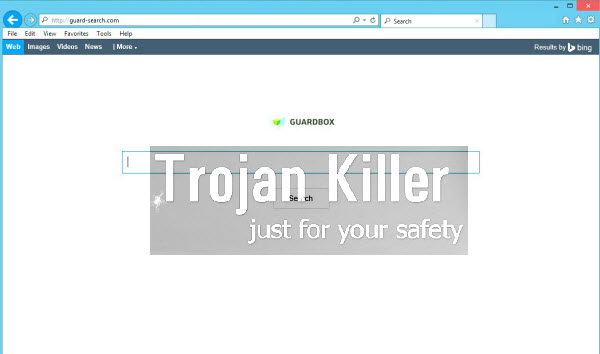
Technically, GuardBox Search virus isn’t different from Trovi, Trovigo or Conduit. They all use Search Protect PUP (potentially unwanted program) to protect themselves from being removed by users. Obviously, the key to successful removal of all such hijackers, including GuardBox Search malware as the latest one, is in effective deletion of Search Protect program from your system.
To look for information through guard-search.com is not a good practice. This browser hijackers wants to make the impression in your mind as it if is supposedly legitimate, telling you that it delivers ‘results by Bing’ in response to your search queries made via guard-search.com. In fact, Bing is a decent search engine and it has nothing to do with this GuardBox Search hijacker.
What is really dangerous with GuardBox Search hijacker? First of all, you will see many annoying ads displayed in the home page of your browser hijacked by it. In addition, you might as well see a lot of sponsored links shown together with the search results redirected through guard-search.com. Many of such ads and sponsored links aren’t safe. Clicking on them may bring you to a lot of third-party websites of doubtful safety. As a result, you may often be suggested in such third-party websites to install all sorts of useless applications into your computer.
GuardBox Search virus is actively spread in the world wide web today along with many other cost-free applications downloaded by users from various online freeware download resources. Obviously, you need to be very careful when you deal with such cost-free programs. You need to carefully read their EULAs (End User’s License Agreements) not to allow any other third-party programs to be installed into your computer by default. If you read about such third-party websites you need to select the advanced or custom installation option where you may uncheck all such extras from being implanted into your PC.
To get rid of GuardBox Search fix the problem of guard-search.com redirection you need to remove Search Protect malware first of all. Only afterwards may you change the home page settings of your browsers back to their default parameters. We recommend you to follow these automatic instructions which will help you to remove this browser hijacker with the help of a reliable antimalware tool called Plumbytes Anti-Malware. You will need to scan your PC with it, remove all the infections it finds (with its full registered version) and reset your browsers with its help. If you need our further assistance, please feel free to contact us at any time.
Software necessary for Guardbox Search automatic removal:
Important milestones for automatic removal of this browser hijacker:
- Download Plumbytes Anti-Malware through the download button above.
- Install the program and scan your computer with it.
- At the end of scan click “Apply” to remove all infections associated with this browser hijacker.
- Important! It is also necessary that you reset your browsers with Plumbytes Anti-Malware after removal of this browser hijacker. Shut down all your available browsers now.
- In Plumbytes Anti-Malware click “Tools” tab and select “Reset browser settings“:
- Select which particular browsers you want to be reset and choose the reset options.
- Click on “Reset” button:
- You will receive the confirmation windows about browser settings reset successfully.
- Reboot your computer now.


Detailed manual (free) removal instructions to get rid of this browser hijacker
Step 1. Uninstalling Guardbox Search and related programs from the Control Panel of your computer.
Instructions for Windows XP, Vista and 7 operating systems:
- Make sure that all your browsers infected with this hijacker are shut down (closed).
- Click “Start” and go to the “Control Panel“:
- In Windows XP click “Add or remove programs“:
- In Windows Vista and 7 click “Uninstall a program“:
- Uninstall Guardbox Search and related programs. To do it, in Windows XP click “Remove” button related to them. In Windows Vista and 7 right-click on the item related to this malicious program with the PC mouse and click “Uninstall / Change“.



Instructions for Windows 8 operating system:
- Move the PC mouse towards the top right hot corner of Windows 8 screen, click “Search“:
- Type “Uninstall a program“, then click “Settings“:
- In the left menu that has come up select “Uninstall a program“:
- Uninstall Guardbox Search. To do it, in Windows 8 right-click it with the PC mouse and click “Uninstall / Change“.



Step 2. Removing the hijacker from the list of add-ons and extensions of your browser.
In addition to removal of this browser hijacker from the Control Panel of your PC as explained above, you also need to remove the hijacker from the add-ons or extensions of your browser. Please follow this guide for managing browser add-ons and extensions for more detailed information. Remove any items related to this browser hijacker and other unwanted adware and potentially unwanted programs installed on your PC.




