TinyWallet is an adware, which means that it isn’t a good program for your PC. It speaks about itself as some beneficial software, whereas in reality there isn’t any decent service which it could provide for you. This article explains removal of TinyWallet adware from your computer.
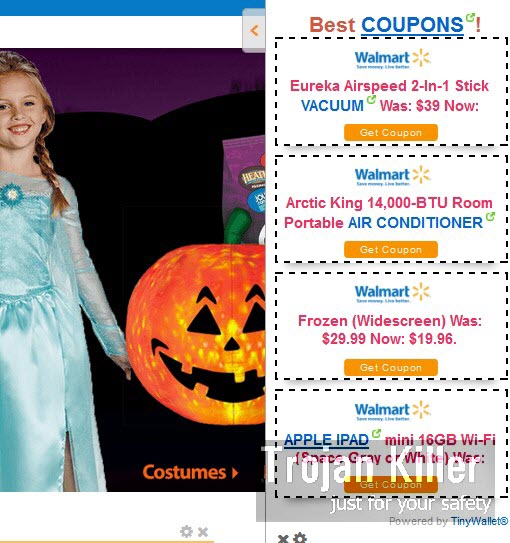
TinyWallet adware invades Google Chrome, Mozilla Firefox and Internet Explorer browsers, which is evident by a special extension (add-on) as a part of them. The name of this add-on (extension) might not even make any sense. For example, you could see TTInyWallaeto 1.0 extension, and the name of another program called Supporter 1.80 (elaborated by TinyWallet) may be added into the list of legally installed applications of your computer.
Of course, technically TinyWallet isn’t a virus or malware, but it isn’t a good program either. Most often it gets implanted into computers through being bundled with a lot of other free programs users download and install into their PCs. So, if you’ve seen TinyWallet Ads in your browsers, this is an obvious proof that you are personally responsible for installing this adware into your system as a consequence of you not paying attention to the installation details of other free programs which were bundled with this Tiny Wallet adware.
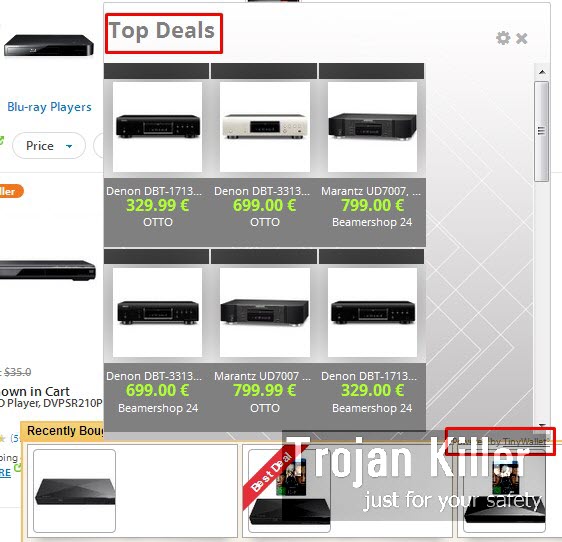
This adware generally shows its numerous ads when users visit various commercial websites. The truth is that some of these ads may even be relevant to user’s queries made in such commercial sites. Just as an example, if you look for chairs in Walmart, you may see pop-up windows in your browser showing you various alternative ads with chairs through Top Deals powered by TinyWallet, Featured Deals powered by TinyWallet, Best Coupons by TinyWallet and other ways of intrusive advertisements. Indeed, some of such Top Deals, Ads, Featured Deals and Best Coupons by TinyWallet adware may be relevant to your queries.
So, what should you do when you see such various ads, deals and pop-ups by TinyWallet? Some people might think that this program will help you to save more money when you shop online. However, in reality this adware program pursues the only goal so far – to bring profit for its owners, developers and those who distribute it in the Internet. When you actually click on these ads by TinyWalet, this is when the people who stand behind it get paid. On the other hand, you will not find any benefit from it in terms of paying less money when trying to buy chairs.
Taking into consideration the above-said information, the only logical solution will be to remove this adware as soon as you find its presence in your computer. Please carefully follow the uninstall guidelines which explain ways of both automatic and manual elimination of this program from your computer. Please feel free to contact us in cases when you need our further assistance in this matter.
Software for TinyWallet automatic removal:
Important steps for TinyWallet removal:
- Downloading and installing the program.
- Scanning of your PC with it.
- Removal of all infections detected by it (with full registered version).
- Resetting your browser with Plumbytes Anti-Malware.
- Restarting your computer.
Similar adware removal video:
Adware detailed removal instructions
Step 1. Uninstalling this adware from the Control Panel of your computer.
Instructions for Windows XP, Vista and 7 operating systems:
- Make sure that all your browsers infected with TinyWallet adware are shut down (closed).
- Click “Start” and go to the “Control Panel“:
- In Windows XP click “Add or remove programs“:
- In Windows Vista and 7 click “Uninstall a program“:
- Uninstall TinyWallet adware. To do it, in Windows XP click “Remove” button related to it. In Windows Vista and 7 right-click this adware program with the PC mouse and click “Uninstall / Change“.



Instructions for Windows 8 operating system:
- Move the PC mouse towards the top right hot corner of Windows 8 screen, click “Search“:
- Type “Uninstall a program“, then click “Settings“:
- In the left menu that has come up select “Uninstall a program“:
- Uninstall this adware program. To do it, in Windows 8 right-click on TinyWallet program with the PC mouse and click “Uninstall / Change“.



Step 2. Removing adware from the list of add-ons and extensions of your browser.
In addition to removal of adware from the Control Panel of your PC as explained above, you also need to remove this adware from the add-ons or extensions of your browser. Please follow this guide for managing browser add-ons and extensions for more detailed information. Remove any items related to this adware and other unwanted applications installed on your PC.
Step 3. Scanning your computer with reliable and effective security software for removal of all adware remnants.
- Download Plumbytes Anti-Malware through the download button above.
- Install the program and scan your computer with it.
- At the end of scan click “Apply” to remove all infections associated with this adware.
- Important! It is also necessary that you reset your browsers with Plumbytes Anti-Malware after this particular adware removal. Shut down all your available browsers now.
- In Plumbytes Anti-Malware click “Tools” tab and select “Reset browser settings“:
- Select which particular browsers you want to be reset and choose the reset options.
- Click on “Reset” button.
- You will receive the confirmation windows about browser settings reset successfully.
- Reboot your PC now.






