TheBestDeals and ads aren’t worth anything. This is not the way of saving your money, but rather a totally useless application you obviously do not need. This program is classified as adware, and it is actively spread in the world wide web today, being bundled with a lot of other free programs. This tutorial is devoted to removal of TheBestDeals, its and and pop-up windows from your computer.
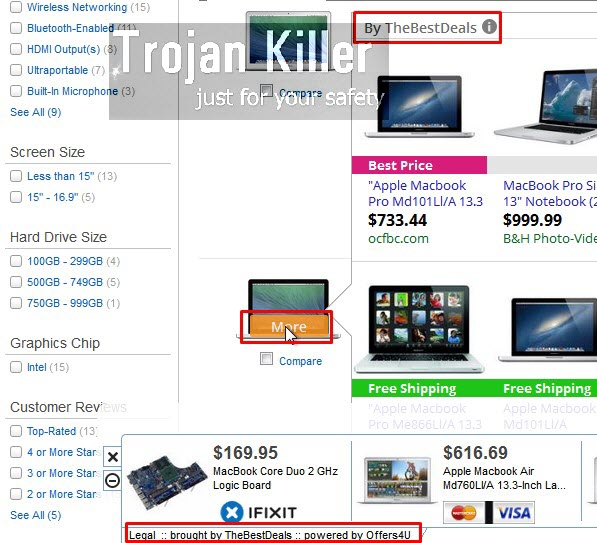
Ads brought by TheBestDeals are very active when users go to various commercial websites like Walmart, Amazon, Ebay, Bestbuy, etc. You will see a lot of advertisement banners to pop up when you move the computer mouse close to some items sold through these websites. For example, when you look for glasses through such websites, you may see “See Similar” button to appear. Then you will see a large advertisement banner displaying ads by TheBestDeals.
Because of so many ads and pop-ups distributed by TheBestDeals your computer will work extremely slow. This will be true when you open your browser and start to look for some information important to you. Not only you will see these TheBestDeals ads and pop-ups, but also you will notice that it takes too much time for you to see the information you want to find.
TheBestDeals adware will not help you to save more money when you buy anything through any commercial websites. Its only mission is to earn money for its owners, developers and those who distribute this adware. First of all, we recommend you to uninstall it from your computer from the list of legally installed applications. Go to the Control Panel of your PC and find TheBestDeals there. If you see it, then make sure you remove (uninstall it). Also, you will need to get rid of any suspicious add-ons or extensions from your browser infected by it. This is the way to remove this adware manually.
However, we do recommend that you scan your PC with Plumbytes Anti-Malware, which will help you to detect all files and registry entries related to this adware, and to other malware possibly inside of your PC. You will also need to reset your browser with its help. Please feel free to contact us at any time if you require our assistance on any PC-related issues. We will do all our best to help you in fixing your computer and removing malware and adware from it.
Software for TheBestDeals automatic removal:
Important steps for TheBestDeals removal:
- Downloading and installing the program.
- Scanning of your PC with it.
- Removal of all infections detected by it (with full registered version).
- Resetting your browser with Plumbytes Anti-Malware.
- Restarting your computer.
Similar adware removal video:
Adware detailed removal instructions
Step 1. Uninstalling this adware from the Control Panel of your computer.
Instructions for Windows XP, Vista and 7 operating systems:
- Make sure that all your browsers infected with TheBestDeals adware are shut down (closed).
- Click “Start” and go to the “Control Panel“:
- In Windows XP click “Add or remove programs“:
- In Windows Vista and 7 click “Uninstall a program“:
- Uninstall TheBestDeals adware. To do it, in Windows XP click “Remove” button related to it. In Windows Vista and 7 right-click this adware program with the PC mouse and click “Uninstall / Change“.



Instructions for Windows 8 operating system:
- Move the PC mouse towards the top right hot corner of Windows 8 screen, click “Search“:
- Type “Uninstall a program“, then click “Settings“:
- In the left menu that has come up select “Uninstall a program“:
- Uninstall this adware program. To do it, in Windows 8 right-click on TheBestDeals program with the PC mouse and click “Uninstall / Change“.



Step 2. Removing adware from the list of add-ons and extensions of your browser.
In addition to removal of adware from the Control Panel of your PC as explained above, you also need to remove this adware from the add-ons or extensions of your browser. Please follow this guide for managing browser add-ons and extensions for more detailed information. Remove any items related to this adware and other unwanted applications installed on your PC.
Step 3. Scanning your computer with reliable and effective security software for removal of all adware remnants.
- Download Plumbytes Anti-Malware through the download button above.
- Install the program and scan your computer with it.
- At the end of scan click “Apply” to remove all infections associated with this adware.
- Important! It is also necessary that you reset your browsers with Plumbytes Anti-Malware after this particular adware removal. Shut down all your available browsers now.
- In Plumbytes Anti-Malware click “Tools” tab and select “Reset browser settings“:
- Select which particular browsers you want to be reset and choose the reset options.
- Click on “Reset” button.
- You will receive the confirmation windows about browser settings reset successfully.
- Reboot your PC now.






