Top Deals and Hot Deals that pop-up in your browser may be a sign of your system to be infected by some serious adware program. We can’t say the exact name for this adware, but we’re positive that if there are very many of such “Hot” or “Top” Deals to pop-up while you visit various commercial websites, this is a sign of your PC to be infected with some annoying adware, which definitely needs to be dealt with.
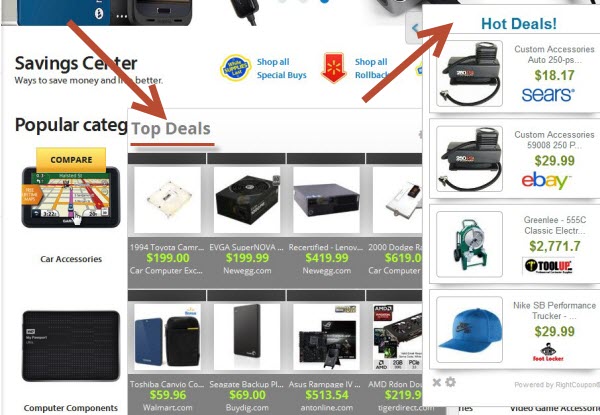
As’ve said, this problem is especially obvious as soon as users start visiting various commercial sites like Amazon, Ebay, Bestbuy, etc. The truth is that these “Deals” may even be relevant to user’s search queries. If you look for balls, or scales, you might see some of such Top Deals of Hot Deals showing you some ads offering you to look for balls of scales sold at other websites. All such ads and deals are powered by some adware in your browser.
The majority of nasty adware programs today are actively spread in the world wide web, being bundled with other free programs downloaded by users. You need to be extremely careful when you decide to install any freeware into your PC. Always make sure you carefully read what else you’re suggested to install into your PC in addition to the main software of your choice. If you see any third-party programs, then make sure you select the “Advanced” installation option, instead of the standard one. This will help you to avoid all such useless extra programs from being implanted into your PC, and thus you may avoid this problem of “Top Deals” or “Hot Deals” to come up in your browser while you go to commercial websites.
Most often this problem occurs when you look for some things to buy online through such websites (Walmart, Ebay, Bestbuy, etc.). When you see some product you want to buy and move the computer mouse towards it, you will see the “Compare” button to come up. Then you will see these “Hot Deals” or “Top Deals” to be displayed, which are powered by RightCoupon adware engine. This permanent occurrence of these ads, deals and pop-up windows makes your browsing as a truly very annoying experience. Please follow this guide below that will help you to remove this annoying adware from your PC – either automatically or manually. If you need our help, please feel free to contact us at any time of your choice.
Software for Top Deals automatic removal:
Important steps for Top Deals removal:
- Downloading and installing the program.
- Scanning of your PC with it.
- Removal of all infections detected by it (with full registered version).
- Resetting your browser with Plumbytes Anti-Malware.
- Restarting your computer.
Similar adware removal video:
Adware detailed removal instructions
Step 1. Uninstalling this adware from the Control Panel of your computer.
Instructions for Windows XP, Vista and 7 operating systems:
- Make sure that all your browsers infected with Top Deals adware are shut down (closed).
- Click “Start” and go to the “Control Panel“:
- In Windows XP click “Add or remove programs“:
- In Windows Vista and 7 click “Uninstall a program“:
- Uninstall Top Deals adware. To do it, in Windows XP click “Remove” button related to it. In Windows Vista and 7 right-click this adware program with the PC mouse and click “Uninstall / Change“.



Instructions for Windows 8 operating system:
- Move the PC mouse towards the top right hot corner of Windows 8 screen, click “Search“:
- Type “Uninstall a program“, then click “Settings“:
- In the left menu that has come up select “Uninstall a program“:
- Uninstall this adware program. To do it, in Windows 8 right-click on Top Deals program with the PC mouse and click “Uninstall / Change“.



Step 2. Removing adware from the list of add-ons and extensions of your browser.
In addition to removal of adware from the Control Panel of your PC as explained above, you also need to remove this adware from the add-ons or extensions of your browser. Please follow this guide for managing browser add-ons and extensions for more detailed information. Remove any items related to this adware and other unwanted applications installed on your PC.
Step 3. Scanning your computer with reliable and effective security software for removal of all adware remnants.
- Download Plumbytes Anti-Malware through the download button above.
- Install the program and scan your computer with it.
- At the end of scan click “Apply” to remove all infections associated with this adware.
- Important! It is also necessary that you reset your browsers with Plumbytes Anti-Malware after this particular adware removal. Shut down all your available browsers now.
- In Plumbytes Anti-Malware click “Tools” tab and select “Reset browser settings“:
- Select which particular browsers you want to be reset and choose the reset options.
- Click on “Reset” button.
- You will receive the confirmation windows about browser settings reset successfully.
- Reboot your PC now.






