Disconnect Search is a browser hijacker distributed online together with other free programs. You might decide to install one of several cost-free applications into your system, which will be bundled with Disconnect Search hijacker. If you don’t read the installation guidelines carefully and just click on “Next” and “I agree” buttons all the time, you will give your careless consent to install this hijacker into your computer and your browser. If you don’t know how to remove it then this guide will give you some useful information on this issue. If you apply it and perform our recommendations, you will eventually manage to get rid of this browser hijacker from your computer.
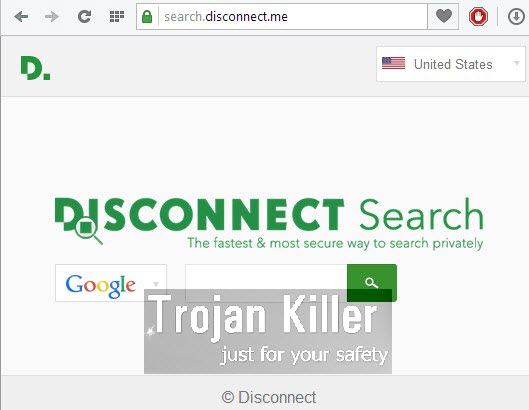
Once the installation of Disconnect Search is successfully accomplished, you will see the start page of this browser hijacker – search.disconnect.me – to be displayed in the home page of your browser. It’s worth saying that this particular hijacker isn’t very severe compared to other more dangerous browser hijackers. It presents itself as some collection of search methods, giving you a chance to look for information through Google, Bing, Yahoo, DuckDuckGo or Blekko. Well, here comes the question – why do you need this Disconnect Search hijacker at all? If you want to look for “bananas” through Google, then why don’t you go just to google.com and look for bananas? If you would like to find some information about hamsters through DuckDuckGo, then why not going to the page of DuckDuckGo and starting your search from it? Obviously, there’s no point at all in this Disconnect Search hijacker. It isn’t even some independent search engine. The “services” it offers are absolutely useless for you and other users whose browsers have been modified by it.
This browser hijacker says that it offers you more privacy while you make your search queries online. In the home page of your browser hijacked by search.disconnect.me you will see the title of this page saying: “Disconnect Search: Search Privately Using your Favourite Search Engine”, whereas just above the search field of this hijacker is says: “Disconnect Search – The fastest & more secure way to search privately”. This website has SSL encryption, otherwise it allows you to use https. But this doesn’t mean that the information search services rendered by this browser hijacker are of any value for you. It is must better to look for information through decent and legal search engines, which are trusted by the majority of people.
We recommend that you remove this Disconnect Search browser hijacker and get rid of search.disconnect.me from the home page of your browser. Thus you will be able to fix the problem of search engine redirection through this website. The guide below explains how to do it in an automatic way, and if you need our help please feel free to contact us at any time of your preference.
Software necessary for Disconnect Search automatic removal:
Important milestones for automatic removal of this browser hijacker:
- Download Plumbytes Anti-Malware through the download button above.
- Install the program and scan your computer with it.
- At the end of scan click “Apply” to remove all infections associated with this browser hijacker.
- Important! It is also necessary that you reset your browsers with Plumbytes Anti-Malware after removal of this browser hijacker. Shut down all your available browsers now.
- In Plumbytes Anti-Malware click “Tools” tab and select “Reset browser settings“:
- Select which particular browsers you want to be reset and choose the reset options.
- Click on “Reset” button:
- You will receive the confirmation windows about browser settings reset successfully.
- Reboot your computer now.


Detailed manual (free) removal instructions to get rid of this browser hijacker
Step 1. Uninstalling Disconnect Search from the Control Panel of your computer.
Instructions for Windows XP, Vista and 7 operating systems:
- Make sure that all your browsers infected with this hijacker are shut down (closed).
- Click “Start” and go to the “Control Panel“:
- In Windows XP click “Add or remove programs“:
- In Windows Vista and 7 click “Uninstall a program“:
- Uninstall Disconnect Search. To do it, in Windows XP click “Remove” button related to it. In Windows Vista and 7 right-click on the item related to this malicious program with the PC mouse and click “Uninstall / Change“.



Instructions for Windows 8 operating system:
- Move the PC mouse towards the top right hot corner of Windows 8 screen, click “Search“:
- Type “Uninstall a program“, then click “Settings“:
- In the left menu that has come up select “Uninstall a program“:
- Uninstall Disconnect Search. To do it, in Windows 8 right-click it with the PC mouse and click “Uninstall / Change“.



Step 2. Removing the hijacker from the list of add-ons and extensions of your browser.
In addition to removal of this browser hijacker from the Control Panel of your PC as explained above, you also need to remove the hijacker from the add-ons or extensions of your browser. Please follow this guide for managing browser add-ons and extensions for more detailed information. Remove any items related to this browser hijacker and other unwanted adware and potentially unwanted programs installed on your PC.




