TestSpeeder is yet another adware program, which you obviously don’t need. However, the problem is that often users install this application without realizing this fact. Most often this occurs when you install free programs into your computer. Some of such cost-free applications may be bundled with all useless programs, and TestSpeeder adware is just one of them. Following this guide will help yo to remove TestSpeeder Ads from your computer.
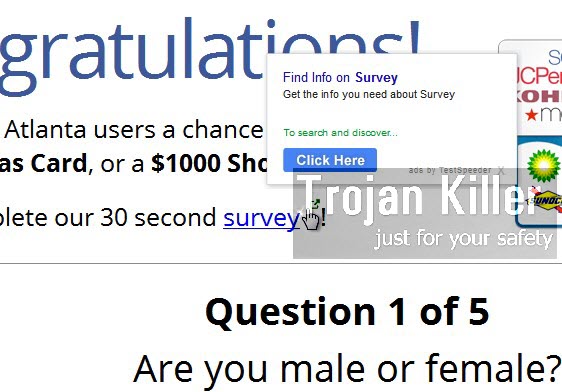
TestSpeeder adware is the serious problem for the majority of contemporary browsers today. Most often this problem occurs with Google Chrome, Mozilla Firefox and Internet Explorer. Once this adware successfully enters your PC you will see various ways of how it shows itself in the affected browser. First of all, you will see several advertisement banners of various sizes. They will display a lot of such Ads by TestSpeeder titled as “Ads by TestSpeeder Ad Options“. Furthermore, you will see that this adware is able to convert the words of a regular visited website into links. When moving the PC mouse close to such words these TestSpeeder Ads will pop-up.
The truth is that such TestSpeeder Ads will not display any genuine information. Clicking on such ads is extremely dangerous. You may be redirected to a lot of third-party websites, which altogether may infect your browser with all sorts of other absolutely not wanted programs.
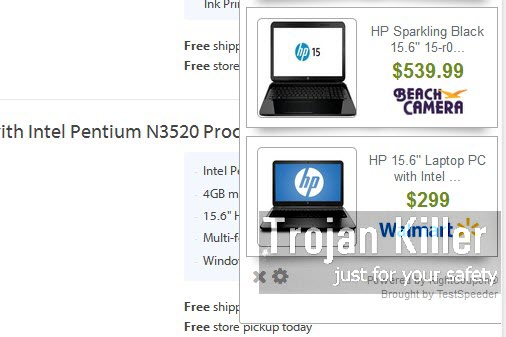
Most often this adware will show its ads by TestSpeeder when you visit commercial websites, such as Walmart, Amazon, Ebay, Bestbuy, etc. You need to realize that this adware, even if it displays some ads relevant to your search queries, will not do any single benefit for you. They will not help you to save more funds. The only purpose of this adware is to bring profit to its owners and developers. So, obviously, there’s no point at all for keeping this useless program in your computer.
Because of TestSpeeder adware your system now functions extremely slow. This will be especially true when you open your browser and see how slowly the web pages are opened. Please follow this guide below that will help you to completely get rid of this adware and its annoying ads from your computer. If you require our assistance, then please don’t hesitate to contact us at ay time of your preference.
Software for TestSpeeder automatic removal:
Important steps for TestSpeeder removal:
- Downloading and installing the program.
- Scanning of your PC with it.
- Removal of all infections detected by it (with full registered version).
- Resetting your browser with Plumbytes Anti-Malware.
- Restarting your computer.
Similar adware removal video:
Adware detailed removal instructions
Step 1. Uninstalling this adware from the Control Panel of your computer.
Instructions for Windows XP, Vista and 7 operating systems:
- Make sure that all your browsers infected with TestSpeeder adware are shut down (closed).
- Click “Start” and go to the “Control Panel“:
- In Windows XP click “Add or remove programs“:
- In Windows Vista and 7 click “Uninstall a program“:
- Uninstall TestSpeeder adware. To do it, in Windows XP click “Remove” button related to it. In Windows Vista and 7 right-click this adware program with the PC mouse and click “Uninstall / Change“.



Instructions for Windows 8 operating system:
- Move the PC mouse towards the top right hot corner of Windows 8 screen, click “Search“:
- Type “Uninstall a program“, then click “Settings“:
- In the left menu that has come up select “Uninstall a program“:
- Uninstall this adware program. To do it, in Windows 8 right-click on TestSpeeder program with the PC mouse and click “Uninstall / Change“.



Step 2. Removing adware from the list of add-ons and extensions of your browser.
In addition to removal of adware from the Control Panel of your PC as explained above, you also need to remove this adware from the add-ons or extensions of your browser. Please follow this guide for managing browser add-ons and extensions for more detailed information. Remove any items related to this adware and other unwanted applications installed on your PC.
Step 3. Scanning your computer with reliable and effective security software for removal of all adware remnants.
- Download Plumbytes Anti-Malware through the download button above.
- Install the program and scan your computer with it.
- At the end of scan click “Apply” to remove all infections associated with this adware.
- Important! It is also necessary that you reset your browsers with Plumbytes Anti-Malware after this particular adware removal. Shut down all your available browsers now.
- In Plumbytes Anti-Malware click “Tools” tab and select “Reset browser settings“:
- Select which particular browsers you want to be reset and choose the reset options.
- Click on “Reset” button.
- You will receive the confirmation windows about browser settings reset successfully.
- Reboot your PC now.






