DiscountWizard stands for a very intrusive adware application these days attacking many browsers in various parts of the world. Very often the attack is aimed at most popular browsers, such as Internet Explorer, Google Chrome and Mozilla Firefox. Such ads may appear when users visit any regular websites, not necessarily the commercial ones. However, most often they appear when users go to commercial sites like Walmart, Amazon, Ebay, Bestbuy and many others. In this guide we will help you to uninstall this annoying adware from your computer.
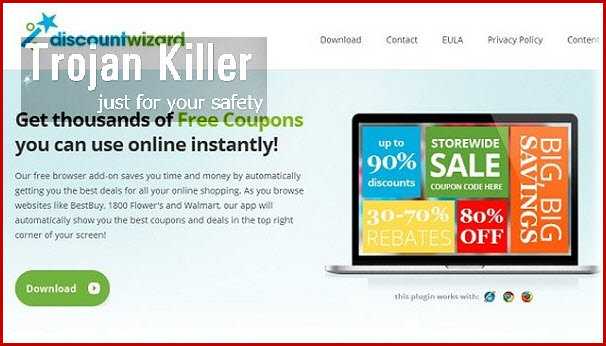
DiscountWizard adware is actively distributed in the world wide web today together with many other cost-free programs downloaded by people from all kinds of online freeware download websites. Needless to mention, you should be very careful when you download and install any applications from online. Do not allow any concealed installations to occur on your PC without your knowledge or permission.
In order to avoid Discount Wizard adware from attacking your computer we recommend you to pay attention to the End User’s License Agreements of all free applications you are going to install into your computer. Make sure you also choose the option of a custom installation, instead of the standard one. This will help you to find out what exactly you’re offered to install into your computer in addition to the initial program of your selection. If you see any hidden third-party software suggested to be installed, make sure you uncheck such options.
For the purpose of getting rid of DiscountWizard Ads from your system we recommend you to follow the uninstall guide set forth below. You will need to scan your system with a reliable anti-malware software and delete all the threats it detects (with the help of a full registered version). Finally, you must reset your browser with its assistance. If you require any further assistance on our part, please do not hesitate to contact us at any time you’re in such a need. Good luck!
Software for DiscountWizard adware automatic removal:
Important steps for DiscountWizard adware removal:
- Downloading and installing the program.
- Scanning of your PC with it.
- Removal of all infections detected by it (with full registered version).
- Resetting your browser with Plumbytes Anti-Malware.
- Restarting your computer.
Similar adware removal video:
Adware detailed removal instructions
Step 1. Uninstalling this adware from the Control Panel of your computer.
Instructions for Windows XP, Vista and 7 operating systems:
- Make sure that all your browsers infected with DiscountWizard adware are shut down (closed).
- Click “Start” and go to the “Control Panel“:
- In Windows XP click “Add or remove programs“:
- In Windows Vista and 7 click “Uninstall a program“:
- Uninstall DiscountWizard adware. To do it, in Windows XP click “Remove” button related to it. In Windows Vista and 7 right-click this adware program with the PC mouse and click “Uninstall / Change“.



Instructions for Windows 8 operating system:
- Move the PC mouse towards the top right hot corner of Windows 8 screen, click “Search“:
- Type “Uninstall a program“, then click “Settings“:
- In the left menu that has come up select “Uninstall a program“:
- Uninstall this adware program. To do it, in Windows 8 right-click such adware program with the PC mouse and click “Uninstall / Change“.



Step 2. Removing adware from the list of add-ons and extensions of your browser.
In addition to removal of adware from the Control Panel of your PC as explained above, you also need to remove this adware from the add-ons or extensions of your browser. Please follow this guide for managing browser add-ons and extensions for more detailed information. Remove any items related to this adware and other unwanted applications installed on your PC.
Step 3. Scanning your computer with reliable and effective security software for removal of all adware remnants.
- Download Plumbytes Anti-Malware through the download button above.
- Install the program and scan your computer with it.
- At the end of scan click “Apply” to remove all infections associated with this adware.
- Important! It is also necessary that you reset your browsers with Plumbytes Anti-Malware after this particular adware removal. Shut down all your available browsers now.
- In Plumbytes Anti-Malware click “Tools” tab and select “Reset browser settings“:
- Select which particular browsers you want to be reset and choose the reset options.
- Click on “Reset” button.
- You will receive the confirmation windows about browser settings reset successfully.
- Reboot your PC now.






