Cinem4S-2.1 is a new adware attacking a lot of PCs and implanting its malicious codes into the majority of contemporary browsers. Ads brought by Cinem4S-2.1 will come up when you visit all kinds of commercial sites, such as B&Q, Dixons and many others. We’ve seen that this adware may attack the United Kingdom of Great Britain and Northern Ireland primarily. However, other countries aren’t an exception and could be targeted by it as well. In this guide we will help you to remove Cinem4S-2.1 ads from your browser.
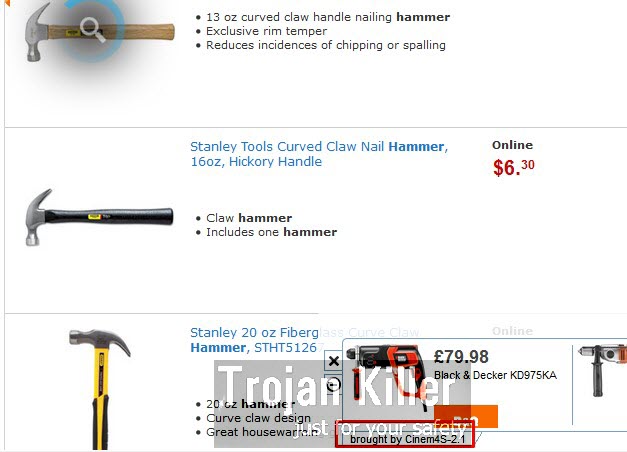
Note that the problem of Cinem4S-2.1 ads is mainly the issue for Google Chrome, Mozilla Firefox and Internet Explorer browsers. This adware is actively spread in the world wide web today along with other free applications. You might decide to install some video or audio player, PDF converter or other free software. However, your strong desire to start using this program for free may be accompanied by your failure to read the instructions of the Setup Wizards of such free programs. As a result, you might not notice other additional software offered for you to be installed in addition to the main software of your choice. And this is how you actually allow all useless programs, like Cinem4S-2.1 adware, to be installed into your system.
If you want you and your friends and relatives to avoid the cases of your PC being infected with a lot of junkware programs (like this Cinem4S-2.1 adware), you need to carefully read the End User’s License Agreements of such free applications. This is where you will be able to find out all other extras offered for you to be installed together with the main program you’ve chosen to install. Also, while you’re in the process of installing anything, make sure you select the option of a custom installation, instead of the standard (drive-by) one. Please carefully read every window presented by the installer. Make sure you uncheck all such programs from being installed into your computer by default.
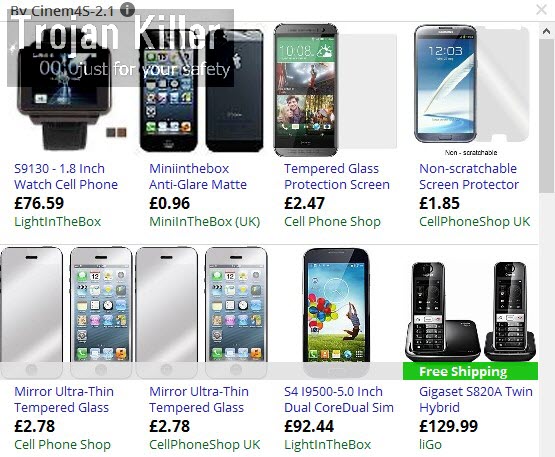
Cinem4S-2.1 ads appear when you visit commercial sites. You will see that this adware is capable of detecting what you look for. For example, if you are in search for cameras, the adware will show some ads to you relevant to cameras. If you are willing to buy a hammer (just as an example), you will see some related ads that advertise hammers sold at some other web stores. However, the fact that these ads by Cinem4S-2.1 are relevant to your search queries doesn’t mean that this adware is a good program. Its only mission is to earn money for its developers and those who distribute it. The adware doesn’t care about helping you save more funds. Its presence in your browser considerably slows down the performance of your computer. So, you’d better get rid of it once and for all. You may uninstall this adware by following this step-by-step guide. If you need any additional help, please let us know.
Software for Cinem4S-2.1 adware automatic removal:
Important steps for Cinem4S-2.1 adware removal:
- Downloading and installing the program.
- Scanning of your PC with it.
- Removal of all infections detected by it (with full registered version).
- Resetting your browser with Plumbytes Anti-Malware.
- Restarting your computer.
Similar adware removal video:
Adware detailed removal instructions
Step 1. Uninstalling this adware from the Control Panel of your computer.
Instructions for Windows XP, Vista and 7 operating systems:
- Make sure that all your browsers infected with Cinem4S-2.1 adware are shut down (closed).
- Click “Start” and go to the “Control Panel“:
- In Windows XP click “Add or remove programs“:
- In Windows Vista and 7 click “Uninstall a program“:
- Uninstall Cinem4S-2.1 adware. To do it, in Windows XP click “Remove” button related to it. In Windows Vista and 7 right-click this adware program with the PC mouse and click “Uninstall / Change“.



Instructions for Windows 8 operating system:
- Move the PC mouse towards the top right hot corner of Windows 8 screen, click “Search“:
- Type “Uninstall a program“, then click “Settings“:
- In the left menu that has come up select “Uninstall a program“:
- Uninstall this adware program. To do it, in Windows 8 right-click such adware program with the PC mouse and click “Uninstall / Change“.



Step 2. Removing adware from the list of add-ons and extensions of your browser.
In addition to removal of adware from the Control Panel of your PC as explained above, you also need to remove this adware from the add-ons or extensions of your browser. Please follow this guide for managing browser add-ons and extensions for more detailed information. Remove any items related to this adware and other unwanted applications installed on your PC.
Step 3. Scanning your computer with reliable and effective security software for removal of all adware remnants.
- Download Plumbytes Anti-Malware through the download button above.
- Install the program and scan your computer with it.
- At the end of scan click “Apply” to remove all infections associated with this adware.
- Important! It is also necessary that you reset your browsers with Plumbytes Anti-Malware after this particular adware removal. Shut down all your available browsers now.
- In Plumbytes Anti-Malware click “Tools” tab and select “Reset browser settings“:
- Select which particular browsers you want to be reset and choose the reset options.
- Click on “Reset” button.
- You will receive the confirmation windows about browser settings reset successfully.
- Reboot your PC now.






